Reading is a good habit and people usually like to build or improve their reading habits to get the complete knowledge about some topic. As the world is moving towards technical approaches for all basic requirements; reading habit is also now quickly moving from books to digital gadgets.
Presently there are different digital soft formats available such as web page, word files, PDFs, etc. by which we can read books, articles, blogs, etc. Also, we can easily get all such material effortlessly by the means of the internet as well as offline. So now if we wish, we can easily read a newspaper by using the internet instead of purchasing it from a vendor. Moreover, we can read anything, as per our preferred time by using our pocket devices even while traveling.
Offline reading is now popular among us and we all like to read books, articles, etc. offline as per our preferred time and place on our smartphones. To make it easier, Google came up with an option of offline reading for Android users, in which we can save any webpages or blogs using the Chrome app for offline reading.
How to save a webpage in Chrome app
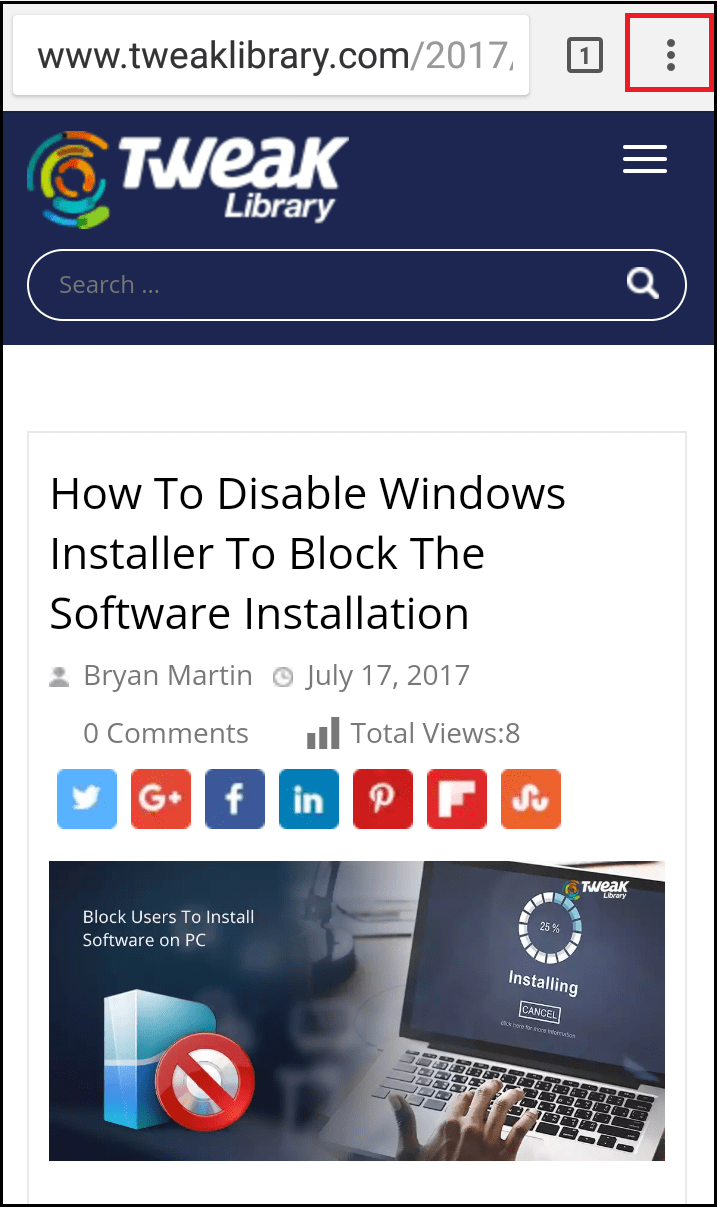
- First, open a webpage using Chrome app which is required for further offline reading. Then tap on Options icon from the top right corner.
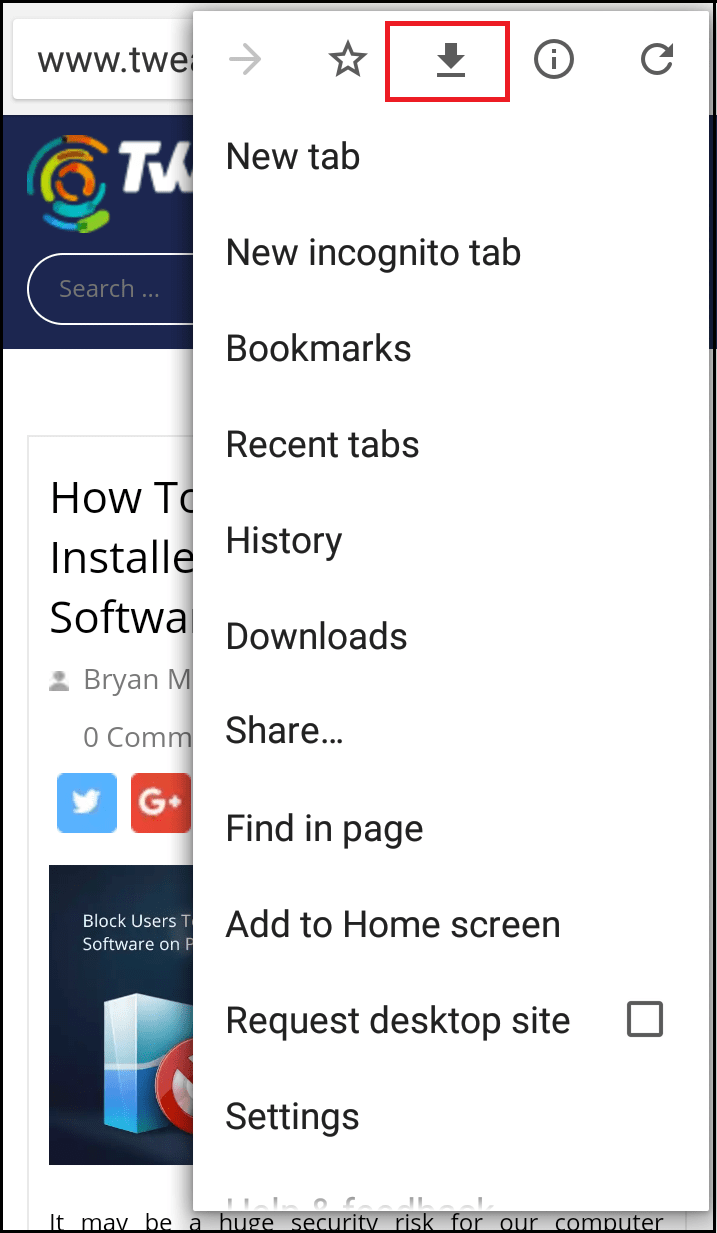
- Now tap on the download icon on the top. This will download the webpage on the device for offline reading.
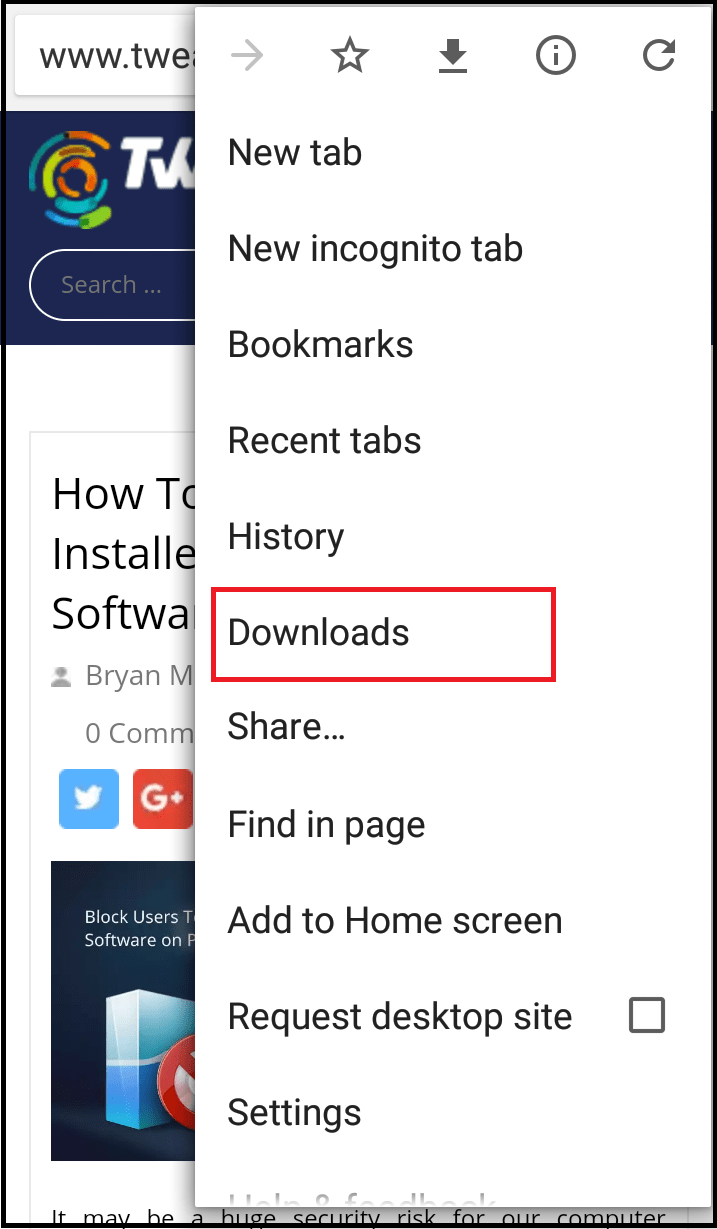
- Now to access the saved web page in the offline mode, again tap on the Options icon from the top right corner and select Downloads. Here, we can find the saved web pages.
OR
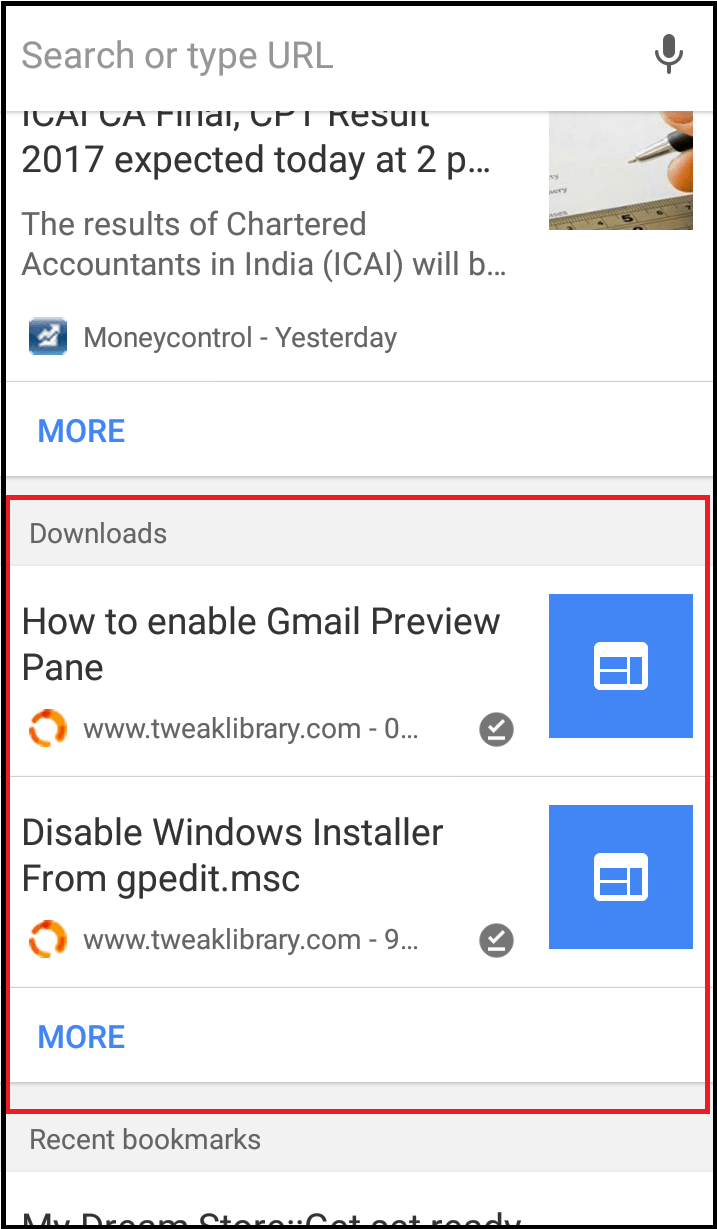
- Just open a new tab and scroll down the page to find the Downloads section, here we can find the list of saved web pages which can be accessed offline.
What if the internet is not available at times?
If we wish to save a webpage for where we know the URL, but suddenly we come to know that the internet is not available in our phone, then again the Chrome app will help.
- Just type the URL in the address bar of Chrome app and tap on search icon. This will give a page with message i.e. You are offline.
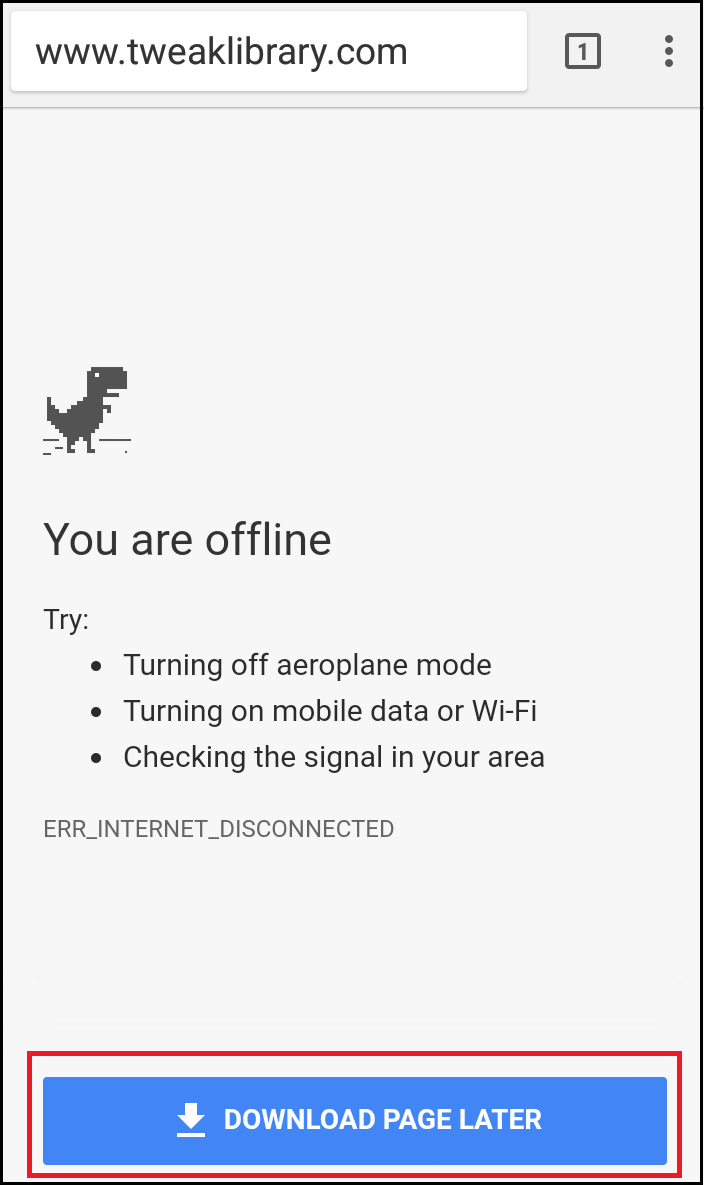
- Here just tap on the option DOWNLOAD PAGE LATER. This will queue the download till internet is available. Once download, we can find it in the Downloads section.
So, read whatever/whenever/wherever you wish. There are no limitations now, if have android smartphone or tablet with you.






Leave a Reply