When you think about casting to TV from Android, Chromecast is one of the most convenient and widely known options you can opt for. Now, the scene where you don’t want to cast Android screen to TV with Chromecast, there are many options available that are safe & doable.
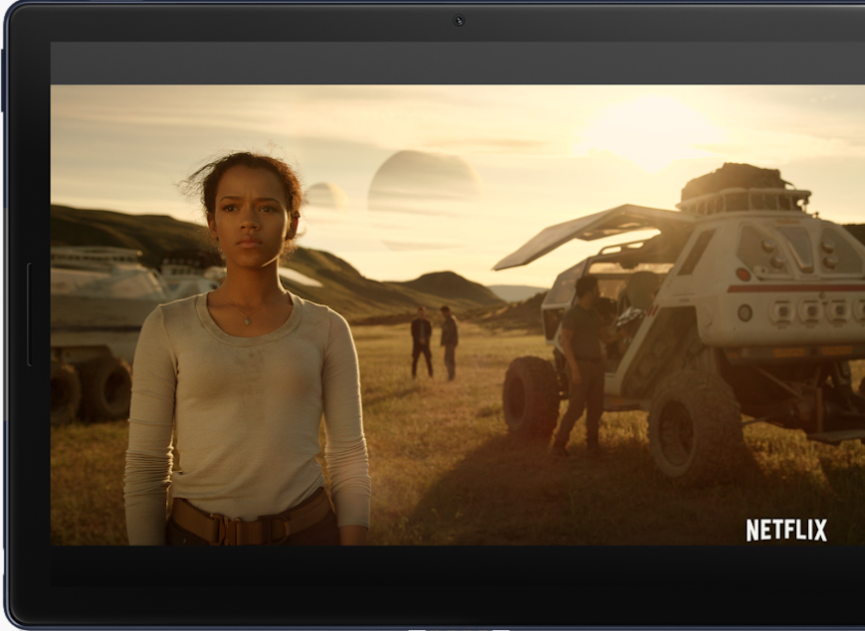
Screen casting from the Android phone to your TV exposes many entertaining options for you that will amaze you literally. First of all, is watching the same content on a bigger screen but with more clarity, sound effects, & convenience.
Many leading tech accessories manufacturers including Sony, Samsung, & LG have made it possible for us to cast as well as mirror from smartphones (AndroidOS) & let us access the favorite streaming services whenever we want.
Also Read: Best Chromecast Alternatives
Cast Android Screen To TV without Using Chromecast:
1. Cast Android Phone to Smart TV
One of the most common and easiest ways to cast Android screen to TV is through the set top box or smart TV feature. Let’s follow the steps below & know the way to cast Android screen to TV:
- The prerequisites are internet connection via an Ethernet cable or a Wi-Fi. Additionally, your phone/tablet (AndroidOS) must be connected to the same internet connection.
- Checkout the video you wish you screencast, start & pause it at the same time so you won’t miss any part of the video.
- On the Phone screen, now on the video content, tap on the burger menu & select “View Content on your TV”. The way to view the content on your TV is the same in all Samsung smartphones; however, it may vary in different brand devices.
- Now, choose the TV (you want to cast your video to) from the devices shown in the list & you are all set to watch the stuff on your TV without the Chromecast.
Also Read: How To Cast Zoom Meeting To Chromecast
2. Cast Without Wi-Fi Using HDMI Adapter
Yeah. It’s doable & possible to cast to TV using HDMI adapter without any sign of Wi-Fi. Just with the help of a USB C port on your phone, you can connect with the HDMI adapter that will result in casting to your TV.
Please know that your Android phone needs to be compatible with the HDMI mode so that it can allow the mobile device to send videos to your TV.
3. Cast Screening for Sony Bravia TV
Even though Sony Bravia TV isn’t a smart TV, as long as you have Wi-Fi internet connection, the casting from Android device is possible as mentioned below:
- On your Sony Bravia TV, push the home button (using remote) & go to Settings
- Enter System Settings & choose Wi-Fi Set up to get connected with Wi-Fi connection.
- Now, activate Built-in Wi-Fi & Wi-Fi Direct options. The Wi-Fi Direct will lead you to separate settings so follow the path: Options > Manual > Other Method.
- You will get a WPA key on the TV. Now you need to go back & activate the Wi-Fi. This will result in displaying the TV’s direct Wi-Fi network on your phone to be connected.
- The phone will ask for the same WAP key to connect so just put it & click on connect.
- Just accept the following pop up & the TV will show that the device has been connected with an Android device.
- Click the “Return” key on the TV remote; go to Wi-Fi settings; forget the Wi-Fi network you recently created with the TV.
- Explore the screen monitoring function with the TV remote as the same will be named as cast/playto/screen mirroring on the Android device. (For different manufacturers, it can vary).
- Now authorize the TV to get connected to your Android device & within a few seconds, you will experience mirroring the phone screen on the TV.
P.S. – Next time, while connecting the same devices, you won’t have to go through the same lengthy process again.
4. Helping Casting A Samsung Android Device & an LG Smart TV
Considered as the perfect match for screen casting, Samsung mobile devices & LG Smart TV are like, made for each other. The path can be as simple as below:
On LG Smart TV – Source (TV Remote) > Screen Mirroring
On Samsung Device – Settings > Connect & Share > Turn on Screen Mirroring
As simple as the above, both the devices have been connected & are ready to cast Android device video content on the Smart TV.
Wrapping Up
Cast screening is something that helps you connect your Android device to your Smart TV without Chromecast. With quite easy & simple steps, you get to connect to the Smart TV (in some cases, not even smart TV) & get the best of it.
In every method, all we need is a good Wi-Fi connection that can help you get connected with other devices. Let us know in case you are following any method that isn’t listed above & we will try to add the same to our list.
Next Read: How to Mirror your Windows 10 Screen on your TV





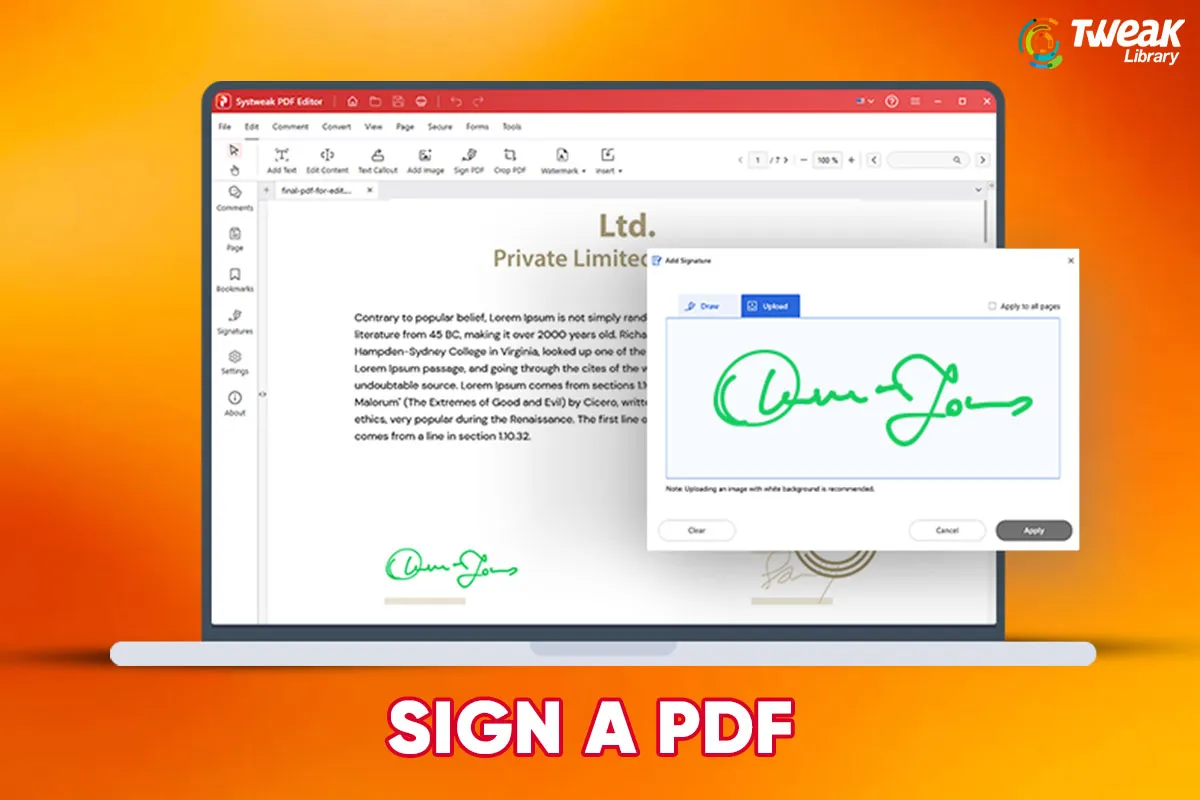
Leave a Reply