Enabling Google Chrome Dark mode is the most recent trend which is viral nowadays. Chrome dark mode for Android has recently been introduced for Google Chrome as a part of the app’s most recent updates. It finally allows us to spend those extra minutes with our phones a little more comfortably without enabling night-time reader modes or any other settings. This Chrome dark theme also pushes extra battery life for a longer run.
Google has been experimenting on Chrome’s Dark theme however couldn’t get a simple button or checkbox for making the switch. Activating Google Chrome dark mode is different for each Operating System. Here is how we can get Google Chrome dark themes on different devices.
Enable Google Chrome Dark Mode On Windows 10 – Windows Settings
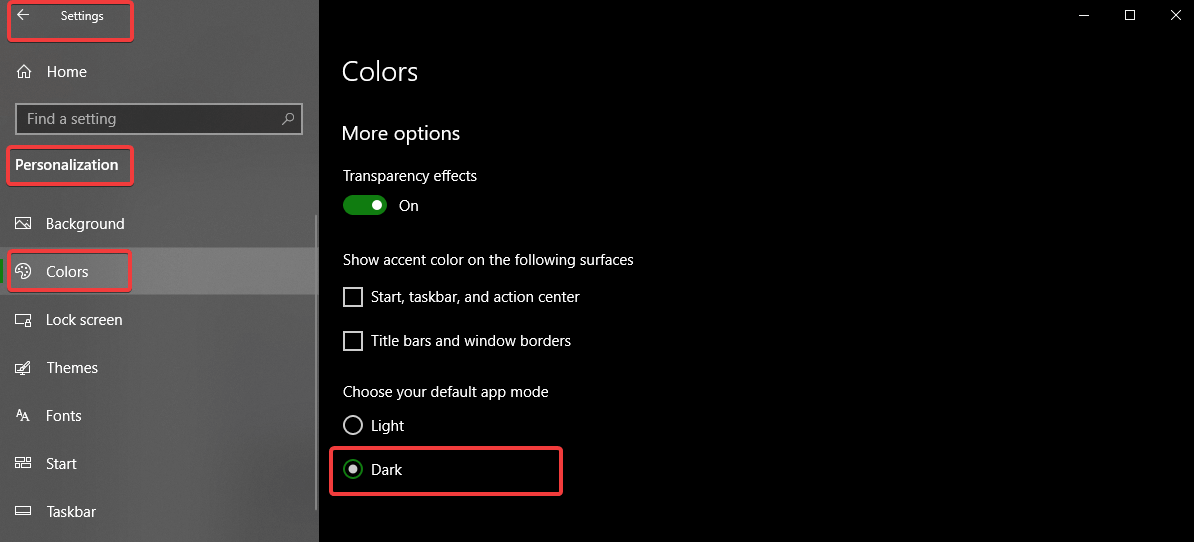
Step 1. Click on ‘Start’ and go to the ‘Settings’ menu.
Step 2. Under Windows Settings tiles, Click on ‘Personalization’ and select ‘Colors’ from the left-hand side panel.
Step 3. Scroll down to the bottom look for ‘Choose your default app mode’.
Step 4. Click on the ‘Dark’ radio button. All apps with a dark mode function including Chrome will turn the theme to Dark mode. Restart is not required to apply settings. This is one of the methods to get Chrome dark mode on your PC.
Enable Google Chrome Dark Mode On Windows 10 – Chrome Settings
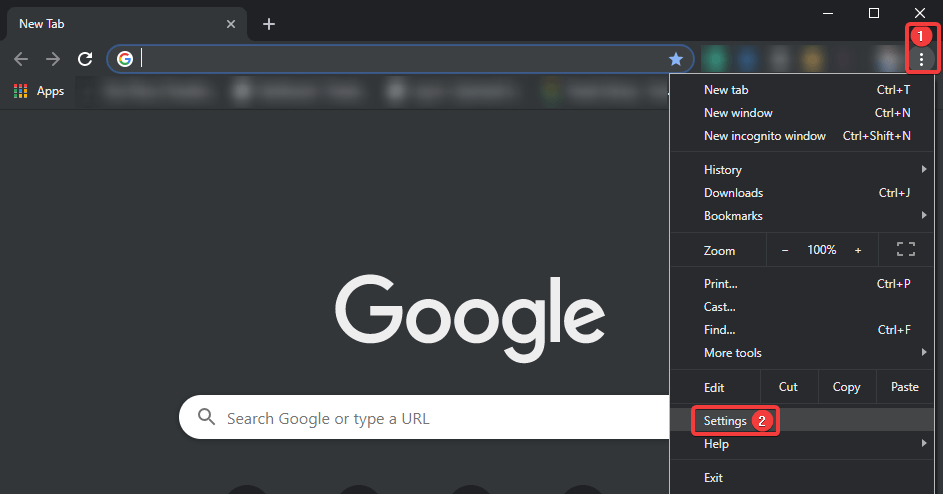

Step 1. Open Google Chrome on your PC and click on 3 dots on the right-hand side top to bring down Google Chrome Settings Menu.
Step 2. Click on ‘Settings’ from the drop-down list and go to Appearance on the left-hand side panel.

Step 3. Click on ‘Themes’ under appearance and look for your favorite themes. There are several dark themes available on the list.
Step 4. Click on your favorite theme and it will be installed and added to your Chrome browser. Enjoy the dark mode for better readability and save battery life.
Enable Google Chrome Dark Mode on macOS
Step 1. Open ‘System Preferences’, Go to ‘General’, and select ‘Appearance’.
Step 2. Select the option labeled ‘Dark’ to apply dark mode. Like Windows, all apps with a dark mode function including Chrome will turn the theme to Dark mode.
Enable Google Chrome Dark Mode for Android
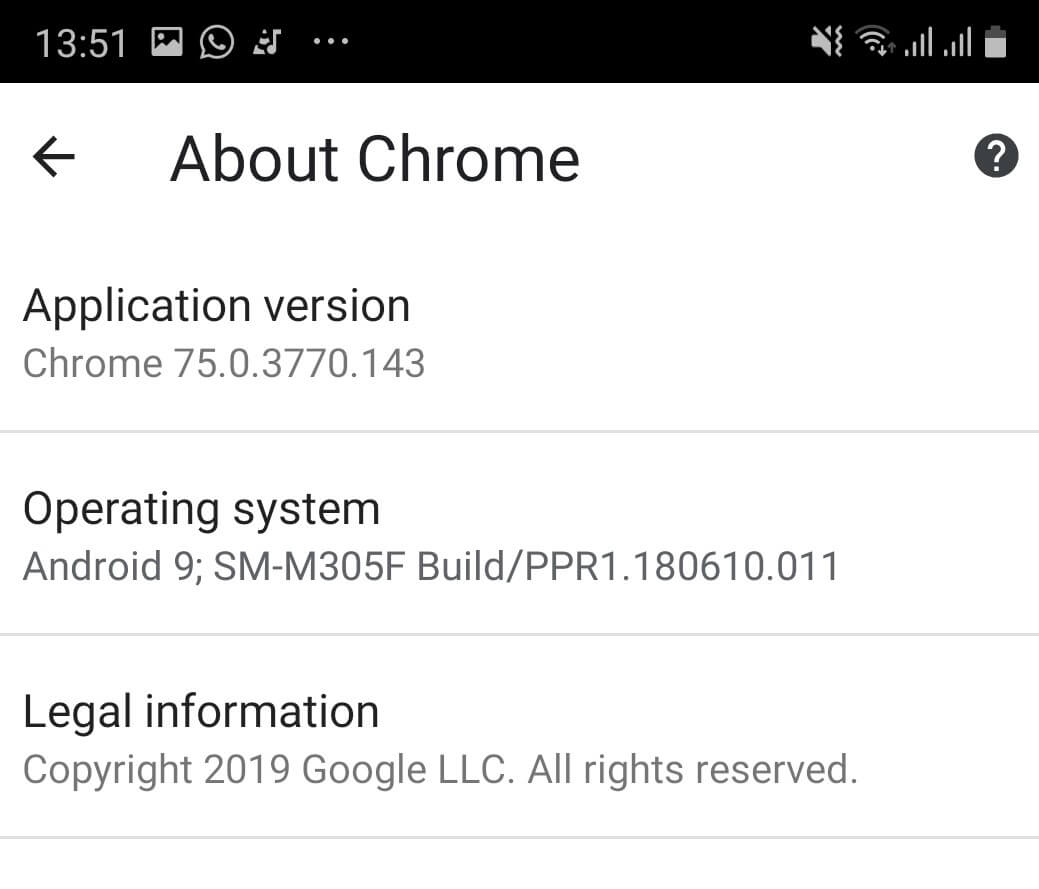
To successfully get Chrome dark mode for Android, you first need to ensure that the current version running on Android device is version 74 or higher of the Chrome Android app. You can check your app’s version by opening Google Chrome and tap on ‘3-dots’ on top-right and go to ‘Settings’. Tap on ‘About Chrome’ and it will display ‘Application Version’. If it is lower than version 74, Update Google Chrome from Google Play Store or continue with the below settings.
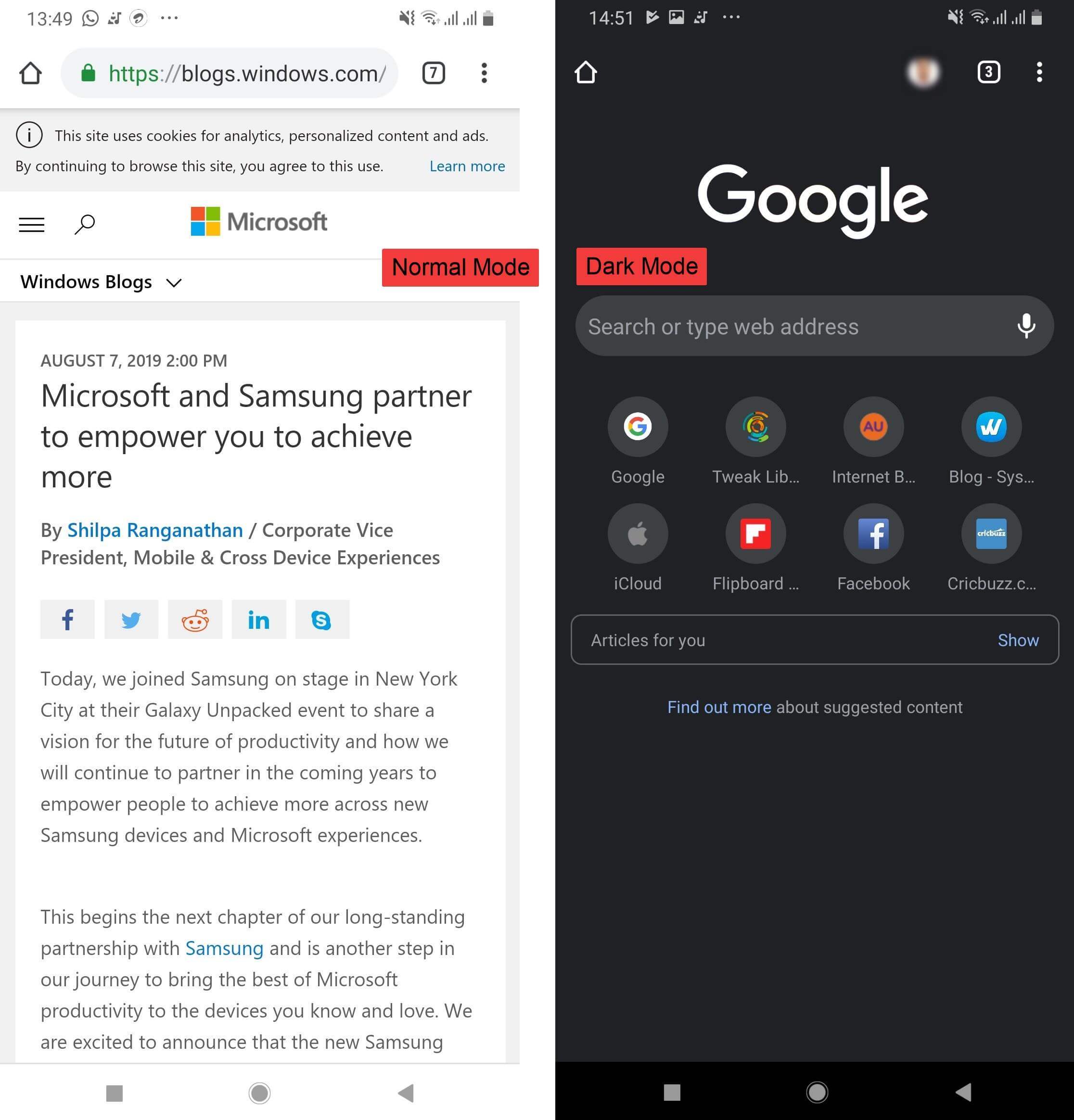
Step 1. Open Google Chrome and type ‘Chrome://flags’ into the address bar. Chrome’s flag settings will open up, Here we need to make some changes in order to see the dark mode option in Google Chrome’s settings.
Step 2. Tap on the flag page’s search bar and search for ‘Android Chrome UI dark mode’ to open flag settings.
Step 3. Tap on the flag’s drop-down box and change the selection from ‘default’ to ‘enabled’ and restart Google Chrome.
Step 4. When the app restarts, Go to ‘3-dots’ on top-right and go to ‘Settings’ and select ‘Dark Mode’. As soon as you tap the slider, Google Chrome should automatically change to the ‘Chrome Dark Mode’ theme.
“Note: If you can’t find the dark mode setting after the flag is enabled, you can try and restart the App. (If the phone is slow, It may take a few refreshes for the option to show up and the changes to get in effects).”
Enable Google Chrome Dark Mode on iOS
Well, I don’t want to disappoint you but, Google hasn’t released a Chrome dark theme on iOS. The work is in progress and the same shall become available with next major update for the browser. If you still want to experiment, you can use the Invert feature to get almost a similar effect of the Chrome dark theme.
Step 1. Go to ‘Settings’ menu and select ‘General’ -> ‘Accessibility’ -> ‘Display Accommodations’.
Step 2. Toggle between the ‘Classic Invert’ to invert the colors of everything on your device’s screen, or ‘Smart invert’ to leave images alone but invert the color of everything else.
Summing Up
We have covered how to get Google Chrome Dark Mode in effect on almost all the OS. This is a nice feature to protect your eyes from bright light and also saves battery life for a longer run. If this article turned out to be helpful to you, please like and share this with your colleagues. For more such tips, tricks and tech-related updates visit Tweak Library and if you are more into tech-related videos do watch and subscribe to our YouTube channel. You can also reach us on Facebook and Pinterest.






Leave a Reply