Internet browsing is one of the essential need for today. While browsing the internet, we come across many words which are new for us and to know the meaning of such words either we have to search it on other websites or in the dictionary. To come out of such situations, Google Chrome provided us an extension which is known as Google Dictionary.
Google Dictionary is powerful extension offered by Google which helps us to know the meaning of any word seen while browsing any website or from other sources. This extension will not only give the meaning but also gives the definition along with the synonyms and examples.
How to install Google Dictionary in Chrome:
- To install the Google Dictionary extension, please visit the link below:
https://chrome.google.com/webstore/detail/google-dictionary-by-goog/mgijmajocgfcbeboacabfgobmjgjcoja
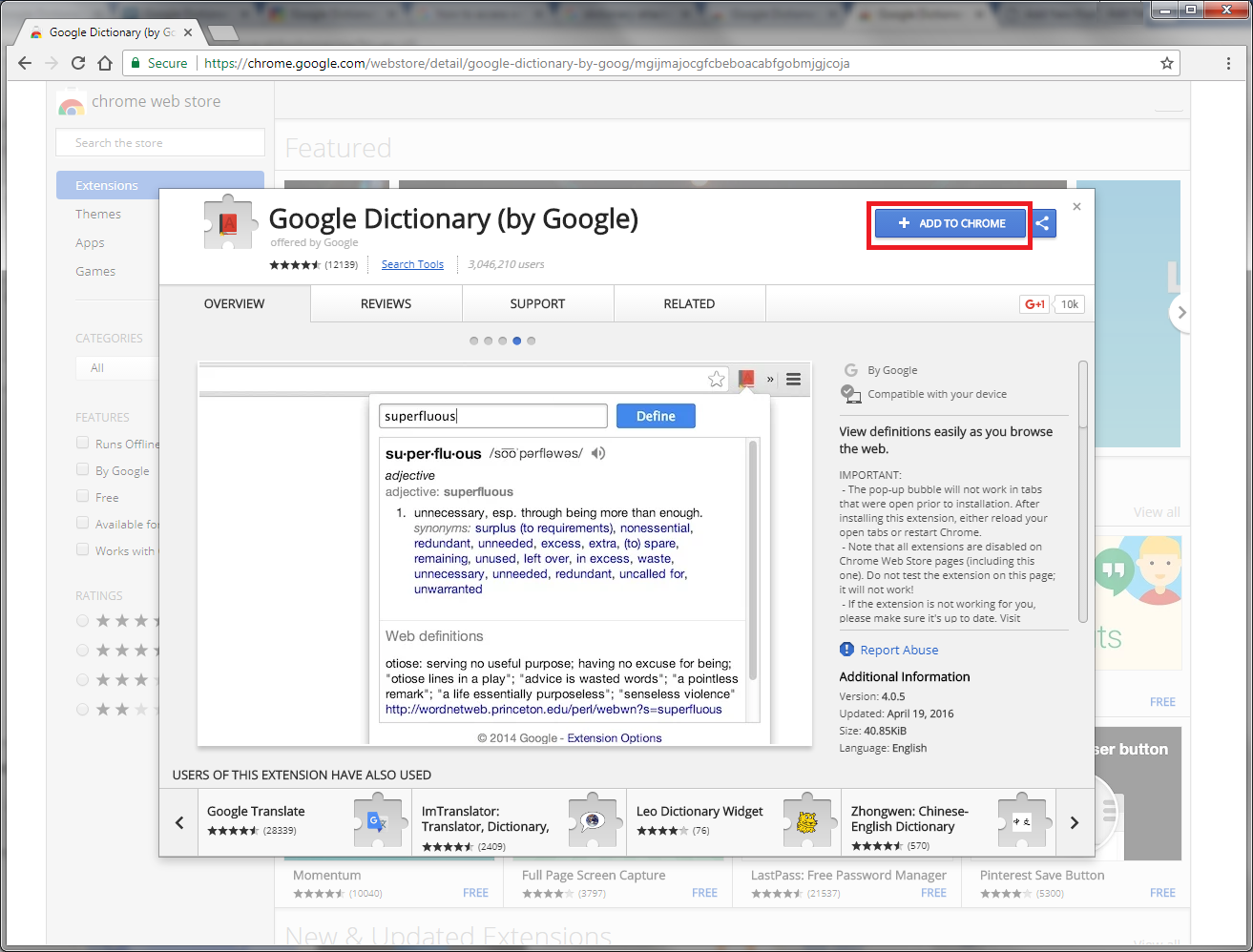
- Now click on Add to Chrome.
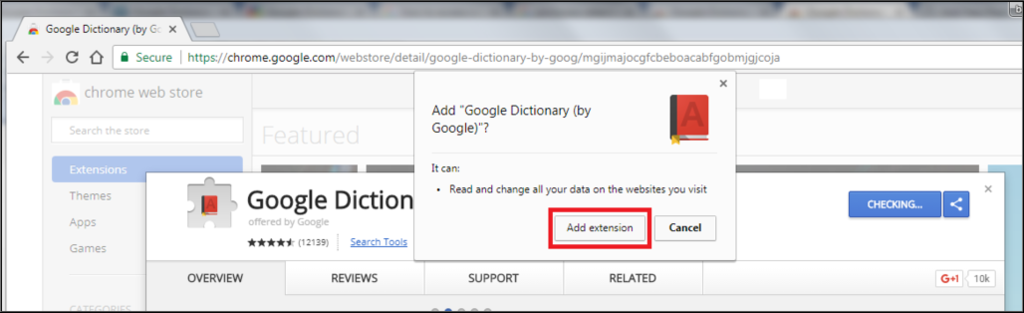
- Allow the installation prompt by clicking on Add extension.
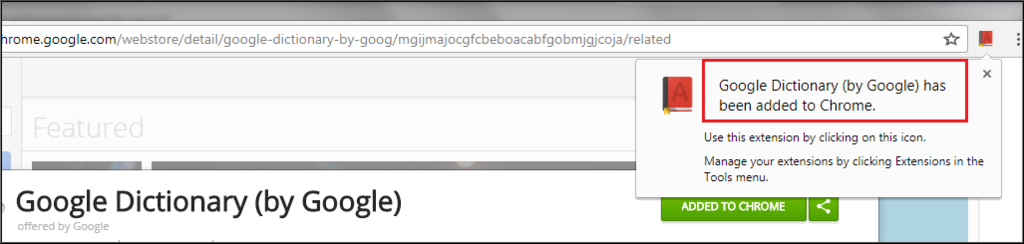
- After successful installation, an icon will be created along with the confirmation message. Now restart the Google Chrome.
How to use Google Dictionary?
We can use this extension in two ways:
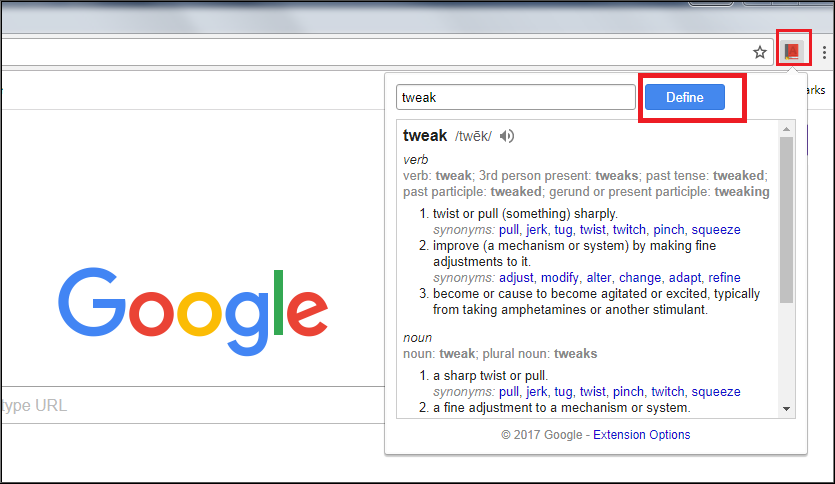
- By simply searching a word directly in the extension: Just click on the Google Dictionary icon from the top right corner of Chrome window and insert the word then click on Define.
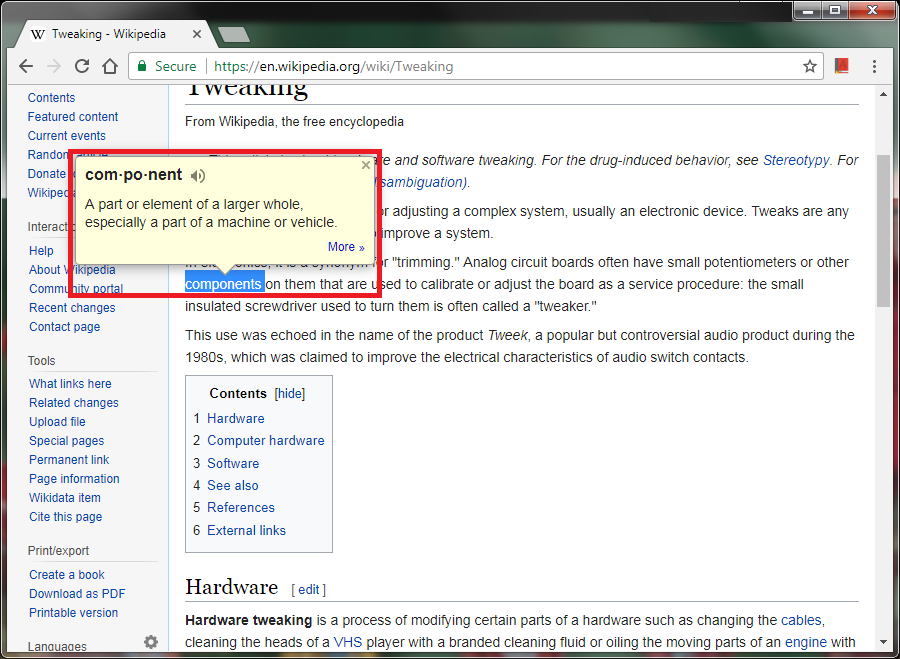
- By double-click any word on a web page: While browsing any web page just double-click on a word and this will give the meaning or definition of that particular word.
Store the searched words using Google Dictionary Extension:
We can save the list of all searched words so that we can practice or learn them later. To do so we have to follow just a few steps
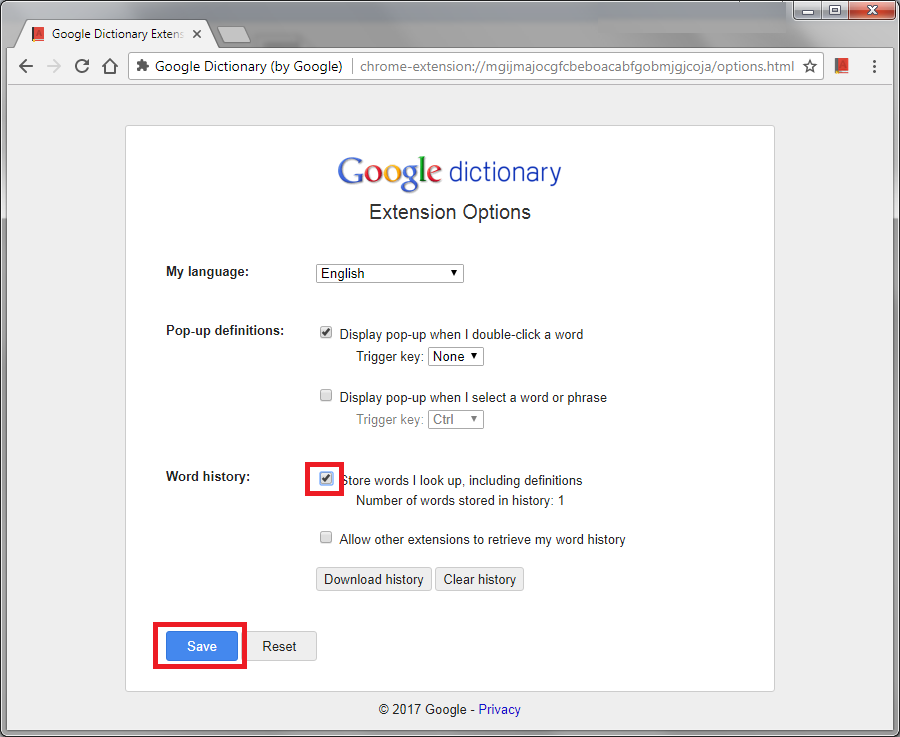
- Click on Google Dictionary extension icon the top right corner of Chrome window and click on Extension Options. Now check mark the option Store words I look up, including definitions and click on save.
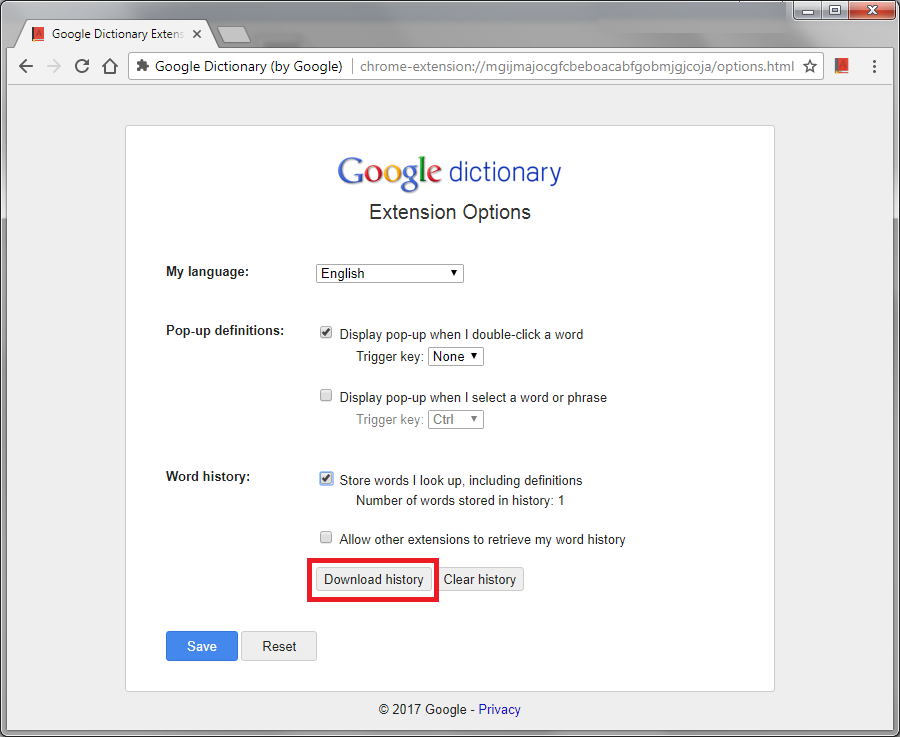
Now after searching various words we can download the list by clicking the extension icon the top right corner of Chrome window then on Extension Options and to download the words list just click on Download history. This will save the words in .xls format.
Google Dictionary extension can be helpful for students or blog writers to improve the vocabulary.






Leave a Reply