| Blog Summary = Discover why your iPhone vibrates randomly and how to fix this annoying issue with our comprehensive guide. From identifying common reasons that cause the problem to implementing practical fixes like restarting your device, adjusting iPhone settings, and resetting to factory settings, we’ve got you covered! |

Upon receiving numerous inquiries like this in our email, expressing frustration over the persistent “iPhone keeps vibrating randomly” issue, we realized several people are facing this issue. So, we’ve put together this blog post to help. These tactics work effectively on the latest iPhones running iOS 17, 16, and other popular versions.
What’s Causing The Annoying Buzz On My iPhone?
There are lots of reasons your iPhone vibrates for no reason. Most of these are caused due to:
- Software glitches
- Physical damage
- Installing apps that may tamper with sound settings
- Unwanted background tasks or processes
- Improperly configured notification settings
- Wrong vibration or location settings may cause the issue
- Overheating issues or malware attack
- Certain accessibility settings like ‘Vibration feedback’
- External factors like electromagnetic interference
- Exposure to water may trigger the iPhone to vibrate
- A faulty charger could cause your iPhone to vibrate repeatedly while charging
Now that you know what factors can contribute to the iPhone keeps vibrating without any reason, it’s time to learn the possible fixes that can resolve the issue.
Best Ways to Fix iPhone Vibrating Randomly Without Notifications In 2024
Follow the provided sequence of workarounds, as you may find the solution that works best for you:
METHOD 1 = Force Restart iPhone
In most cases, force restarting your device can help rectify numerous common issues, including “iPhone vibrating without any reason.
On iPhone 8 or later, all you have to do is: Hold and release the Volume up button. Then, hold and release the volume down button. At this point, simply press and hold the side button. Release the button when the Apple logo appears.
METHOD 2 = Turn Off The Vibration Settings
In case, force restarting your device doesn’t resolve the issue, try switching off the vibration of your device. To do so, simply navigate to Settings > hit the Sounds button > Disable the “Vibrate on Silence” feature.
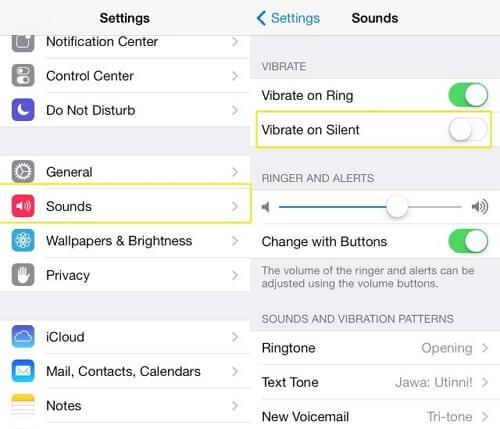
METHOD 3 = Uninstall The Problematic App
If the iPhone keeps vibrating without any notifications or alerts on a specific app, consider uninstalling it to see if it resolves the problem. According to a few user reviews and feedback, the Pokémon game might be the reason why the iPhone has been vibrating constantly. Hence, it is best to delete the app until the issue is resolved.
METHOD 4 = Get the New iOS Update On Your iPhone
Still scratching your head, and asking “Why does my iPhone keep vibrating?” Well, installing the latest iOS version can potentially fix the problem in no time. To download the latest version, this is what you need to do:
Before proceeding, make sure you backup your iPhone data to iCloud or any other backup solution to ensure no files get missing during the update process.
STEP 1 = Connect your iPhone to power and make sure you’re connected via Wi-Fi.
STEP 2 = Further, simply head towards the Settings app > General > Software Update.
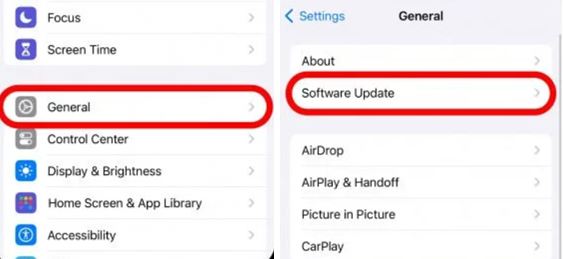
STEP 3 = Hit the “Update Now” button to get the latest iOS version on your iPhone.
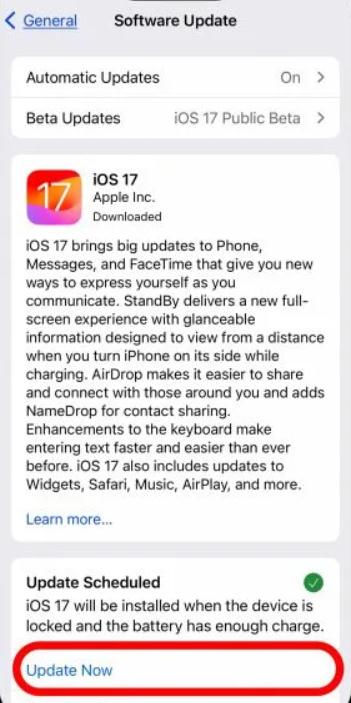
STEP 4 = Tap the “Agree” button to accept Apple’s Terms and Conditions. Keep patience and wait for a few moments to get it downloaded!
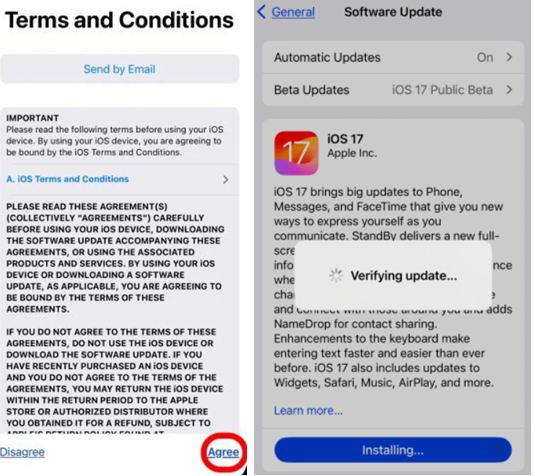
Follow the on-screen instructions to complete the update process and your device will be restarted implementing all the changes.
METHOD 5 = Change the App’s Location Settings
For some users, location services settings are the culprit behind the “iPhone keeps vibrating” issue. So, in this case, if your location services are active, try changing the setting from “Always” to “Only when using the app”. Hopefully, this fixes the issue on your iOS device!
METHOD 6 = Reset All Settings
In case none of the solutions mentioned above helps, you might want to reset the device to factory settings. This will simply reset your device to its default state, undoing any customized settings you may have made. But before resetting, do not forget to back up all your important data or apps you don’t want to lose. To do this, all you need to do is:
Go to Settings > select General option > tap on Transfer or Reset iPhone option > hit the Reset button. Remember, resetting all settings will wipe out network settings, the keyboard dictionary, location, privacy settings, and Apple Pay cards.
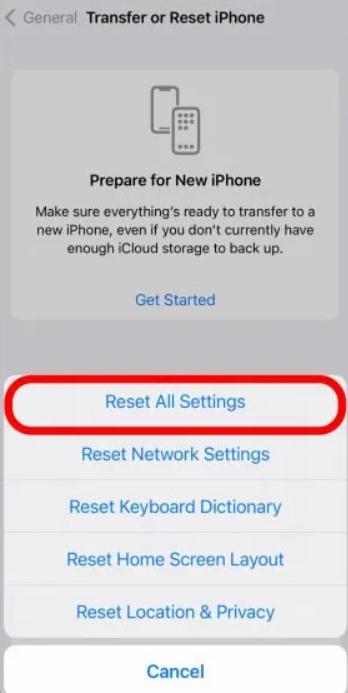
Conclusion
I hope the solution above has helped you to fix the “iPhone randomly vibrating” problem. But if not, we advise you to contact Apple Support. They can help you determine what steps can be taken to fix the issue. You can connect with them via phone, chat, email, and more!
If this article helped you, share your experience in the comments section below. You can check out our other iPhone troubleshooting guides:
- Fixing No Sound or Text Message Alerts on Your iPhone: Troubleshooting Tips!
- How to Fix Siri Not Working on iPhone: A Complete Guide
- How to Fix iPhone Photos Not Loading/Showing in iMessage
- How to Print Text Messages from iPhone in 4 Easy Methods
- How to Fix iPhone Keeps Disconnecting From Wi-Fi Network






Leave a Reply