Theater Mode is a special mode on your Apple Watch. It is primarily meant for theatergoers who themselves get annoyed by notifications and sound, or unknowingly disturb others by the light of their Apple Watch’s screen or the sound of notifications.
However, its usage can also extend to those who wear their Apple Watch to their bed, or at office meetings.
In such situations, mere Silent Mode or the Do Not Disturb mode might not suffice, hence Theater Mode could be very helpful. If you are new to this useful feature, here’s a comprehensive guide on how to use Theater Mode on your Apple Watch
What is The Theater Mode in Apple Watch?
The Theater Mode on your Apple Watch prevents the display from turning on when you raise your wrist as such your display stays dark. When this mode is enabled, the Silent Mode is also enabled simultaneously.
How To Turn Apple Watch Theater Mode On and Off
Step 1 – From the face screen of the watch, press the Side Button. This will open the Control Center.
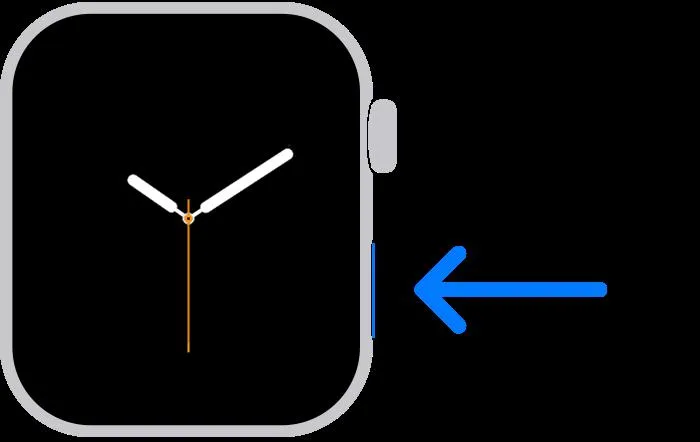
Step 2 – Scroll down using the Digital Crown till you can see the two theater masks – one happy and one sad.
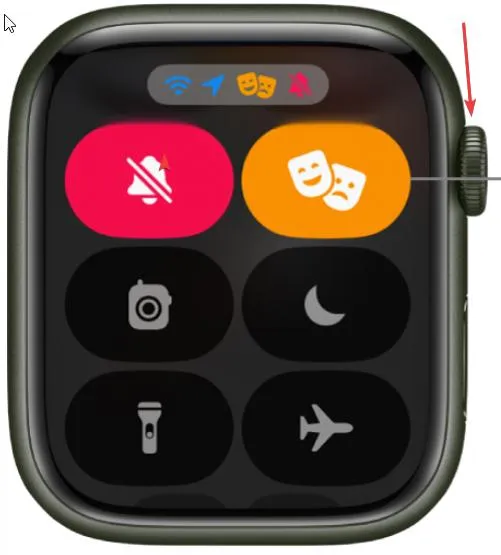
Tap on the mask icon to toggle on the Cinema Mode or Theater Mode.
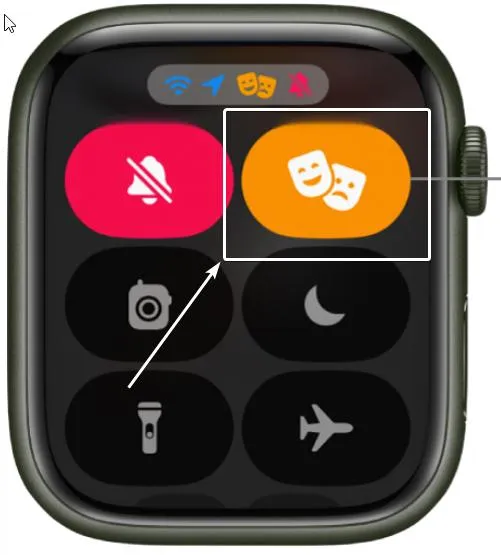
Note: If it’s the first time you are using the Theater Mode, a screen will display explaining what the feature is all about.
Step 3 – Once you enable the Theater Mode or Cinema Mode, you will also observe that the Silent Button will also turn red. The masked face icon will turn orange and it will be shown at the top of the watch.
Step 4 – To disable or turn off the Theater Mode, swipe up to open the Control Center and again tap the theatrical happy/ sad masked icon.
What’s The Difference Between The Theater Mode and Do Not Disturb mode on Apple Watch?
Apart from Theater Mode, the Apple Watch also has a Do Not Disturb Mode. While both may sound the same, they are not. Let’s have a look at the differences –
- The Theater Mode silences all notifications, however it sends haptic alerts. On the other hand, with the Do Not Disturb mode you won’t receive any alerts – no notifications or even haptic alerts.
- As for alarms, the Theater Mode will play alarms but only with haptics and no sound. In Do Not Disturb mode, alarms will play with sound unless you have also enabled the Silent Mode.
- With Theater Mode, the always-on display will be turned off until you tap on the face of your watch. But, with the Do Not Disturb mode, the always-on display will function normally.
What Happens When You Switch On The Theater Mode?
Except for the haptics, here are things that are completely disabled as you enable the Theater Mode on your Apple Watch –
- The display remains dark even when the Apple Watch supports the always-on display feature.
- Sounds are silenced.
- The “Lift to wake” is disabled.
The other way we can rephrase this question is when would you enable the Theater Mode on your Apple Watch?
Here are some situations when enabling the Theater Mode can be helpful –
- While you are at a theater.
- When you are giving a presentation and when there is a lot of wrist movement.
- You can activate the Theater Mode while at social gatherings and formal events.
- During instances when accidental activation can happen such as exercising, sleeping or even when you are wearing long sleeves.
- You can use the Theater Mode if you wear your Apple Watch to your bed. With this mode enabled, you won’t have to worry about waking up from your display’s bright light.
Don’t Let Your Focus Waver
Time to ditch distractions that don’t just bother but those around you. With the Theater Mode enabled on your Apple Watch, you can move your hand freely and avoid notifications, and the brightness of the display. Yes! The vibrating haptics would still be there but, only you’ll know about their presence.
If you found value in this post, do let us know in the comments section below. We’d also like to know which is your favorite Apple Watch feature, or which is that aspect of Apple Watch that you’d like us to discuss.






Leave a Reply