Extremely large OST files can negatively impact the performance of Outlook. For instance, the load times can become longer, which may delay the sending/receiving of messages. As a result, daily work could suffer, taking down the productivity to a new low. Therefore, it is crucial that you always observe the OST file size and keep it below the file size limit. In case your OST increases and become too large, you should reduce the file size. In this article, we will explain how we can enhance the performance of Outlook by reducing/managing the OST file size.
Methods to Manage/Reduce OST File Size and Improve Outlook’s Performance
First, check the size of your OST file by following the given steps:
- Launch Outlook and go to File.
- Select Account Settings > Account Settings.
- Choose your Outlook account, click on Data Files, and then click on Open File Location.
- Now, you can check the size of your OST file. You can see the Size Column.
If the size of your OST file is too large, you can reduce its size by using the methods discussed below.
1. Use Mailbox Cleanup Tool
You can use Outlook’s built-in Mailbox Cleanup tool to reduce the OST file size. This tool helps you find and remove older or larger emails, and Deleted Items and Junk folders. Here’s how you can use this tool:
-
- Open Outlook and click on File.
- Click on Tool and select Mailbox Cleanup.
- On the Mailbox Cleanup window, you can do the following:
- View Mailbox Size: You can check your mailbox size by clicking on this option.
- Find items older than: Use this option to find mail items older than a particular date. If these items are not required, then you can delete them to reduce the file size.
- Find large items: By using this option you can identify emails and attachments that take up excessive space and then delete them. This will help reduce the OST file size.
- Empty Deleted Items Folder: This option helps you clear all the items stored in Deleted Items folder.
- Archive Items: You can use this option to move older mail items to an archive folder/file. This will considerably reduce the OST file size.
Read Also: How to Fix ‘The File .pst cannot be Found’ Error When Exporting in Outlook
2. Adjust Sync Slider Settings
There is a sync slider option in Outlook that allows you to specify how much mailbox data from the server is downloaded and stored in your OST file. If this slider is set to ‘All’, then it will download all the mailbox data from the server, thus increasing the OST file size. In this case, you can adjust the slider to set the duration to 6 or 12 months. This will download mailbox items from server of the past 6 or 12 months only, thus keeping the OST file size small. Follow the given steps to adjust the sync slider settings:
- First of all, Launch Outlook and go to File > Info > Account Settings > Account Settings.

- Select your email profile and click on Change

- Under Offline Settings, you will see the Mail to keep the offline Slider.
- If the slider is set to All, move it to 6 or 12 months. You can also adjust it to any other duration according to your requirements.
- After adjusting the slider, click on Next and then click on OK.

- Restart Outlook to apply the changes.
3. Disable the Download Shared Folder Option
When you have several shared folders linked to your account, Outlook automatically downloads their data into OST file, thus increasing its size. You can turn off the ‘Download Shared Folder’ option to prevent downloading the shared folders data into your OST file. This helps keep your OST file size under control and improve Outlook’s performance. Follow the given steps to disable this option:
- Open Outlook. Go to File > Account Settings > Account Settings.
- Choose Data files in the Account Settings window and select the Outlook Data File (.ost).
- Select Settings and then choose the Advanced tab.
- Uncheck the Download shared folder under Use Cached Exchange Mode, click on Apply, and then click on OK.

Note: Do not uncheck the Use Cached Exchange Mode option.
Also Read: How to Fix the Error “Outlook Not Updating Automatically”?
4. Compact OST File
When you delete emails and other items from your mailbox, it does not reduce the OST file size immediately. This deleted space is marked as white space. Compacting the OST file removes this white space and reduces the overall file size. Follow the steps given below to compact the OST file:
- Launch Outlook and click on File
- Go to Account Settings > Account Settings.

- Click on Data Files, select your Outlook account, and click on Settings

- Go to Advanced and click on Outlook Data File Settings.

- Now, select your OST file, click on Compact now, and then click OK

This will reduce your OST file size and improves your Outlook’s performance.
Conclusion
When OST file becomes large, then it may affect the Outlook’s performance. You can improve the performance of Outlook by reducing the OST file size. For this, you can follow the methods mentioned in this article, such as using mailbox cleanup tool, turning off the download shared folder option, etc.
If somehow the OST files are rendered inaccessible because of their massive size, you can employ an OST to PST converter tool like Stellar Converter for OST. It will help you extract data qu ickly and conveniently. By utilizing this cutting-edge tool, you can convert an orphaned/inaccessible file regardless of its size into PST and other formats such as HTML, EML, PDF, RTF, etc. The tool can also split the converted PST file into many smaller files, which can be imported directly into your Outlook account. This will allow you to gain access to your mailbox data without any impact on Outlook performance.
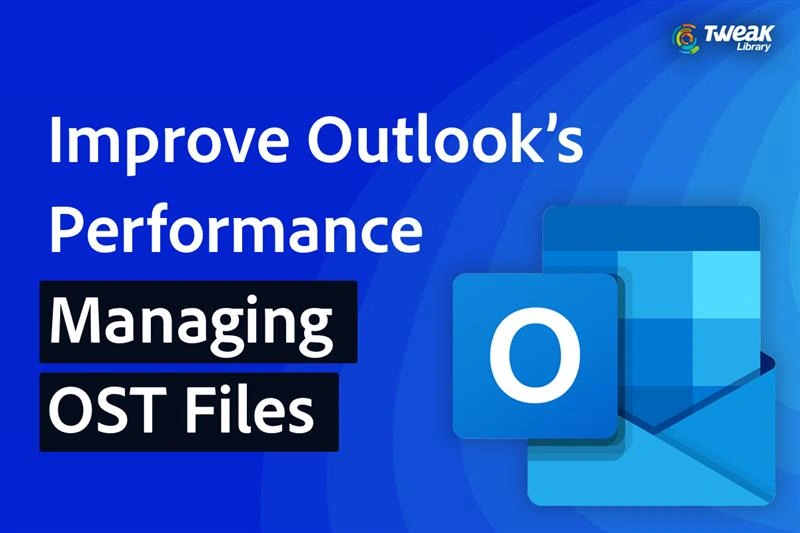
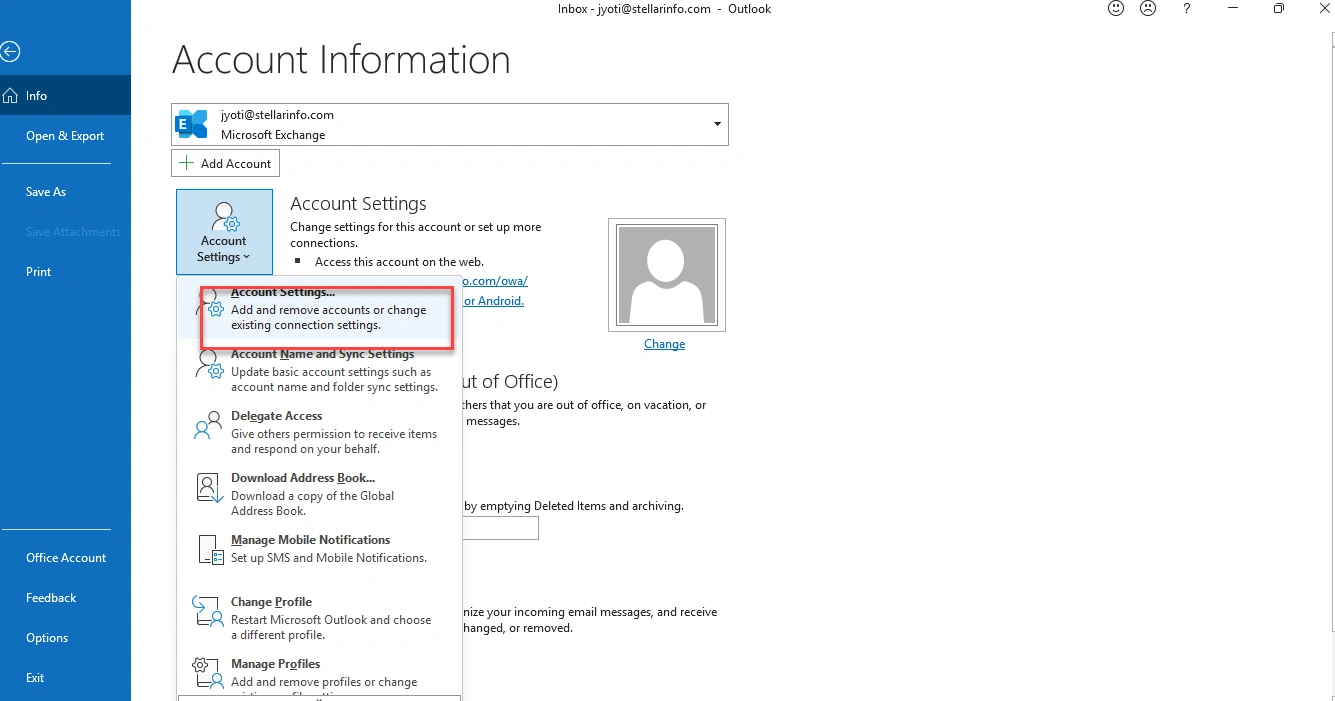
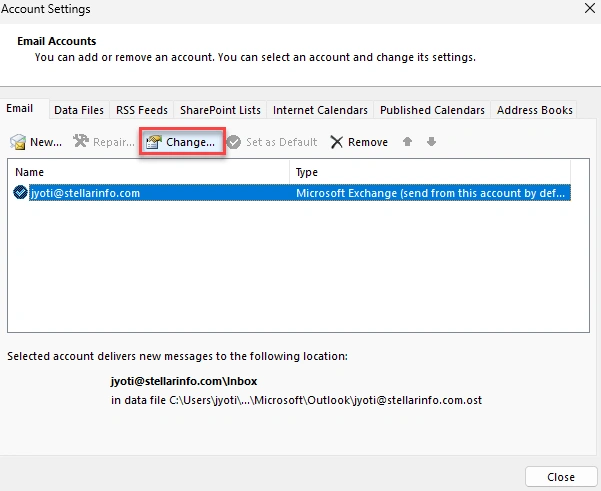
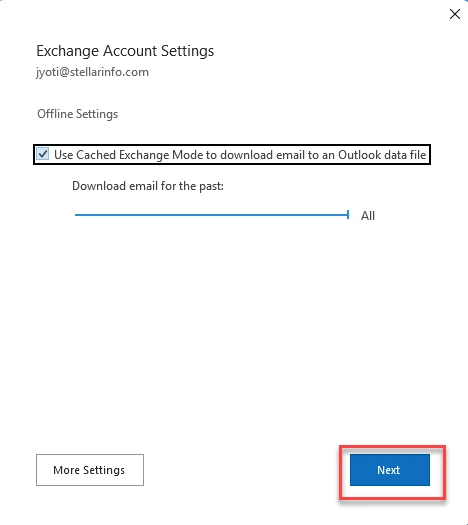

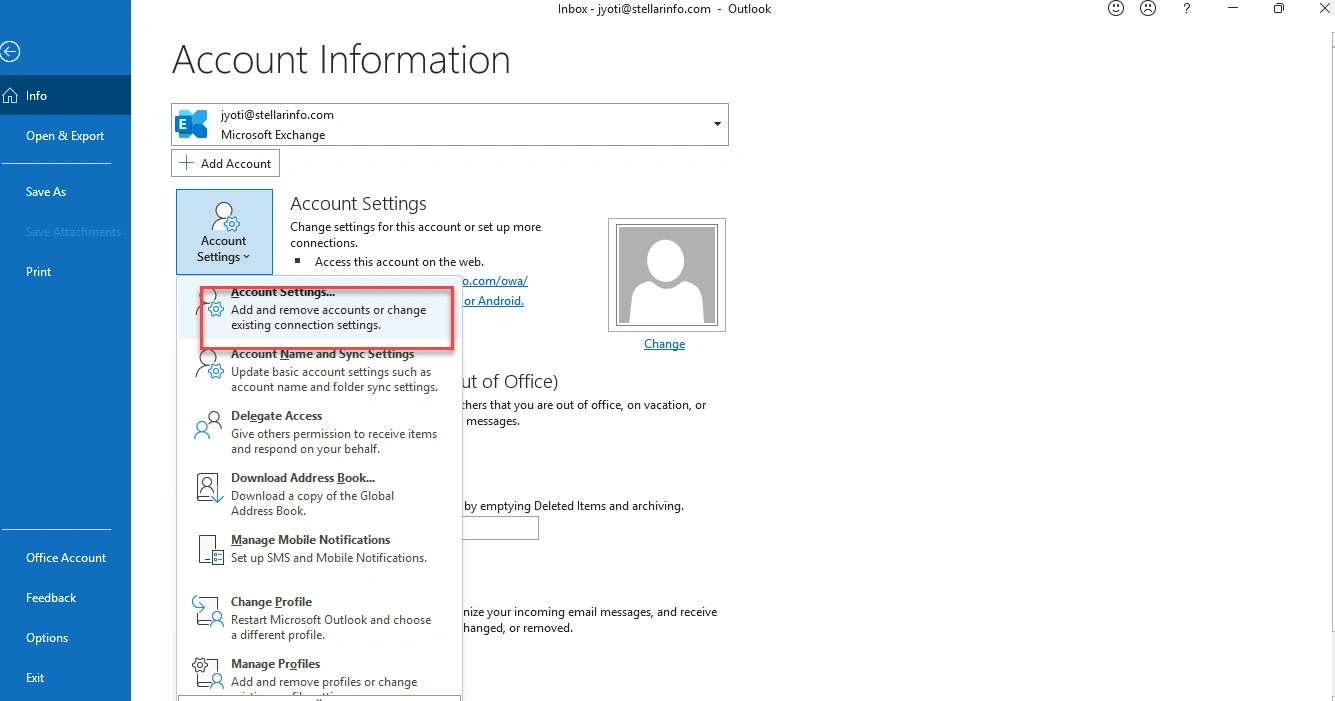
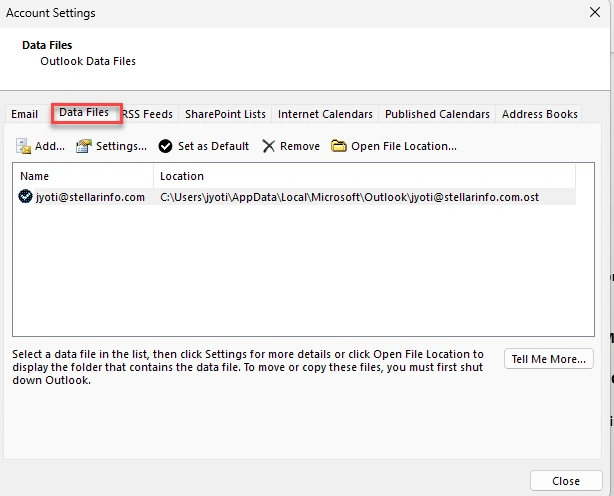
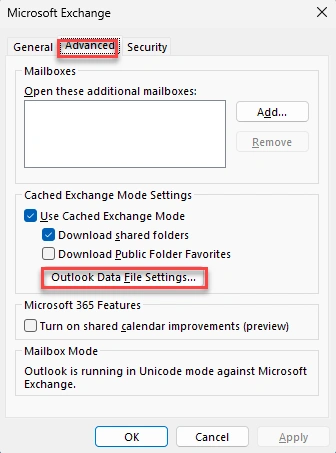
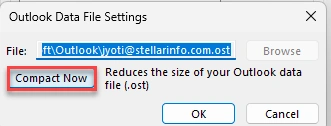





Leave a Reply