We gave you a glimpse of Image Playground with the roundup of iOS 18.2 Beta 3 and the various features that you can expect. Now’s the time that we see this wonderful feature in action. In this post, we’ll dive deeper into Image Playground and how you can use it on your iOS device.
Needn’t worry if you don’t have Apple Intelligence on your iOS device (considering that’s the case in some countries). We have outlined steps with which you can get the same as well.
What Is Image Playground On iOS 18.2?
As we discussed in the link above, Image Playground is Apple’s text-to-image generative AI tool. At the outset, you will find that it is integrated across a host of Apple apps such as Messages, Notes, Freeform and various others.
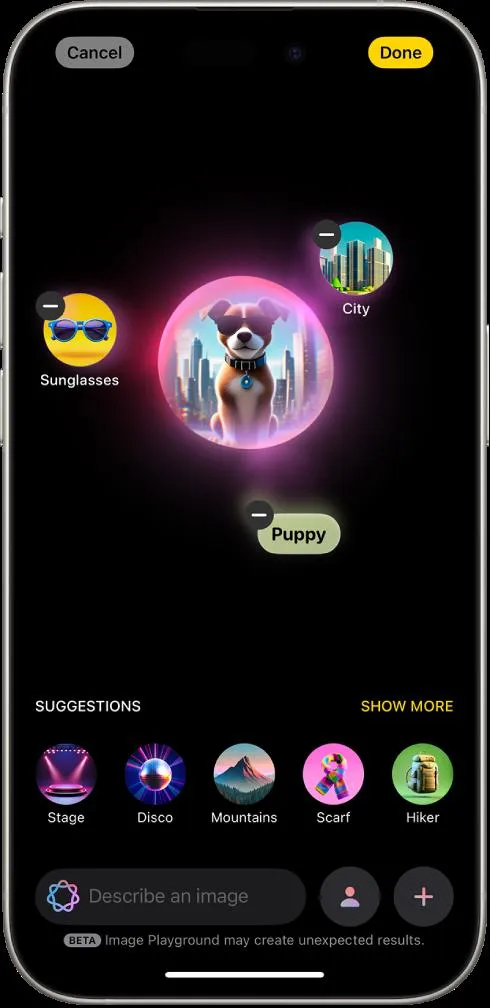
Here, you can type the text describing the image you want as an output, and the same will be generated. You also have a range of styles to choose from; from illustration to sketch to various others.
With Image Playground on iOS 18.2 you can create cartoon-like images with just a few prompts, and taps. You can even take the help of Apple suggestions, or even better you can even add photos from your device’s gallery.
And, if you have a spec of doubt that your data will be in danger, needn’t worry. Everything stays locally on your device with no cloud processing, so you can rest assured that your data will stay private.
Which iOS Devices Can Run Image Playground?
Image Playground is available on iOS 18.2 or later on all iPhone 16 models, iPhone 15 Pro, and iPhone 15 Pro Max.
How To Get Apple Intelligence In Countries Where It Is Unavailable?
In countries like India, Apple Intelligence is unavailable. Does that mean iOS users here will not be able to use the Image Playground feature? Surely not! Here’s how you can get Apple Intelligence if it is not available in your country. Follow the steps mentioned below –
Step 1 – Go to Settings > General
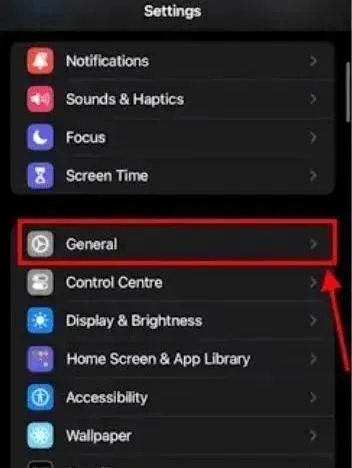
Step 2 – Go to Language & Region
Step 3 – Under Preferred Languages, tap on Add Language. Select English (US).
Step 4 – Again, head back to Settings, and tap on Apple Intelligence & Siri. Tap on Language, and again select English (US).
Step 5 – Apple will now prompt you to join a waitlist. Wait for a short while, as it may take a few hours to even a day. However, it shouldn’t take much time.
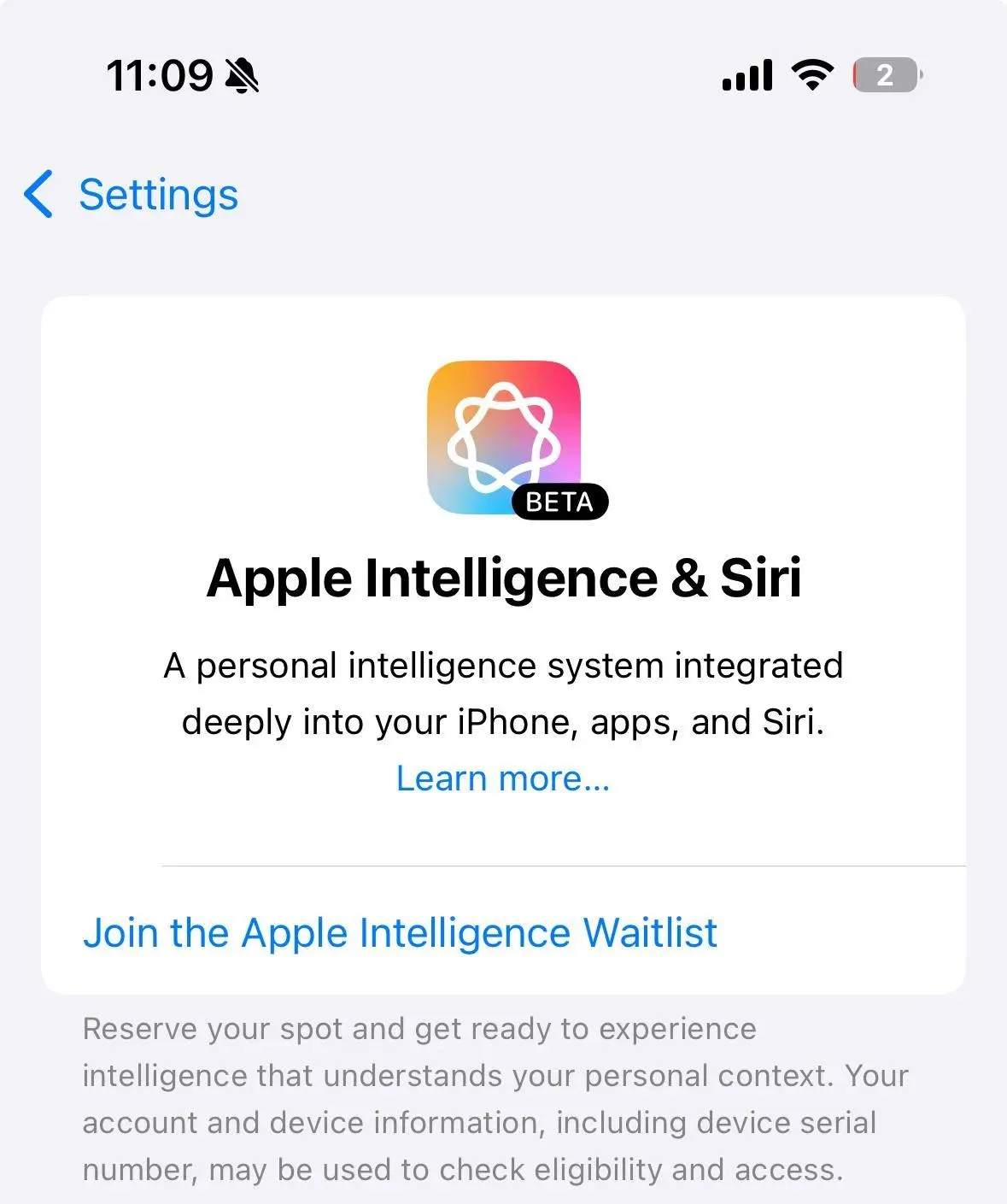
Step 6 – Once you have joined the waitlist, toggle on the switch next to Apple Intelligence in Apple Intelligence & Siri.
How To Use Image Playground?
Now that you have Apple Intelligence, you are all set to enjoy the Image Playground feature in iOS 18.2 –
Step 1 – Open the Image Playground app on your iOS device.
Step 2 – As someone who is exploring the feature, you can start by using Apple suggestions at the bottom of the app. You can swipe while at the suggestions bar and check out the themes.
Step 3 – Choose a theme of your liking, and the app will generate options for you.
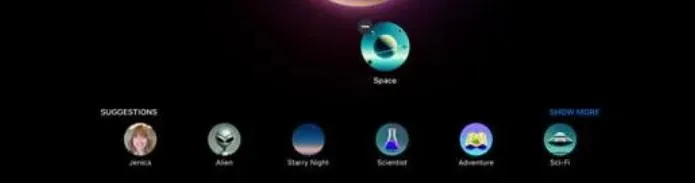
Step 4 – If you don’t wish to use Suggestions, you can instead be creative, and type prompts in the Describe an image text box at the bottom. In this box, you can describe the kind of image you want.
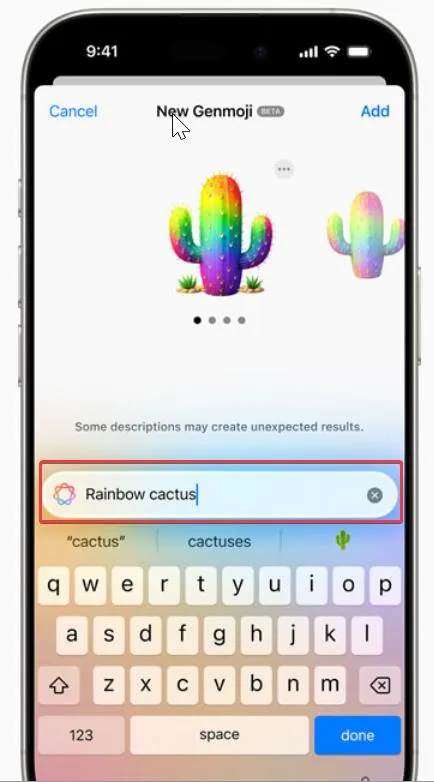
Once you have described the image, tap on Done on your keyboard. As you type, you’ll be amazed at the images the app will generate for you. You can pick from four different AI – options. Plus, you can play around with suggestions, if you wish to.
When you have found the image you desired, tap on Done at the top right corner of the screen. You can even copy, share, or save images generated via Image Playground.
Talking of iOS keyboard, you might also want to check out some nifty iOS keyboard shortcuts that rocket your productivity like never before.
Read Also: WatchOS 11.2 Is Out With Two New Features For Apple Watch Users
Choosing A Different Styles
Image Playground lets you create images based on the photos in your gallery. These could be your photos, photos of pets, nature, food, etc. To choose a distinct style, tap on the + icon at the bottom right corner of the Image Playground app. Then, choose a style of your choice – Animation, or Illustration. You can then proceed with a photo in your gallery or capture a photo with your camera.
Create Stunning Avatars
Step 1 – Tap on the Person button at the bottom that you can see next to Describe an image text box.
Step 2 – Choose someone from your people’s album.
Step 3 – Rest is almost the same as we discussed above. You can go with Apple’s suggestion, you can add a description, or choose a theme of your choice.
How To Use Image Playground In Messages?
Step 1 – Open Messages.
Step 2 – Tap into Chat.
Step 3 – Tap on the + sign next to your text box.
Step 4 – Tap on Image Playground.
AI-To-Image Generation In Your Pocket
Platforms like DALL-E, Midjouney, Leonardo AI, and many others let you generate images based on textual prompts. But, when you have an AI to image generation functionality on your device, why go somewhere else?
If you have been able to get your hands on Image Playground, do share your experience with us in the comments section below. For more such content, keep reading Tweak Library.






Leave a Reply