Microsoft Edge for Mac doubting if you read it right? Yes, you did.
The first time in 16 years Microsoft brings a web browser for Mac users i.e. Microsoft Edge.
What is Microsoft Edge?
It is the modern browser that was released alongside Windows 10 to compete with Google Chrome & Firefox. Not only this it even replaced Internet Explorer the default Windows browser since 1995.
Microsoft Edge the voice assistant activated browser can now be used on macOS. To use it you just need to be ok with the beta version of Microsoft Edge for Mac.
In 2019, Microsoft finally released the unfinished build of the Microsoft Edge browser for Mac called Canary, the project name for the beta. This version of Microsoft Edge is accessible through Microsoft Edge Insider Program, which grants early access to beta and updates before they roll out to market.
Microsoft has taken this step as there are users who do not want to switch browsers as they prefer using a single web browser to sync history, bookmarks, and preferences. This means now both Mac and Windows users will be able to Edge browser.
Although this version is used for testing if you want, you can give it a try. Remember you might see some bugs and unfinished features.
How to Download and Install Microsoft Edge for Mac
As you are here you must be looking for ways to download and install Microsoft Edge for Mac — let’s get started! First, you’ll need to check if you are running macOS 10.12 (Sierra) or above. To check click on the Apple menu >About This Mac.
If you meet the requirements let’s move ahead:
1. Open Microsoft Edge Insider Channels website.
Note: Since this is a beta version it may have some bugs.
2. Now click on Download for macOS button Under the Canary Channel.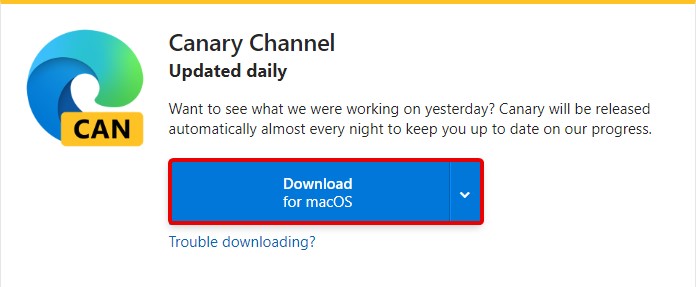
3. Next, click on Accept and download button.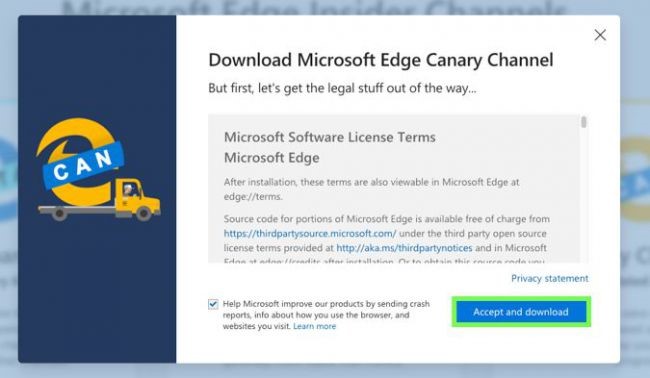
4. When download for Edge browser for Mac is finished, open the downloaded package.
5. Click Continue > Install.
6. Next, when prompted enter your Mac password > Install Software > Close.
7. Once the installation is done you will be asked to delete the installation files. Click “Move to Trash” as you don’t need the installer.
8. Now, you can use Microsoft Edge for Mac. You can find it in your Dock or Applications folder. CAN means Canary click on it to launch Microsoft Edge for Mac.
9. In addition to this, if you want to enable Microsoft’s web activity monitoring to stay protected from opening malicious site click the little blue shield and window button.
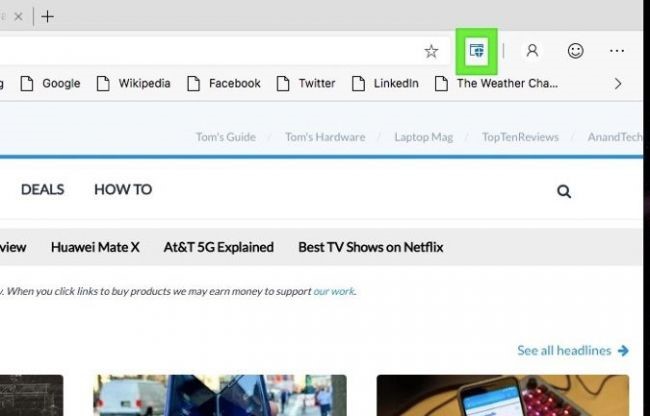
Moreover, you can enjoy the cross-device experience on Microsoft Edge download for Mac, by logging to your Microsoft account. To do so click on the Profile icon and login to your Microsoft account.
Using these simple steps, you can install and use the Edge browser on Mac.
How is Microsoft Edge for Mac different?
Microsoft has always protected its proprietary design language. But to make a shift to macOS Microsoft made some notable changes in the interface to match macOS design. For instance, the Edge browser for Mac offers updated fonts, navigation bars, menus, etc. Moreover, Mac users will be able to enjoy trackpad gestures and hotkeys. Not only this Microsoft has added introductory support for Touch Bar and the company plans to add more actions in the future.
Microsoft Edge for Mac – Features
Private Browsing: Use it to browse privately and avoid saving history, temporary files, cookies, etc.
Block Ads: Edge browser uses AdBlock Plus to block ads thereby offering streamlined browsing.
Save Passwords: Save passwords and logins within Microsoft Edge. However, if you are skeptical you can use TweakPass – browser extension to save and sync passwords across devices. This best password manager will help to create a strong password too.
Voice Search: Use your voice to search the web, ask a question or say anything to get the search results.
With these amazing features offered by Microsoft for Apple users, you can use Edge for Mac easily and enjoy browsing.
Want to Keep Your Mac Optimized When Using Multiple Browsers?
Web browsers are the most often used app on Mac or any system. That’s why it’s important to keep browser optimizes. And if you are using more than one browser then it becomes even more important.
Optimizing a web browser isn’t difficult but doing so manually every now and then is time-consuming. Therefore, its best to use a tool that can do all this for you. Not only this, if the tool can clean junk files, partial downloads, etc then what more.
These files are the common reason for storage almost full message that you see on your Mac. Using this amazing tool called Tweak and Tuneup, you can optimize your Mac. Moreover, this tool will help clean browser cache, cookies, a history that slows down the browser and Mac.
So, this was it, using this guide you can install and run Microsoft Edge for Mac and can even keep your Mac optimized.
Do let us know what you think about this initiative taken by Microsoft and do you love using Edge on Mac?
Your feedback and comments are valuable. Do share them in the comments.






Leave a Reply