Is your iPhone alarm not going off? Did your iPhone alarm decide to take a day off? Well, it is nothing new and we all have been there when you set your iPhone alarm to wake you up in the morning, but it just didn’t go off for some reason.
So, if your iPhone’s alarm is acting up, you’ve come to the right place. Today in this guide we’ll walk you through the steps to resolve this problem for good.
So, let’s dive in and restart your morning routine.
Here’s How to Fix iPhone Alarm Issue
Method 1: Check the Alarm’s Volume Levels
Even though it may seem obvious, do not skip this crucial step. Your alarm depends upon the ‘Ringer and Alerts’. If this Ringer or Alerts volume is muted or lowered, you won’t hear the alarm sound.
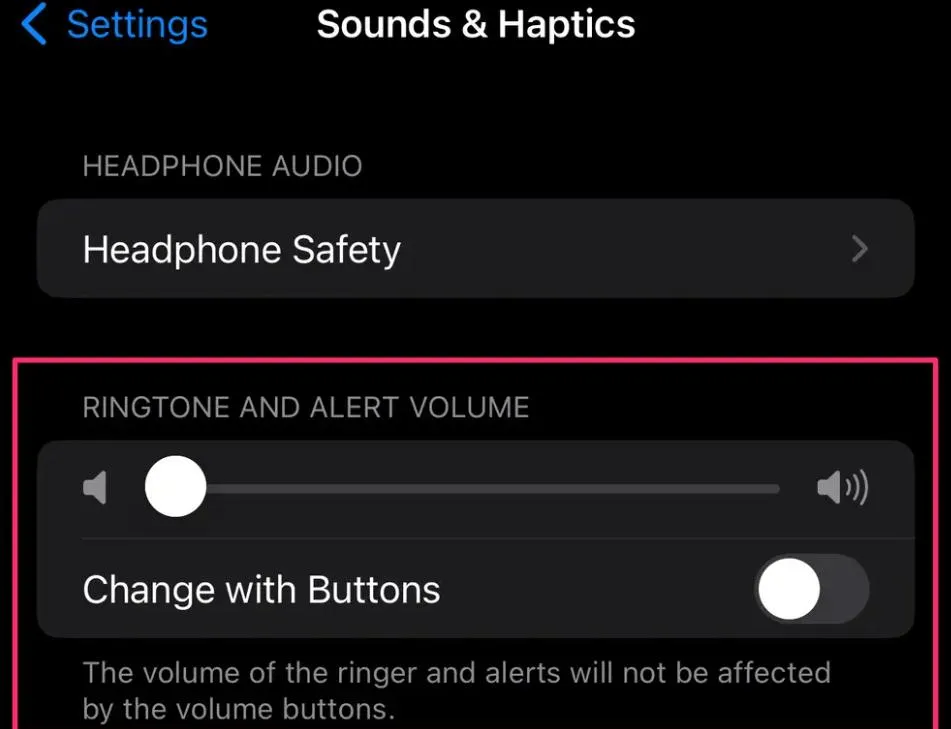
Step 1: Open Settings > Sound & Haptics.
Step 2: Tap on Ringer and Alerts and ensure that the volume level is at a reasonable level.
Step 3: Also, toggle off the Change with Buttons option below it.
Try testing the sound by quickly setting an alarm and watching to see whether it goes off.
Method 2: Verify your Alarm Settings
Sadly, there is usually a human error to blame when the alarm fails to go off at the scheduled time. You most likely set the alarm improperly. Most typical mistakes are – selecting PM over AM (or vice versa) or thinking the alarm was configured to repeat itself when it was only set for one time.
Step 1: To verify, open the Clock app > tap on the Alarm tab.
Step 2: Now locate the alarm that failed to go off as planned.
Step 3: Verify the correct PM/AM setting, and whether it is scheduled to repeat or not.
Step 4: If the settings are not as required, tap on the alarm and make the appropriate changes.
Method 3: Disconnect Bluetooth Devices
Another reason your alarm can go off without drawing your attention is if it is connected to a Bluetooth device like earphones, earbuds, or a speaker that is in another room.
You may either make sure that no Bluetooth devices are connected to your iPhone or simply turn off the Bluetooth from your iPhone.
To do so, swipe down from the top of your iPhone screen and tap on the Bluetooth icon to turn it off.
Read Also: 10 Best Siri Shortcuts to Improve Your iPhone Experience
Method 4: Update the Clock App
It’s possible, although unlikely, that the Clock app isn’t functioning properly due to a bug or software glitch. The cure? Update your Clock app.
Immediately update the Clock app and then try setting a new alarm to verify if it is ringing or not!
Step 1: Open the App Store and tap on your profile icon from the top-right corner of the screen.
Step 2: Scroll down and you will see the list of apps that need an update.
Step 3: Tap on the Update option right against the particular app.
Method 5: Restart your iPhone
A software bug may be keeping your alarm from functioning correctly. To resolve this type of temporary issue, turn it off and then turn on your iPhone again.
Although this method may seem old-fashioned, it’s still among the greatest ways to solve issues with your smartphone or get it to function properly.
Restarting your iPhone gives the system an entirely fresh start on life by clearing the cache, fixing small issues, and restoring RAM.
Method 6: Use a Different Clock App
If you have attempted every solution mentioned above and still the iPhone alarm issue persists then it is time to use a different clock app. You can find a lot of alternatives to the built-in iPhone’s Clock on the App Store.
Just open the App Store and search for a Clock app. Once you find an appropriate Clock app just tap on the Get button right front of it, and enter your passcode to download it on your iPhone.
Read Also: How to Fix Ghost Touch Issue on iPhone?
Method 7: Update iOS
Apple generally fixes iPhone malfunctions and problems with iOS upgrades. Consider updating to the most recent iOS version on your iPhone.
Apple updates its software frequently to include security patches, bug fixes, and enhancements. Updating iOS may be an option if some software flaws are the cause of your iPhone alarm not functioning.
To do so follow the steps below:
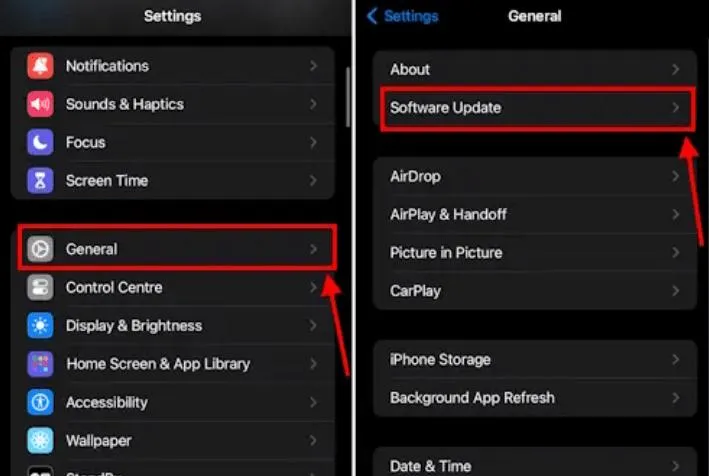
Step 1: Open Settings on your iPhone.
Step 2: Tap on General.
Step 3: Now tap on Software Update.
Step 4: If you find any updates pending tap on Download and Install.
Method 8: Reset All Settings on Your iPhone
If you find that none of the aforementioned fixes resolved the issue for you, there may be a specific iPhone setting that’s causing problems with the Clock app.
And for that reason, your iPhone alarm is acting up. Resetting all of your iPhone’s settings is the best course of action in these situations.
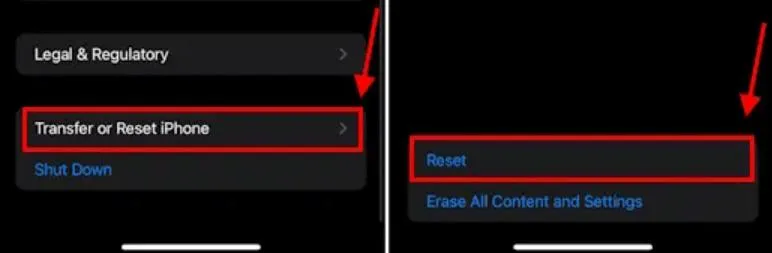
Note: A backup of the data is suggested before you perform these steps.
Step 1: Open Settings on your iPhone.
Step 2: Tap on General.
Step 3: Scroll down to the bottom and tap on Transfer or Reset iPhone.
Step 4: Tap on the Reset option and then choose Reset All Settings.
Step 5: Now enter your passcode and again tap on Reset All Settings.
Read Also: Why Does My iPhone Vibrate Randomly and How to Stop It?
Method 9: Contact Apple Support
If you are still unable to fix the problem it means that it is time to contact Apple Support. There may be a technical defect that is unfixable on your end or a hardware problem. In such circumstances, it is best to visit the closest Apple service center.
Apple Alarm Not Going Off? It is Fixed Now!
If your iPhone alarm doesn’t go off, it can be quite a hassle but by following the steps outlined in this guide, you should be able to fix it.
The steps are tailored to quickly and effectively solve the issue whether it is adjusting the volume settings, looking for software updates, or reconfiguring alarm settings.






Leave a Reply