Do you often FaceTime your friends and family? If yes, did you know, you can save live photos while Face Timing your loved ones? If not, here is how you can enable and capture live photos on FaceTime.
However, things might not always go your way – In case you are unable to save photos on your iPhone on FaceTime, here are some ways to fix the issue.
Why Are FaceTime Photos Not Saving On iPhone/ iPad?
Here are some reasons why you are unable to save FaceTime photos on iPhone/ iPad –
- You or the person you are video calling have disabled FaceTime Live photos.
- There is insufficient storage space on your iPhone or iPad.
- You are unable to save FaceTime photos because of an unstable network or no network.
- There are privacy restrictions.
Where are FaceTime Photos Saved On iPhone/ iPad?
There is also a possibility that you may be looking up FaceTime photos in the wrong places. To search for FaceTime photos –
Step 1 – Open the Photos app on your iOS device.
Step 2 – Go to the Library.
Step 3 – You will be able to see all your recent FaceTime photos here.
Best Ways To Fix FaceTime Photos Not Saving on iPad/ iPhone
Solution No. 1 – Restart iPhone/ iPad
Restarting the iOS device is often the easiest and quickest way to fix issues on the device. So before you make any other changes to the settings, try restarting your device.
Solution No. 2 – Remove Privacy Restrictions
Chances are that there are restrictions on either your Camera or FaceTime apps. To remove the restriction –
Step 1 – Go to Settings.
Step 2 – Go to Screen Time.
Step 3 – Head to Content & Privacy Restrictions and go to Allowed Apps.
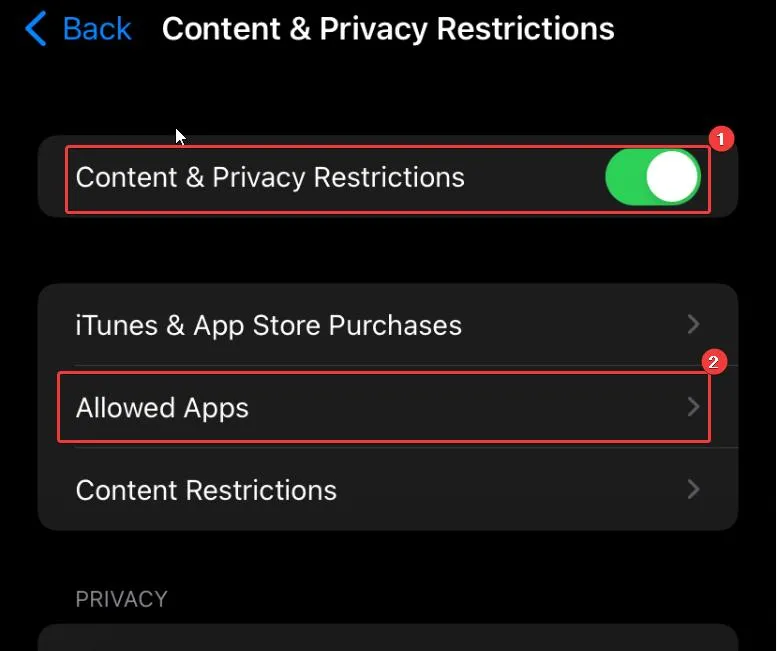
Step 4 – Ensure that FaceTime and Camera both are selected.
Solution No. 3 – Check Network Connection
A sketchy internet connection can adversely affect your FaceTime performance and this could be the reason that FaceTime photos are not saving on your iPhone. So, ensure that your mobile data or Wi-Fi connection is stable and strong.
Solution No. 4 – Ensure That FaceTime Live Photos is Enabled
Whether it’s you or the person you are having a FaceTime call with, ensure that both of you have FaceTime Live Photos enabled. If not, you will not be able to save FaceTime photos –
Step 1 – Go to Settings.
Step 2 – Scroll down and tap on FaceTime.
Step 3 – Scroll down and enable the toggle switch next to FaceTime Live Photos.
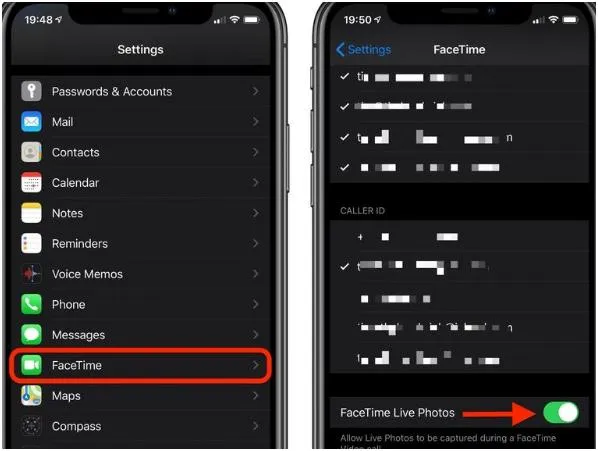
Solution No. 5 – Check the Date and Time on Your iPhone/ iPad
Surprisingly, users who were not able to save FaceTime photos on their iPads or iPhones found out that they had the wrong date and time settings. Here is a quick fix –
Step 1 – Open Settings.
Step 2 – Go to Date & Time.
Step 3 – Toggle on the switch next to Set Automatically. This will correct the time over the network and also update it based on the time zone you are in.
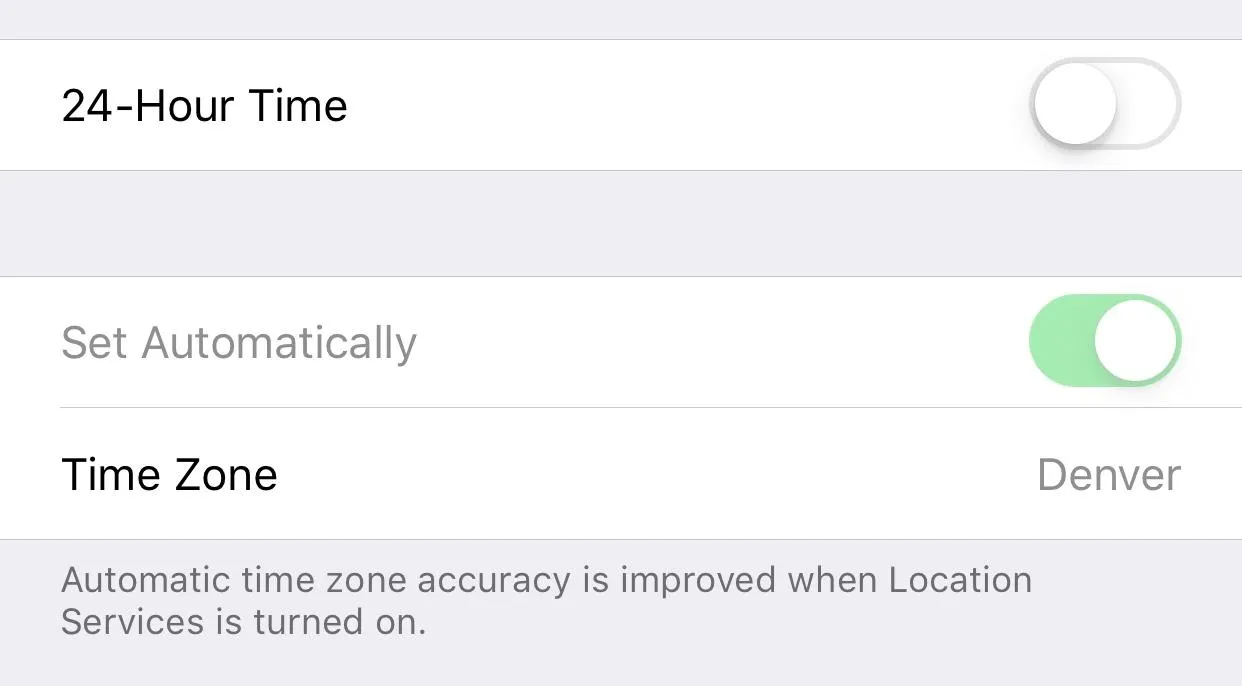
Solution No. 6 – Manage Storage Space
An insufficient storage space can also be the reason why FaceTime photos are not saving on your iPhone or iPad. Here are some effective ways to free up storage space on your iPhone.
Solution No. 7 – Reset iPhone/ iPad Settings
If even after trying all of the above fixes FaceTime photos are not saving on your iPhone or iPad, you can try resetting all settings. But make sure you make a backup of your data as it will be erasing all of the content from your iPhone/iPad. Follow these steps –
Step 1 – Open Settings.
Step 2 – Go to General.
Step 3 – Tap on Reset.
Step 4 – Tap on Reset All Settings
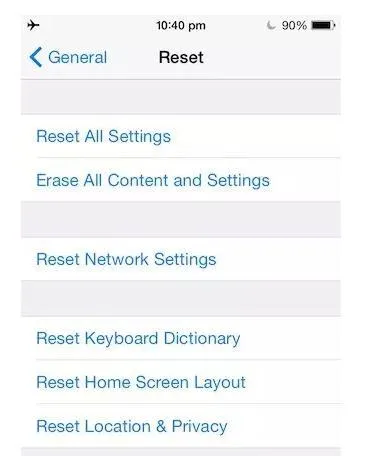
Step 5 – Enter your password to confirm.
To Conclude
It can be frustrating if you are not able to save your FaceTime photos on your iOS device (iPhone or iPad). But, that shouldn’t stop you from solving your problem.
You can begin by checking your storage, ensuring that you don’t have privacy restrictions on your camera for the FaceTime app and most importantly enabling Live Photos on FaceTime.






Leave a Reply