“Music is … A higher revelation than all Wisdom & Philosophy” ― Ludwig van Beethoven
Google Play Music has been considered the hub for streaming & listening to your favorite music. You can bring a music collection of your own songs & then listen to them across Android, iOS, and the web, for free.
Since we all know that Google Play functions on three types of tracks that you can listen to and they are, “tracks you have uploaded, tracks you got from the Google Play subscription, & the last one is the tracks you have bought.” So let’s start with downloading the tracks that you own with below steps:
How to Download Music From Google Play
1. How to Download Music From Google Play (Downloaded Ones)
Since we own the music on Play Music, we have all the rights to download the same from the app & use it on different platforms or devices.
Let’s check out the steps here as mentioned below:
- Open the Play Music App on your smartphone & go to the music you want to download.
- Follow the process by tapping on either the album or the playlist so that you see the Context menu.
- Now, on the Context menu, you will need to select the Download option & that’s it.
Just like any other finishing-up task, you will receive a notification once the download is complete.
Please note: Since the Play Music mixes up all the downloaded (through the app) & locally-transferred tracks at one place, it’s good to know what are the locally saved ones. So to check out the list of those tracks, all you need to do is follow the below path:
Open the App > 3 horizontal bars (top left corner) > Downloaded only > Switch on
2. How to Download Music From Google Play (All Tracks)
We talked about three types of tracks that can be played on the Play Music & all three have different ways to get stored on the app. Now imagine, you want to download every track that’s been on the Play Music including the ones you have bought & uploaded.
Out of all the limitations, the top one I can think about is that Play Music doesn’t have any Download All Tracks option available. Surely it would have made things a lot easier for you but no problem. On the contrary, it would take hell of a time to tap & download every track individually & you may miss out some of the best ones while going through the list.
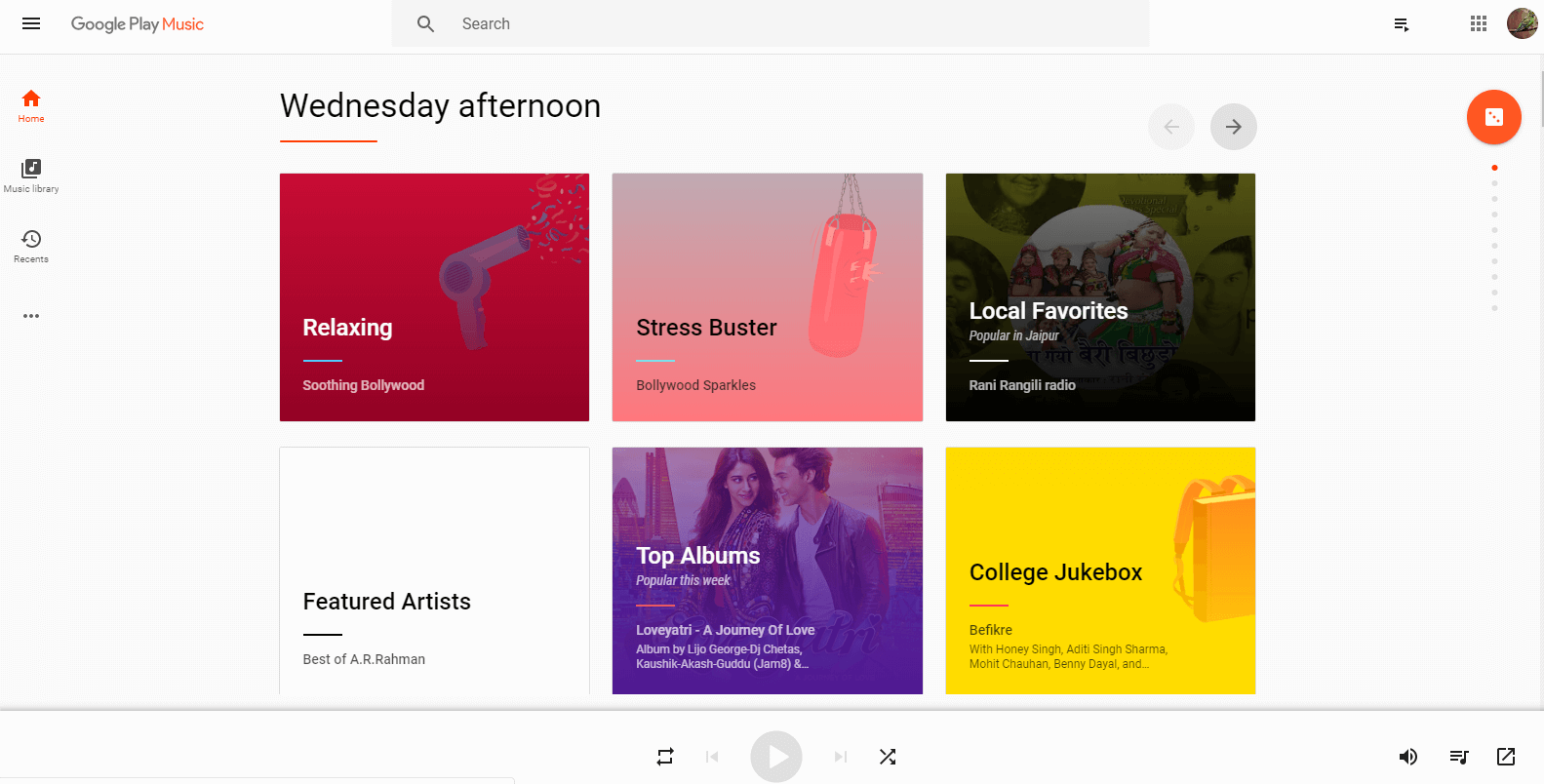
This is the place where we would need help from the Play Music web version as there can be some workarounds to help us get through. So let’s just open the Play Music Web & check out tweaks we would be using to download music from Google Play:
1. Let’s start by creating a new playlist altogether in the Play Music web app
2. Follow the path from Music Library > Playlists and on the top right-hand corner, click on the horizontal lines.
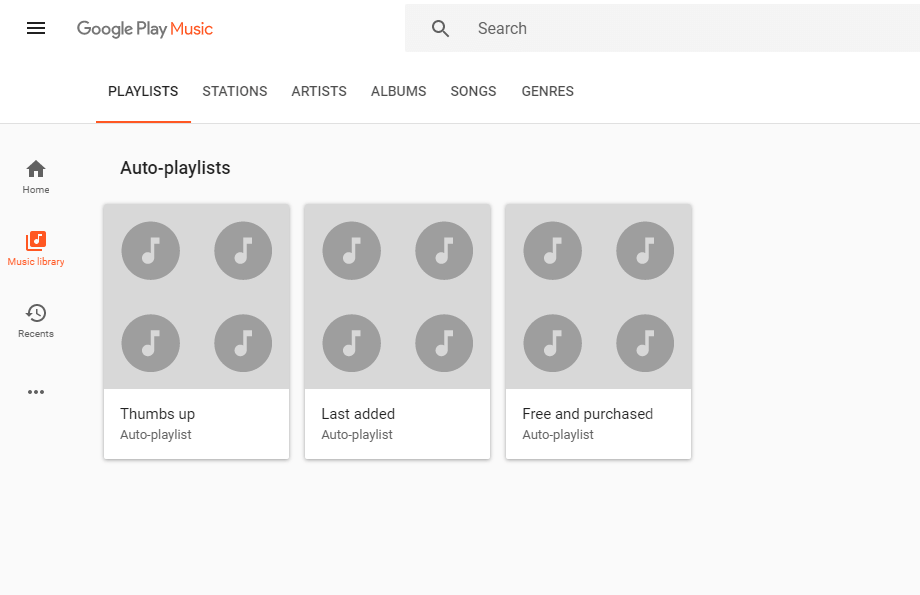
3. You will see a large + icon so tap on it & name your playlist with a description, if you want.
4. Since you cannot add more than 1000 songs in a single playlist, grab the collection (1,000 songs) into the list & repeat the same process.
5. The moment you have all your tracks in the playlists, go back to the Play Music Android app.
6. The syncing will be done real time so now all you need to do is start downloading with the same process as we explained earlier above. Simple as that.
3. Download Streaming Music From Google Play
Play Music also has the option of streaming music through the subscription plan, but we cannot download the same type of tracks legally. There is a workaround that lets you download the music to listen offline but not download on your smartphone as an audio file. So let’s check out the ways to download the music to listen offline (whenever you don’t have a data network):
- Check the online streaming music & choose the one you want (you can select a particular music, artist, radio station, or the album itself)
- Click on the burger menu (3 dots) & select Download” from the list. That’s it.
This will help you listen to the downloaded songs instead of streaming every single time just like we do on YouTube when we download video content to be watched later.
4. Playing The Downloaded Tracks
A catch that many annoy you a bit that you cannot play the tracks you bought or got from subscription on your smartphone. This can be a little hard for users who are already used to using feature-rich audio players.
There is a way to access the original MP3 in case you have a rooted device, Any smartphone with Rooted device, you need to browse to Data > com.google.android.music > Files & you are all set.
Wrapping Up
Play Music is a platform that lets you upload, buy, & subscribe for different types of tracks so that you have ample amounts of music tracks to keep you engaged. But what if you want to download the bought or streamed songs on your Android phone? Will you be able to & if yes, will the track play on any other app then Play Music?
Check out the ways above that can help you with Google music download & have them listen on your phone.
Next Read:
Best Music Player Apps For iPhone






Leave a Reply