TIFF refers to Tagged Image File Format. It is a file format known for storing raster images and graphics information. It is preferred for its high image quality, and the ability to hold many different image files.
Hence, it is a popular choice amongst graphic artists and photographers. But, why would you convert TIFF to PDF?
For reasons more than one that we’ll discuss a little later in this blog. Let’s first get down to what we are here for – How to convert TIFF to PDF? Here are some of the best ways to convert multiple TIFF files to PDF –
Best Ways To Convert TIFF Files To PDF
Method No. 1 – Use A-PDF Editing Software To Convert TIFF to PDF
PDF editing software is the best bet for converting TIFF files to PDF. Systweak PDF Editor is one of the best PDF editing tools for Windows that lets you convert multiple TIFF files to PDF format. Here are the steps –
Step 1 – Download Systweak PDF Editor, and run the installation file.
Step 2 – Click on Convert from the top.
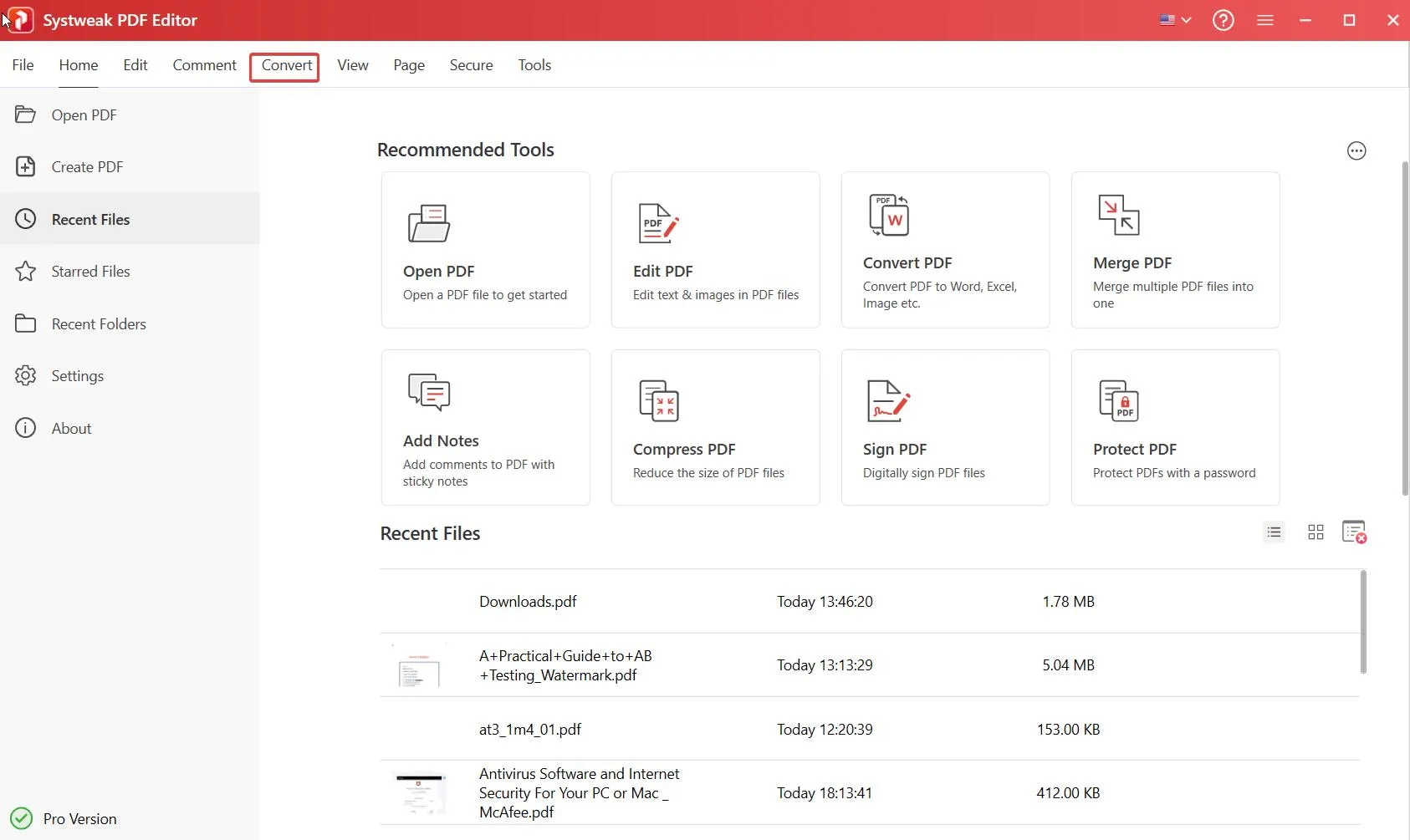
Step 3 – Beneath the Convert option, click on the Convert from dropdown and select Image to PDF.
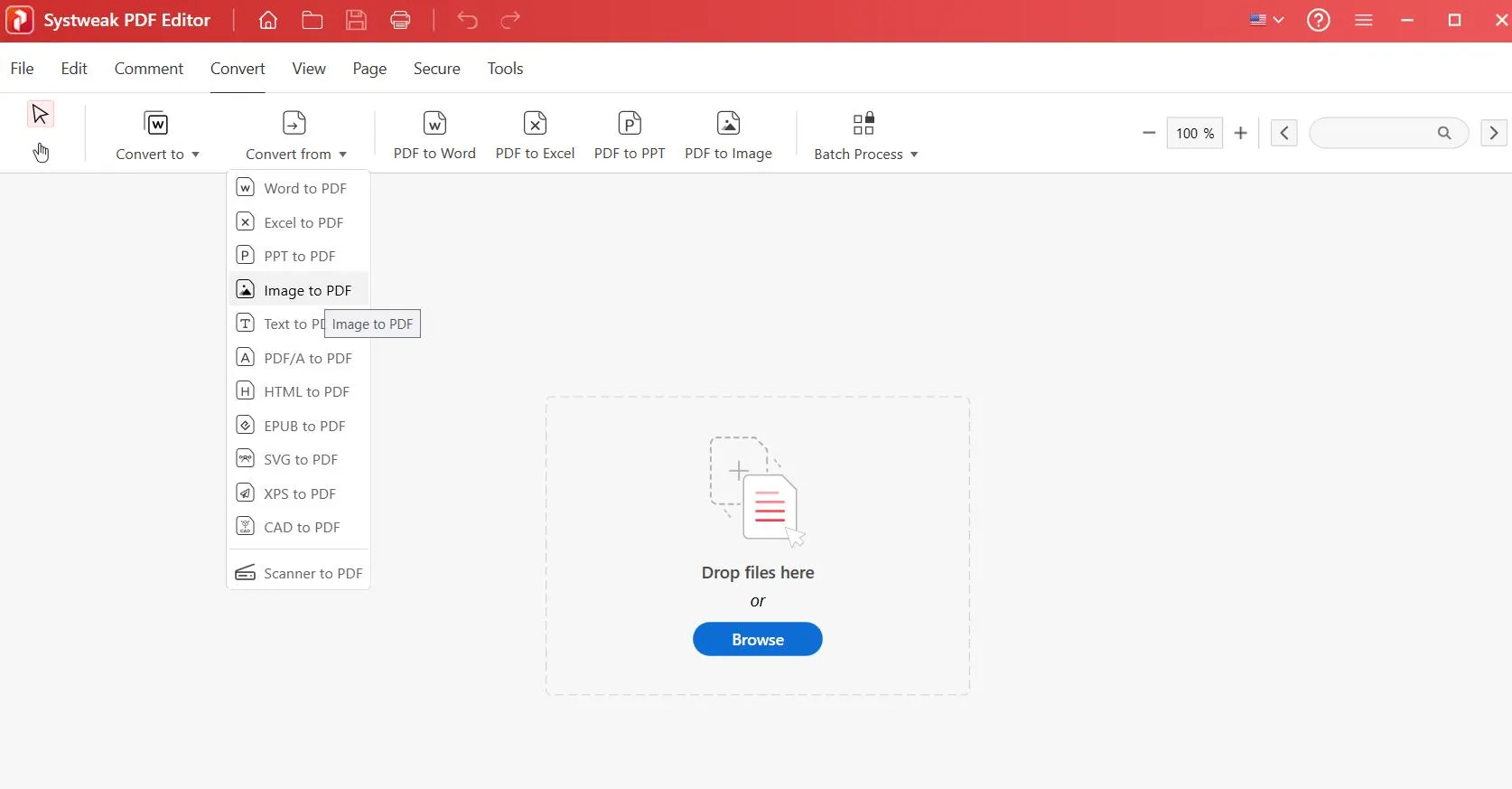
Step 4 – Select the TIFF files you want to convert to PDF. If you are unable to see the downloaded TIFF files, then click on the dropdown next to File name, and select All files (*.*).
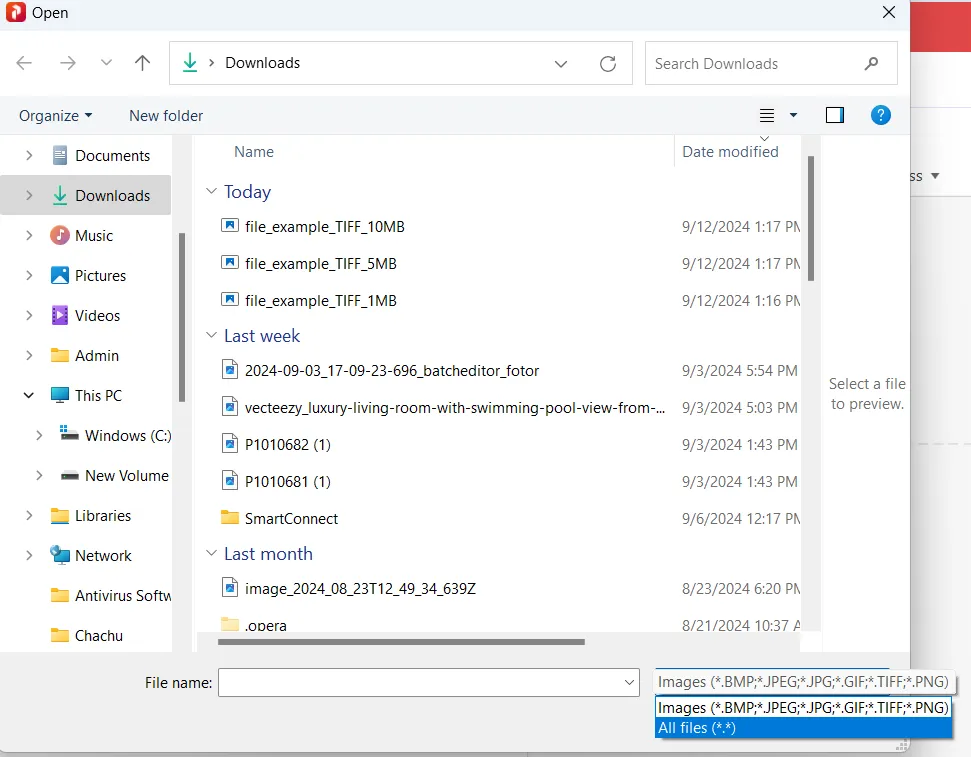
Step 5 – Click on Open.
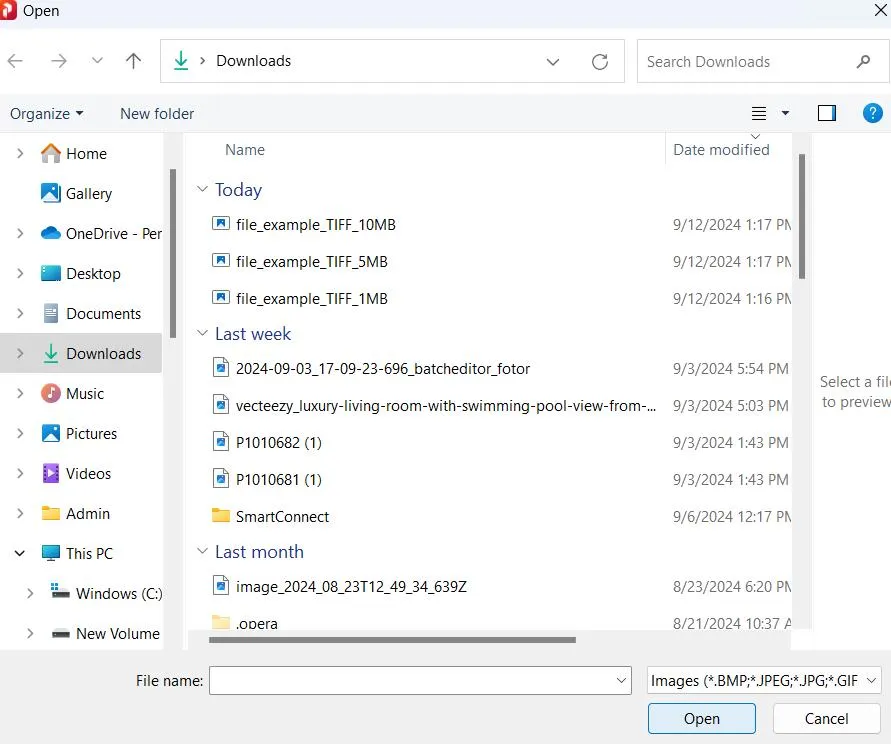
Step 6 – The image will be upload and conversion process occurs quickly.
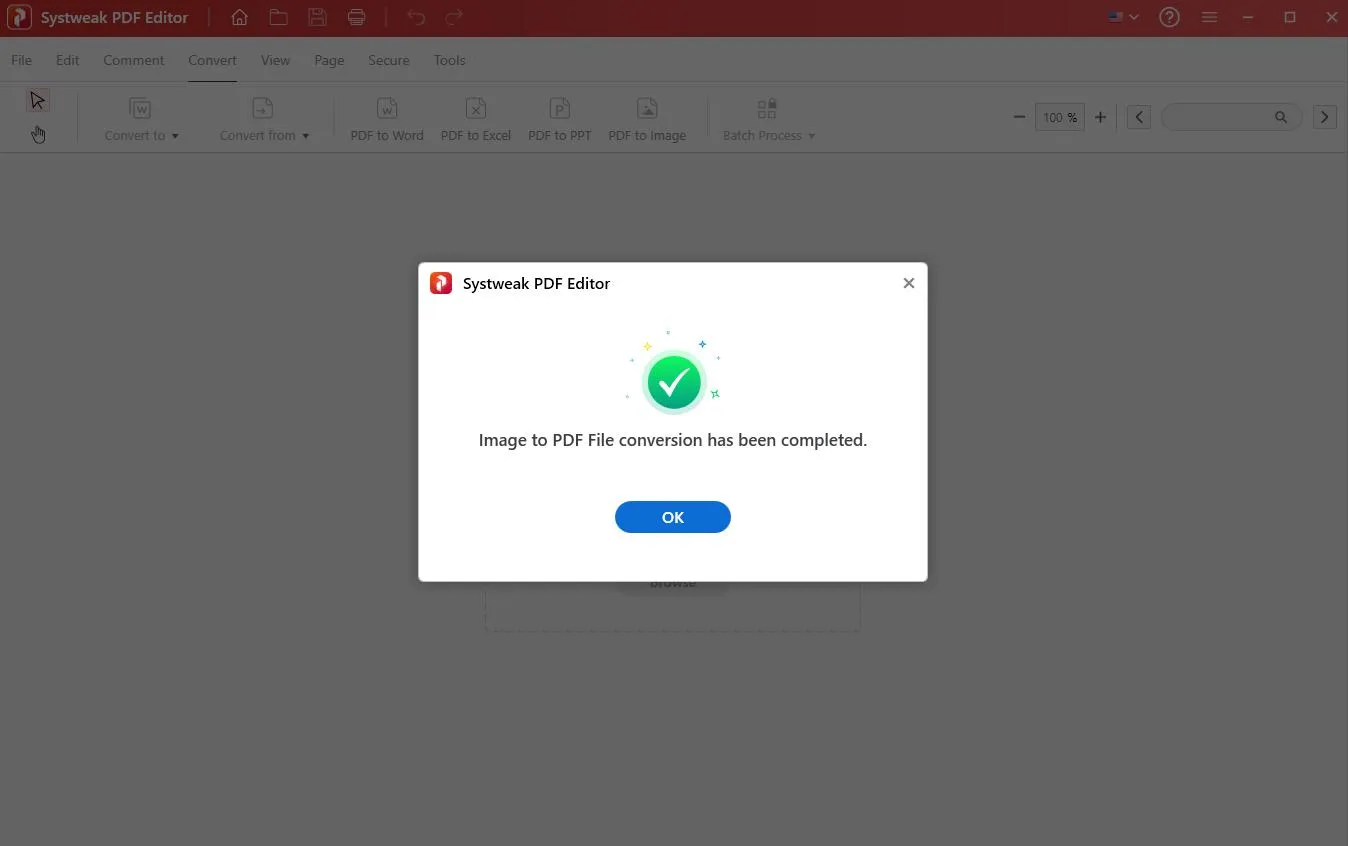
Your TIFF file will be converted to a single PDF file and saved to the same location as the previous file.
Why Do We Recommend A PDF Editing Tool To Convert TIFF to PDF Format?
Sometimes it’s not just about converting TIFF to PDF. After you have converted your TIFF file to PDF, you can use Systweak PDF Editor to perform various other operations such as –
- Secure it by password-protecting it.
- Digitally sign your documents.
- Edit PDF – Add text, edit existing content, add images, insert watermarks, etc.
- Further, compress your PDF document.
- Convert the PDF to various formats.
Systweak PDF Editor is a tool that comes with a wide range of tools with which you can edit, convert, compress, and do every possible task related to your PDF files. To know more check out this post.
Method No. 2 – Convert TIFF to PDF on Your Computer
To convert TIFF to PDF, you can take the help of your computer’s inbuilt functionality. Follow the steps mentioned below –
Step 1 – Right-click on the TIFF image, and click on Show more options.

Step 2 – Click on Print.
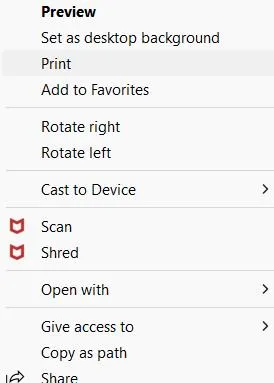
Step 3 – With Microsoft Print to PDF selected, click on Print. In case, it’s not functioning properly, you can refer to this post and fix the issue quickly.
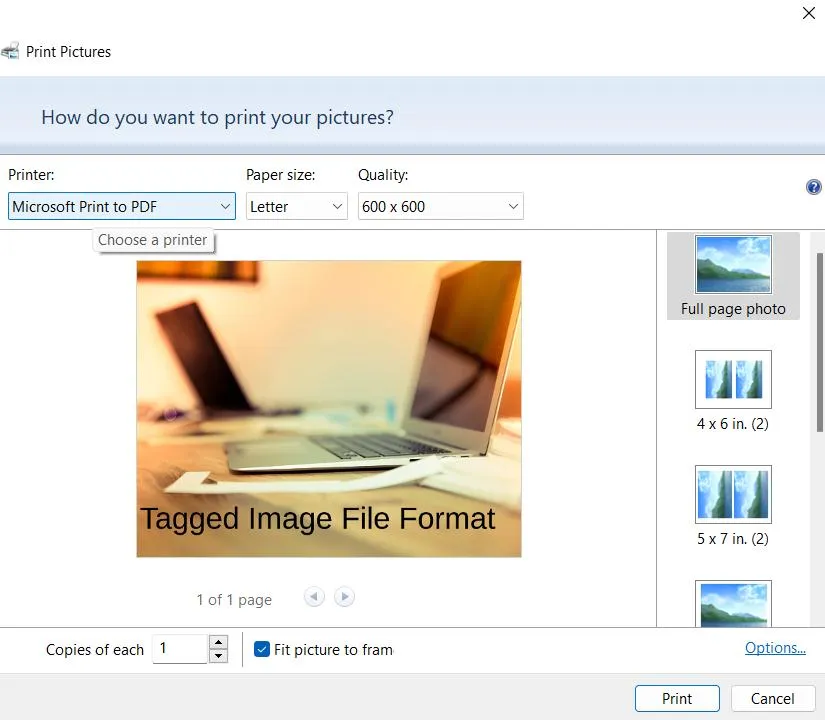
Step 4 – Choose a location on your computer, where you want to save the TIFF file to PDF.
Method No. 3 – Convert TIFF to PDF Online
There are various websites out there that can help you convert TIFF files to PDF. TIFF to PDF is a top-ranking website where you can convert TIFF to PDF and various other file formats. Here’s how –
Step 1 – Visit https://tiff2pdf.com/
Step 2 – Select TIFF to PDF and drag and drop the files that you want to convert to PDF file format. You can also click on the Upload Files button, and select the TIFF files on your computer that you want to convert.
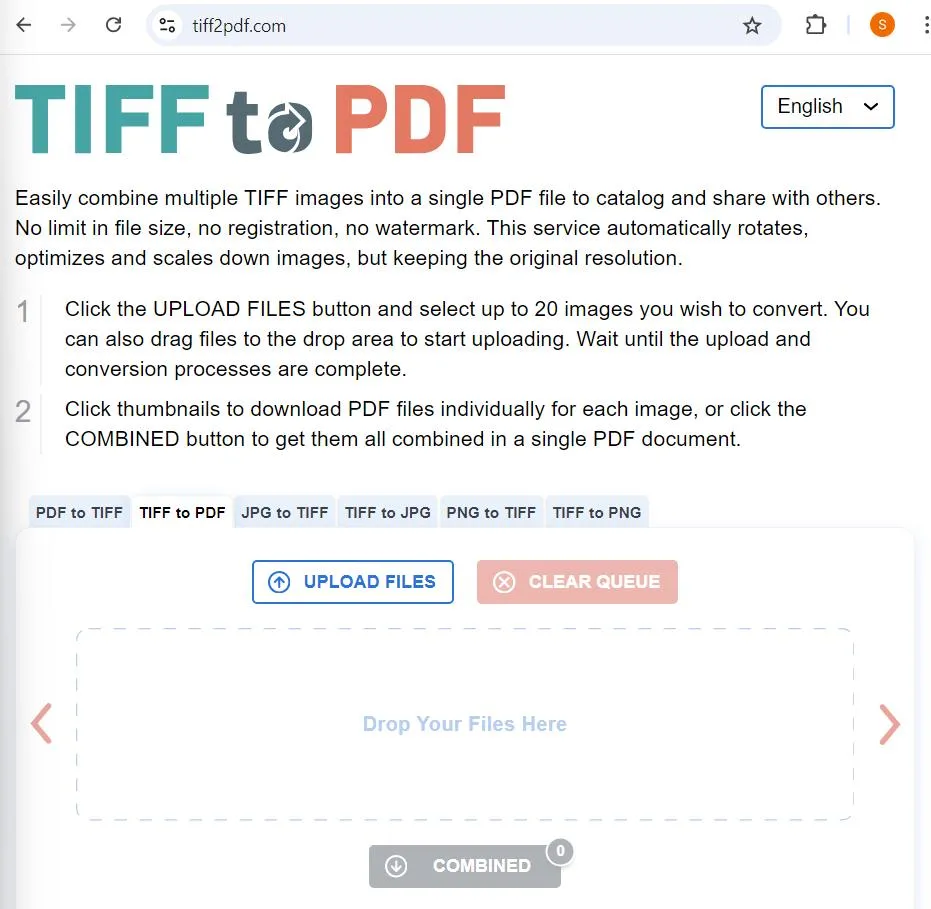
Step 3 – Once the TIFF files are uploaded, you can either download the converted files individually, or you can click on the Combined button and download a single PDF file at once.
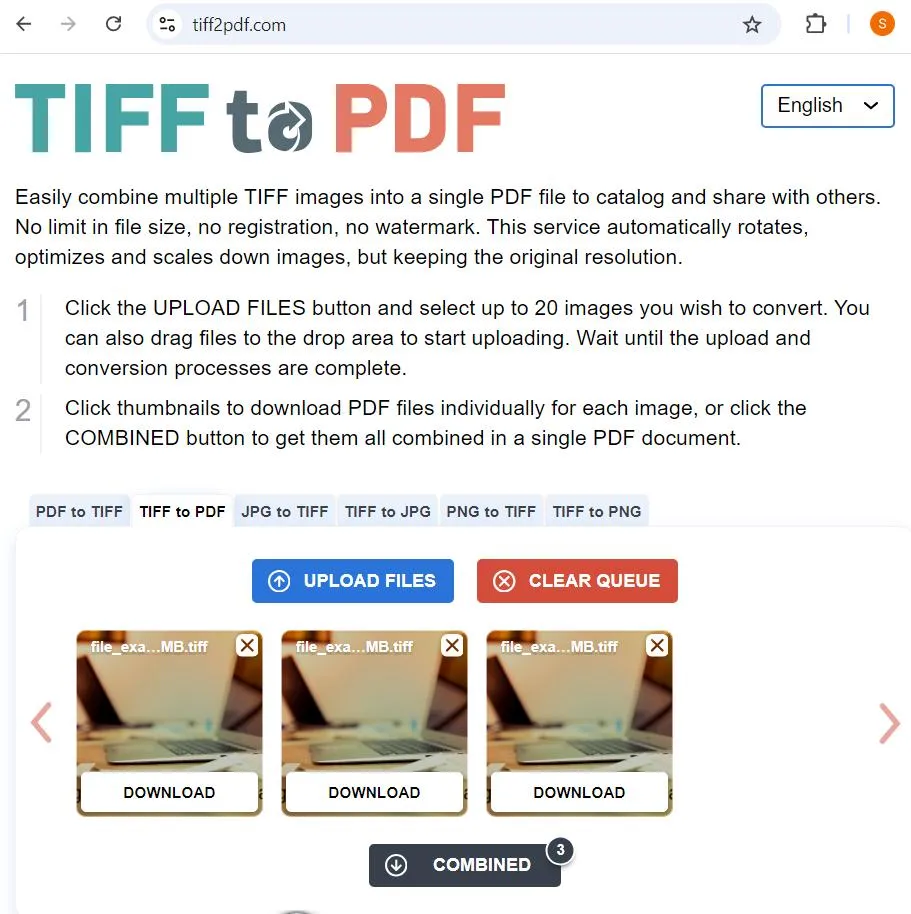
Step 4 – To begin afresh (if you want to convert a fresh bunch of TIFF files to PDF), click on the Clear Queue button.
Why Convert TIFF to PDF?
Even after being a great image format, TIFF has its own set of drawbacks. Here are some reasons why you may want to convert your TIFF files to PDF format –
- Large File Size –
TIFF files are large. This can create issues while sharing or uploading.
- File Size Restrictions –
When emailing or uploading TIFF files you may run into issues with file size limit.
- Editable –
TIFF image files are editable. As a graphic artist or photographer, you wouldn’t want a client to edit your photos without your prior permission, right? Hence, converting them to an editable “PDF” format is advised.
- Accessibility –
PDF files are more accessible than TIFF. Most people can easily open PDFs as compared to TIFF.
Have You Been Able To Convert TIFF To PDF?
When in need, you want to be able to quickly get things done, right? The intent of the post is to help you convert various TIFF files to PDF in a hassle-free manner and quickly. And, we hope we have succeeded.
Do let us know in the comments section below if you found value in this post. For more such content, keep reading Tweak Library.







Leave a Reply