PDFs are the best and advanced reliable formats for sharing the information. If you are working on contracts, reports, notes, or even an advertisement, sometimes you need additional pages for more content. Rather than creating an entire file, you can simply blank the page into your PDF.
Why Do You Need to Add a Blank Page into a PDF?
There are multiple reasons why adding additional blank page in the PDF would be required:
- For Adding Notes or Appendix – If you are working on the study material might need to add notes in the end, a blank page provides space to write later. This can be utilized for the books.
- Separating Sections – Blank pages can work as the page divergent in reports, eBooks, or user guides. Can be useful in the PDFs that have numerous pages.
- Formatting Consistency – In certain cases a blank page keeps the layout correct, particularly for double-sided printing.
- Adding Details Later – You can insert a blank page as a placeholder and fill it with the necessary details as and when required. This includes images, or drawings when needed.
How to Add Blank Page to PDF Using Systweak PDF Editor
Systweak PDF Editor is an easy-to-use tool that lets you use multiple features such as add, remove, and edit pages within a PDF. Below we have mentioned how you can insert a blank page:
- Download & Install Systweak PDF Editor on your Windows PC.
- Open Your PDF in the software.
- Go to the Page section in the toolbar.
- Click on Insert → Blank Page.
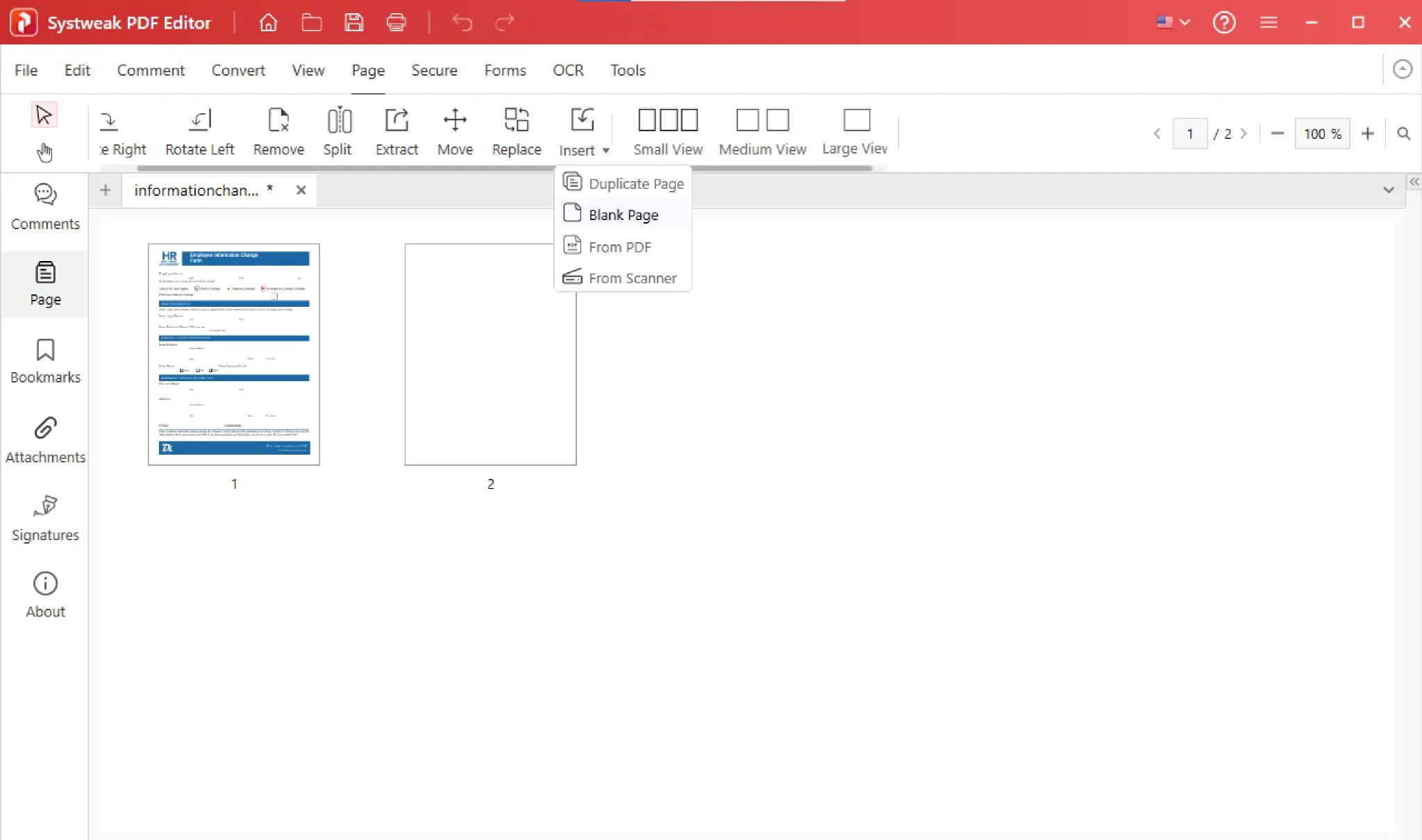
- Choose the position where you want the new page (before or after a specific page).
- Save your PDF with the newly inserted blank page.
This method is fast, intuitive, and doesn’t need internet access for the sensitive files.
How to Insert Blank Page to PDF Online
If you are not interested in installing the software, you can use online PDF tools. Most online platforms follow the basic schedule:
- Visit an authentic website for PDF editing like Smallpdf on any browser.
- Upload your PDF file you like to edit. Please do not upload any sensitive file as these tools can be vulnerable for cyber attacks.
- Look for the Insert Page under the page option.
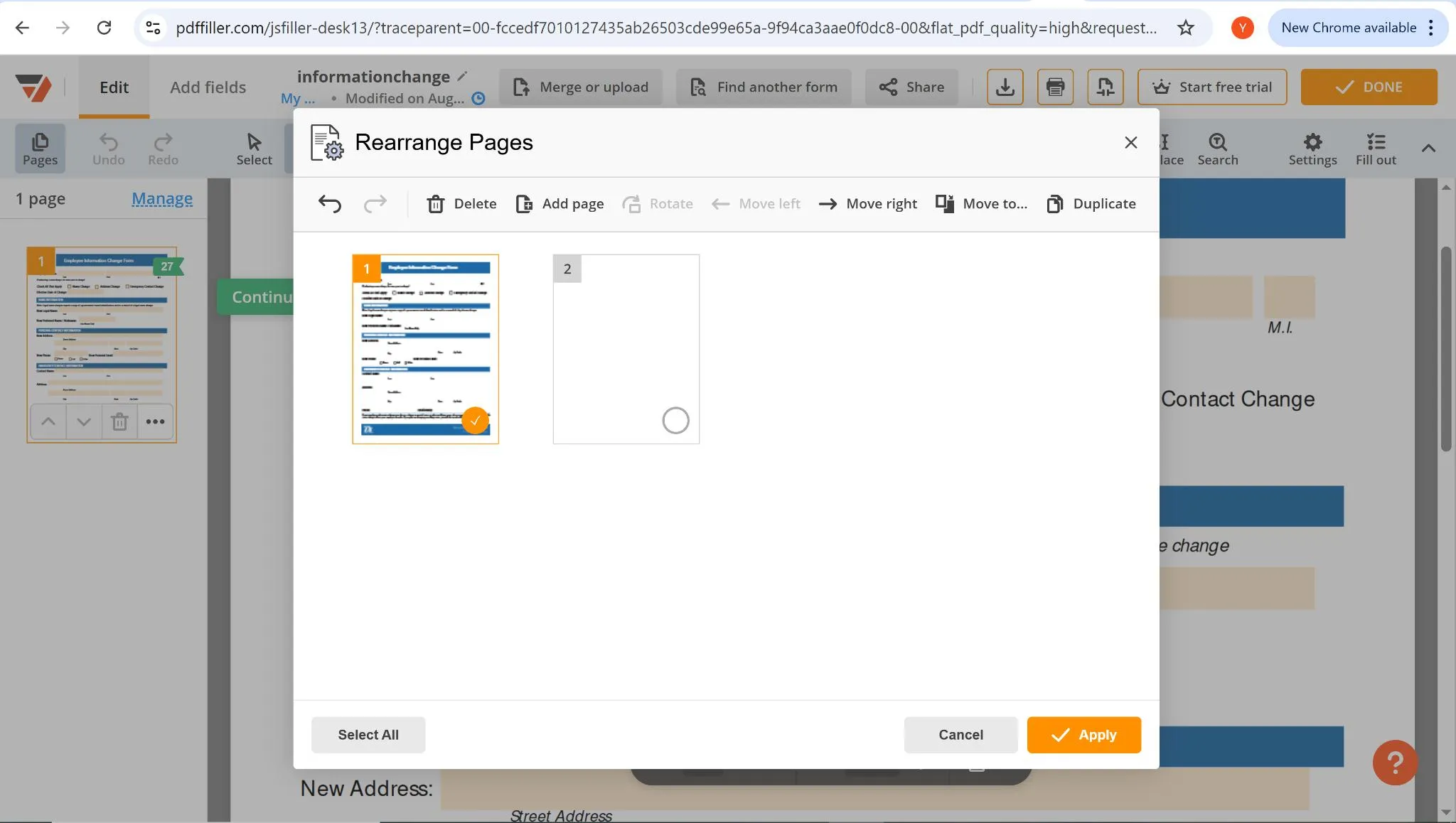
- Choose Add Blank Page, select its position and you can rotate this as desired.
- Download the updated PDF to your system.
This option might seem easy to use and free, but on the downside uploading files online can be risky and might attract cyber threats especially for confidential documents.
Conclusion
Adding a blank page to your PDF might seem a simple feature but comes handy. Especially in scenarios like creating extra space for notes, enhancing formatting, or placeholders for further content, tools like Systweak PDF Editor and online services finish this task effortlessly.
FAQs
Q: Can I choose page size and orientation?
Yes. Most editors let you pick standard A4 size, but you can change the orientation of the same.
Q: Can I write or draw on the blank page later?
Absolutely. Once done, the blank page created can be edited as usual.
Q: Will page numbering change after insertion?
Yes. When a new page is inserted, the numbering automatically gets as per the order.
Q: How can I insert multiple blank pages at once?
You can add multiple pages with the Tools like Systweak PDF Editor.
Read also:
How to Add Text to PDF: Write on a PDF Document Easily







Leave a Reply