Getting a black screen when you connect remotely on Windows 11 is the worst, whether you are assisting in finding files, working remotely on a machine, or just wanting to carry on with your work at another location. From my findings, most users connect using RDP and end up receiving a blank or black screen instead of their desktop interface.
The problem, often described as a black screen RDP or black screen remote desktop, may be due to display (graphics) driver issues, an RDP session problem, resolution incompatibility, or even background services such as the user profile service not loading properly. On the positive side, this is a well-known issue, and there are several tried and tested methods for its correction.
Here in this article, we will give you the best troubleshooting procedures to fix the Remote Desktop black screen on Windows 11, restore the graphics for the session, and assist you in getting back to work without missing a beat.
What Causes the Black Screen in Remote Desktop on Windows 11
The black screen of a remote desktop on Windows 11 is usually due to a combination of an incorrect or improper system configuration, display errors, or corrupted session settings. Below are the most likely causes of the black screen RDP error:
- Display Drivers Outdated or Corrupted
When the host machine’s graphics drivers are either outdated or corrupt, RDP may be unable to display graphics and, thus, display a black screen.
- Bitmap caching is enabled
Bitmap caching is intended to cache images of the screen so that it is faster for performance; however, cache corruption can disrupt how the display operates.
- Display Resolution or Configuration with Multiple Monitors
Display settings errors (resolution) or a complicated multi-monitor configuration can prevent a remote desktop from displaying.
- User Profile is Corrupted
If the account that is remote has become corrupted, the desktop session may not load and display a black screen.
- Fast Startup or Sleep Mode Returns
Upon fast startup or returning from sleep or hibernation, your system may not have fully loaded the session when starting an RDP session.
- Firewall or Antivirus programs are blocking the Connection
Firewall and Antivirus may prevent the required components of an RDP connection from being established, which may cause a black screen.
- An issue with the Remote Desktop Services
The service that handles RDP sessions may simply fail to start or respond properly, causing the black screen issue.
Fixes for Remote Desktop Black Screen Windows 11
If you are greeted with a laptop screen blank remote desktop session on Windows 11, this node can be erased from your mind, as such matters are always common and often simple to solve. Below are certain troubleshooting steps that will help you melt away that black-screen error while resuming your remote connectivity.
1. Update Display Drivers (Most Common Fix)
It’s almost always a matter of outdated or corrupt graphics drivers when it comes to a black screen in a remote desktop.
Steps:
- Press Windows + X to open Device Manager.
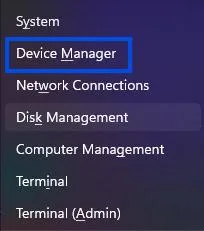
- Expand Display adapters.
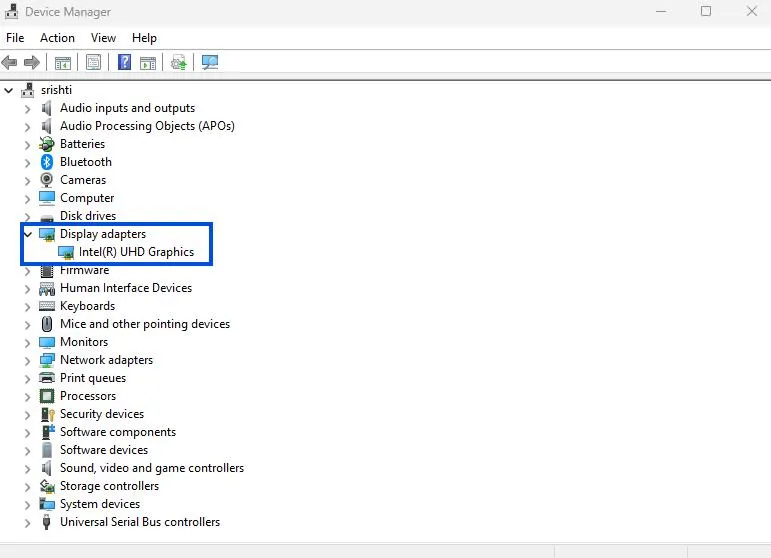
- Right-click on your display driver (Intel, AMD, NVIDIA, etc.)>Update driver.
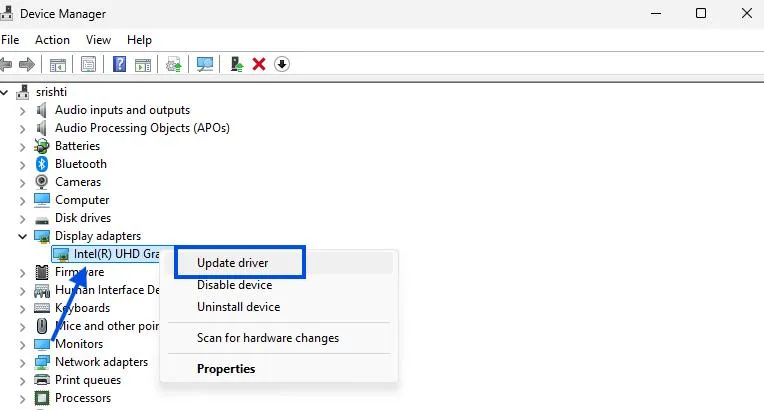
- Select Search automatically for driver software.
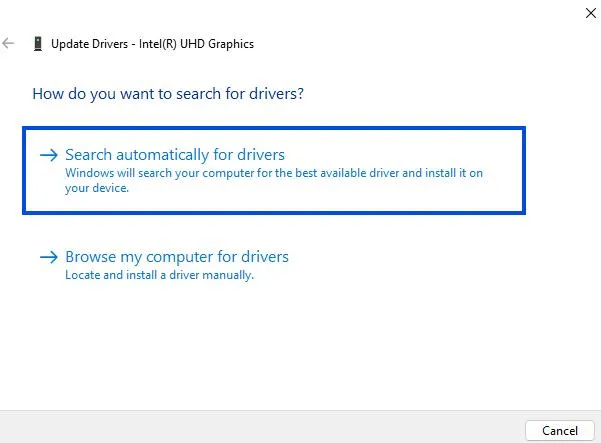
- Once updated, restart your system and try to RDP again.
Pro Tip: Use Advanced Driver Updater by Systweak- it scans and installs the most compatible drivers for your system, thus keeping your drivers stable, and you will never experience any problem with your displays during any further RDPs.
2. Disable Persistent Bitmap Caching
Using persistent bitmap caching in RDP could cause black screen problems in RDP sessions, as the older visual data may be loaded.
Steps:
- Press Windows + R, type mstsc, and press Enter to load Remote Desktop Connection.
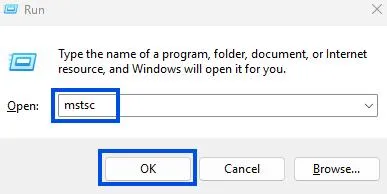
- Click Show Options.
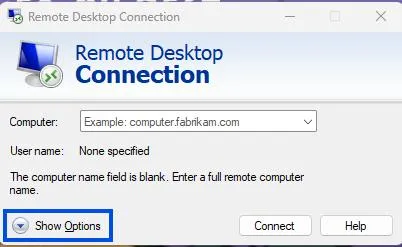
- Go to the Experience tab.
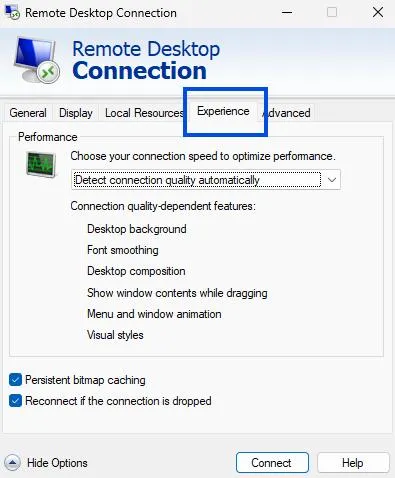
- Uncheck Persistent bitmap caching.
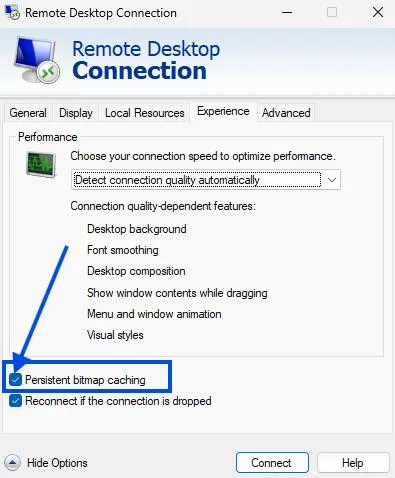
- Reconnect to your Remote PC.
This prevents the client from loading old screen data and requires a new view.
3. Adjust Display Settings on the Host System
Incorrect resolution settings or various multi-monitor cases can cause black screen issues for Remote Desktop connections.
Steps:
- By right-clicking on the host PC desktop, click Display Settings.
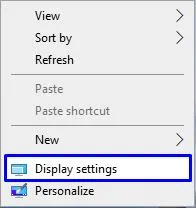
- Set the display resolution to a popular display resolution, for example, 1920×1080.

- If there are multiple displays, turn off the additional displays while the keystroke tester is open.
- Save the changes and reconnect.
This guarantees that the resolutions used are compatible with RDP sessions.
4. Restart Remote Desktop Services
If the RDP service is not functioning correctly, then it will cause the remote desktop black screen in Windows 11.
Steps:
- Press Windows + R, type services.msc, and hit Enter.
- Scroll to find Remote Desktop Services.
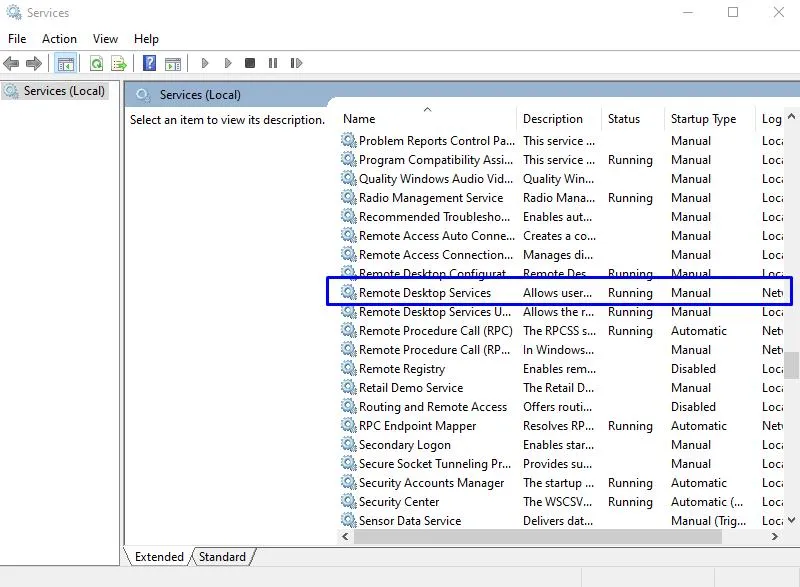
- Right-click > Restart.
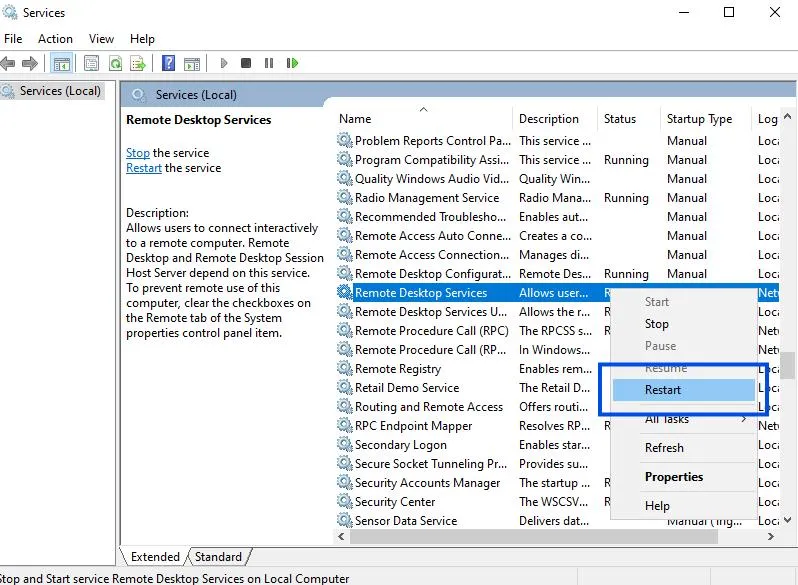
- Also, check that it is set to Automatic in properties.
Restarting the service can fix stuck or frozen RDP sessions.
5. Create a New User Profile
A corrupt user account can also cause a Remote Desktop to not load properly, giving us a black screen RDP experience.
Steps:
- Open Settings > Accounts > Other users.
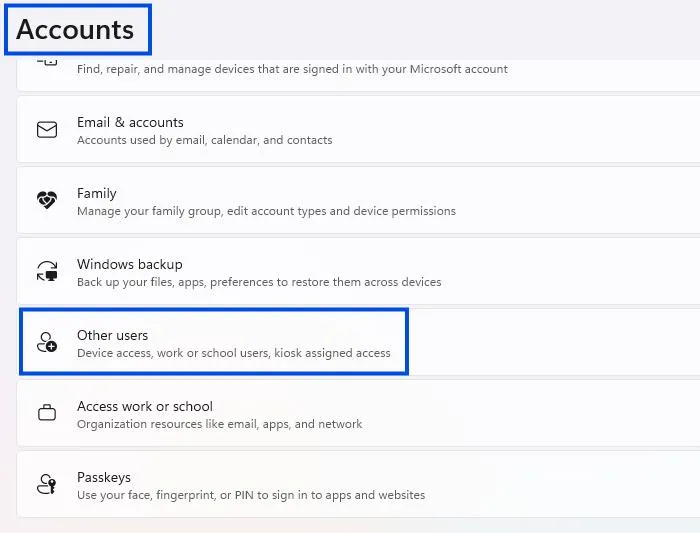
- Click Add account > Select I don’t have this person’s sign-in info > Add a user without a Microsoft account.
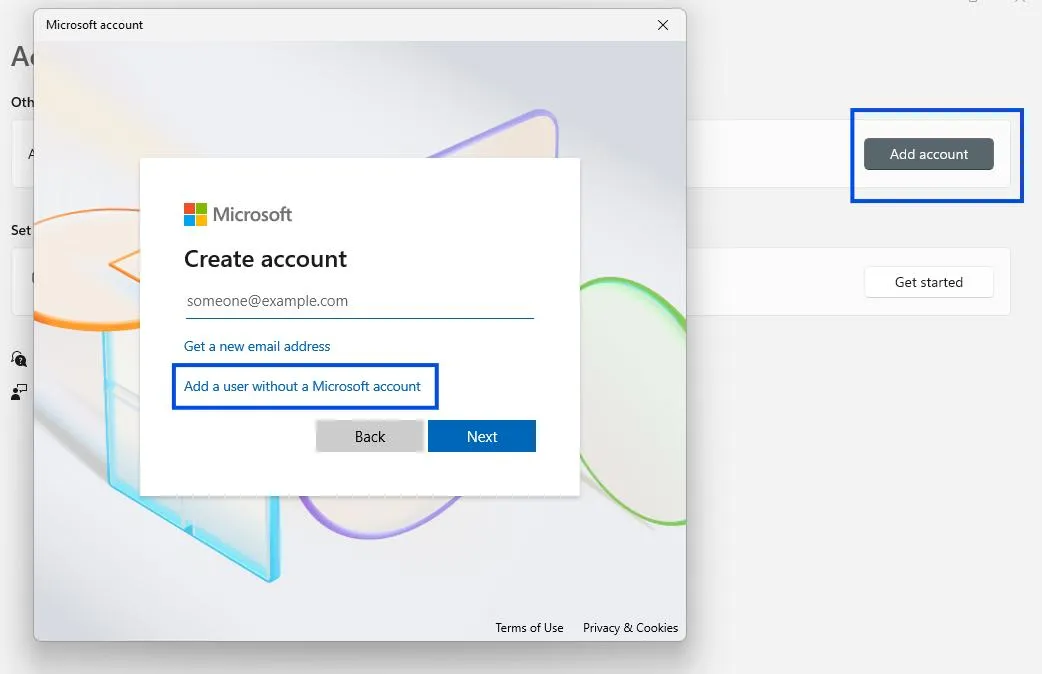
- Now create a new account by providing a username, password, and all.
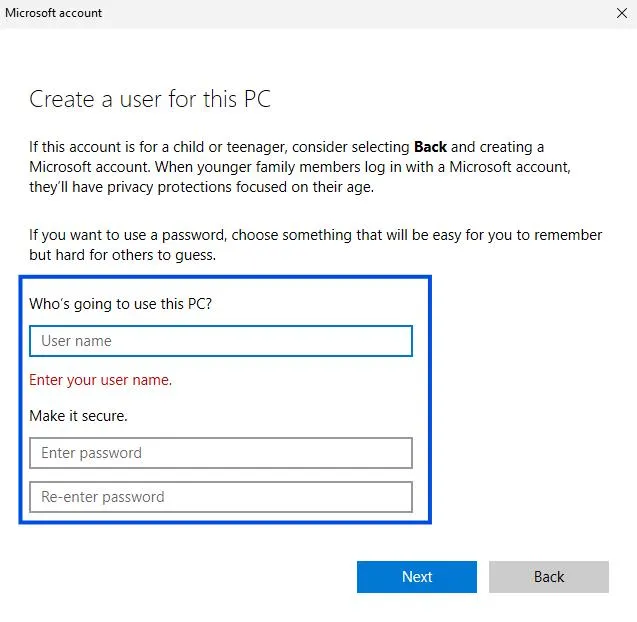
- In Account Options, click Change Account Type.
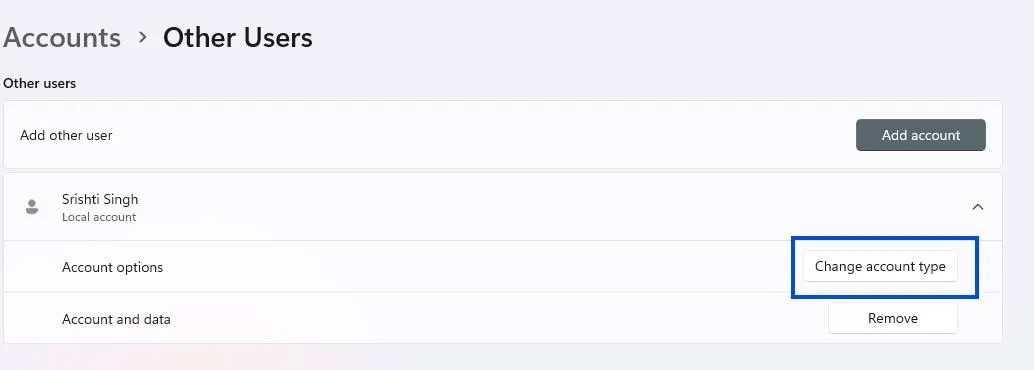
- Select Administrator in Account Type.
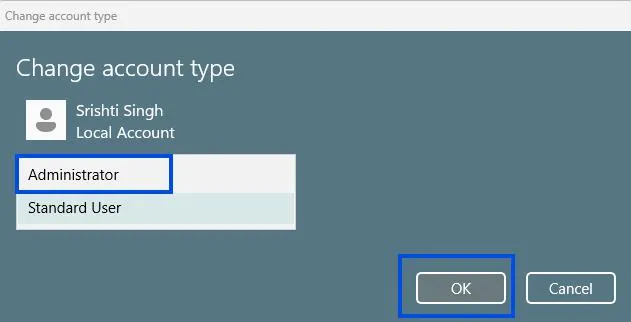
- Log in to the new account and try Remote Desktop again.
This will help determine whether the problem is in your original profile.
6. Disable Fast Startup
Switching Fast Startup off could stop the complete system initialization, and, as a result, a remote desktop black screen may occur.
Steps:
- Go to Control Panel > Power Options.
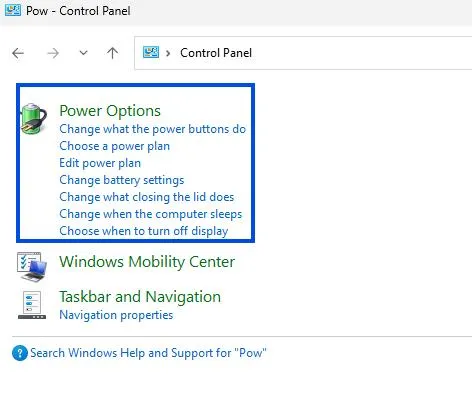
- Click Choose what the power button does on the left menu.

- Click Change settings that are currently unavailable.
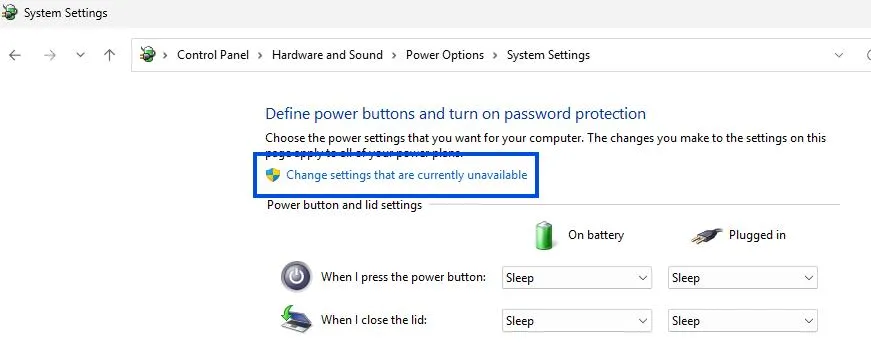
- Uncheck Turn on fast startup (recommended).
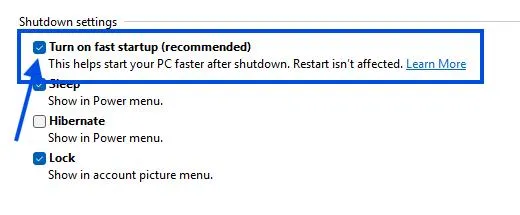
- Save the changes and restart your computer.
Without this setting, RDP gets a good chance of a clean startup.
7. Use Ctrl + Alt + End Shortcut
Even though the session sometimes connects, it stops unexpectedly and leaves a black screen. It can be refreshed by quickly pressing a security key combination.
Steps:
- While in the Remote Desktop session, press Ctrl + Alt + End.
- The Windows Security screen will appear.
- Select Sign Out, then reconnect.
The result of such a move would mostly be that the session was reloaded, and the problem is usually solved.
8. Temporarily Disable Antivirus or Firewall
Strongly protective firewall or overly anxious antivirus software often visually block RDP, and that’s the reason for seeing the black screen of the remote desktop issue.
Windows Firewall Settings
- Control Panel → Windows Defender Firewall
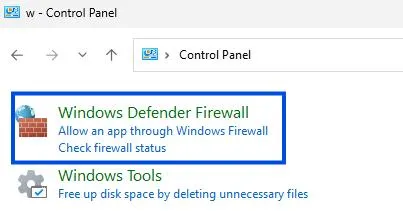
- Click Allow an app through firewall, click on Change Settings, and scroll down to Remote Desktop and check both in private and public networks, as shown below.
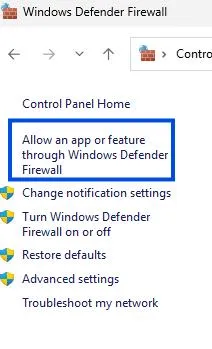

- To open port 3389:
- Advanced Settings > Inbound Rules > New Rule
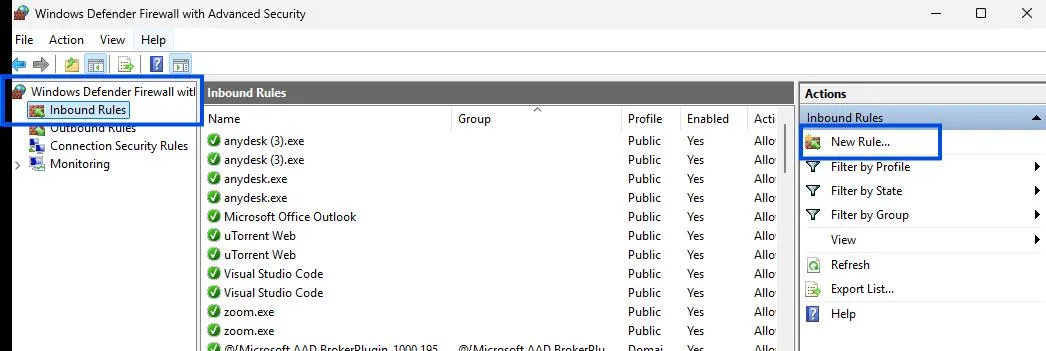
- Make A New Rule: Port > TCP, enter 3389 < Allow.
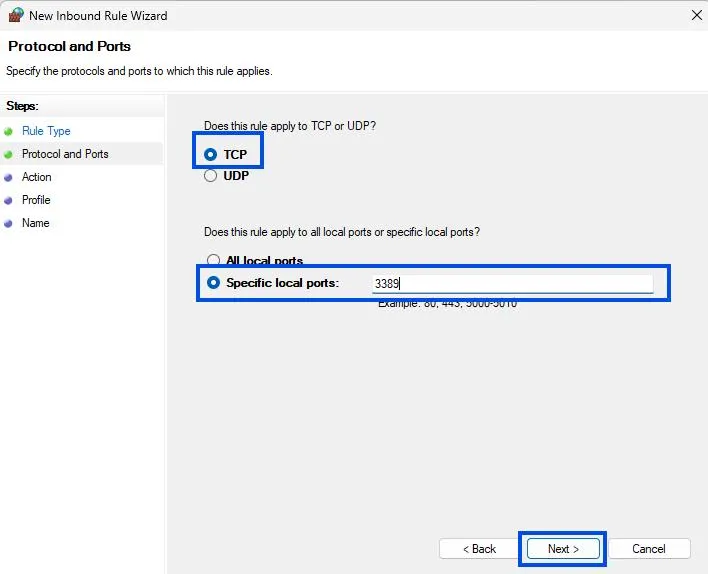
- Apply to: All profiles, name the rule, and save it.
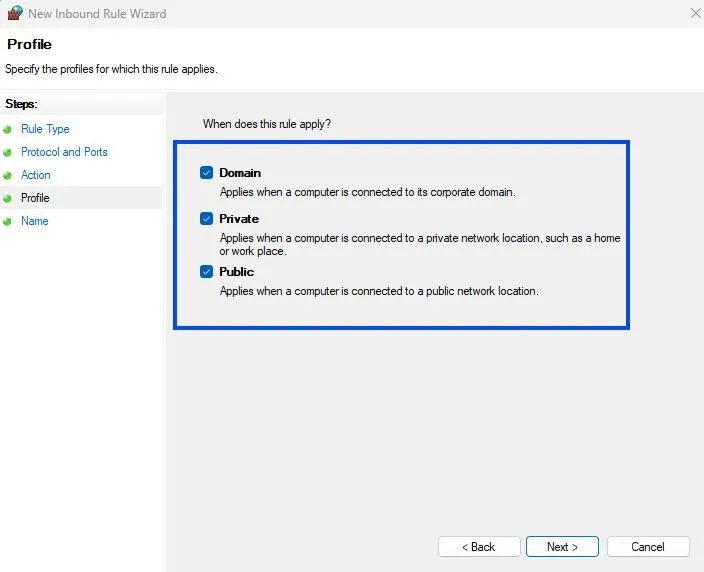
Antivirus Settings
- Disable the antivirus software temporarily.
- Attempt to connect through RDP.
- If the black screen problem is resolved, go to the antivirus settings and:
- Whitelist mstsc. exe (Remote Desktop app)
- Open/allow port 3389
- Enable antivirus after finishing the changes.
Note: Always turn security tools back on after testing to avoid vulnerabilities.
9. Try the Microsoft Store RDP App
When the default RDP client doesn’t work, try the modern app version.
Steps:
- Open the Microsoft Store.
- Search for Remote Desktop.
- Search for the app released by Microsoft Corporation.
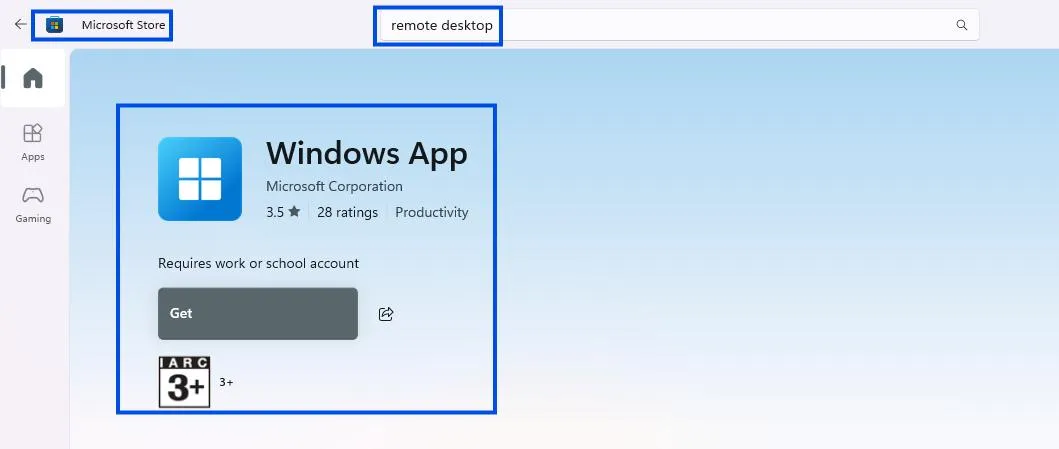
- Begin the app and configure your connections.
- Re-test the black screen issue.
This version tends to work around most of the bugs present with the standard RDP client.
10. Enable RDP Hardware Acceleration (Optional Fix)
The final troubleshooting is a registry edit that may fix hidden rendering issues in RDP if nothing else helps.
Steps:
- Press Windows + R and type regedit and hit Enter.
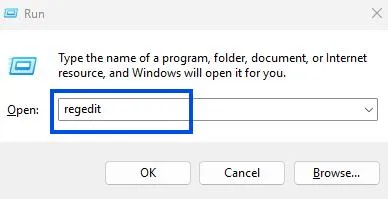
- Navigate to:
HKEY_LOCAL_MACHINE\SOFTWARE\Microsoft\Terminal Server Client
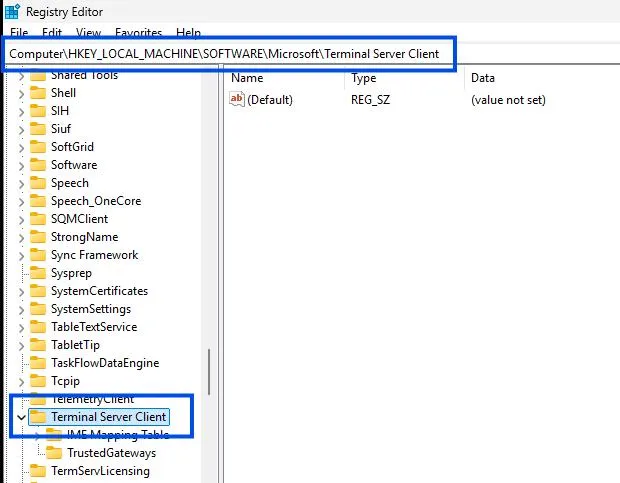
- Create a DWORD by Right Click > New > DWORD (32-bit) Value.
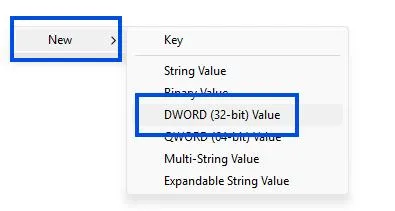
- Name it as: RemoteDesktop_SuppressWhenMinimized
- Set its value to 2.
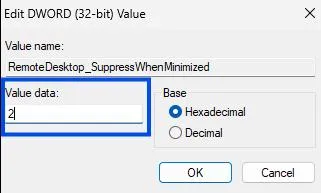
- Reboot your computer and try to connect via Remote Desktop.
Warning: Always create a restore point and backup your registry before performing these modifications.
Bonus Tip – Keep Windows 11 Updated
- Keep Your Drivers Updated Automatically
Try to use a trusted tool like Advanced Driver Updater by Systweak that can scan and auto-update drivers for you so that driver updating becomes easy going. This process looks for old or incompatible graphics drivers that may cause black screen issues and only updates them with a few clicks.
- Disable Sleep, Hibernate, or Fast Startup
These power-saving features can interrupt the background services required for Remote Desktop. Remote sessions: To avoid the variable conflicts of /console variables on client machines and consistent behavior in the remote console, they should be disabled.
Path:
Control Panel > Power Options > Change plan settings -> Put the computer to sleep->Never
- Clear Cache and Temp Files Periodically
While cached information is meant for faster access, it can also result in session graphics becoming corrupted. The best way to delete temporary files and safeguard and protect your device’s overall condition is to use something similar to Advanced System Optimizer.
- Utilize a Stable Network Connection
Unstable networks can interrupt data transmission while in Remote Desktop, which may cause display issues such as a black screen. Best to use Ethernet over Wi-Fi most of the time, as it’s stable.
- Configure Firewall Exceptions for RDP
Add the Remote Desktop client application, port 3389, and related services to your firewall and antivirus configuration whitelist as safe, so they are not accidentally blocked.
- Test with Various Clients
The occasional changing of the default Remote Desktop Connection with the Microsoft Store App Replaces Chronic Problems
Final Words
The black background remote desktop error in Windows 11 may be irritating, but it can be fixed. While the error could stem from outdated drivers, cached sessions, or incorrect settings, we’ve provided you with the most efficient solutions to restore Remote Desktop functionality above.
From editing your display drivers, changing your remote desktop setting, creating a new user profile, or disabling Fast Startup, all of these steps indirectly eliminate cause’s for a black screen remote desktop error.
At this point, you should have fixed the black screen remote desktop problem and have access to your Windows 11 computer. Good luck moving forward with a stable system in the future (hopefully), so just try to follow the recommendations above, and also keep your system updated.
And of course, to avoid other future RDP issues when using any high-performance system, it would help if you worked with products that are reliable and have performance ratings like Advanced Driver Updater from Systweak.
FAQ’s
Q1: My Windows 11 Remote Desktop shows a black screen. Why?
It could be due to driver issues, cached sessions, Fast Startup, or a broken user profile. Use the solutions described above.
Q2: How do I repair a black screen RDP session quickly?
Turn off bitmap caching, restart RDP services, and hit Ctrl + Alt + End to refresh the session.
Q3: Is it a host or client issue?
Usually, it’s a host-side issue—driver incompatibilities, power settings, or account errors. But client setup can be a factor as well.
Q4: Will antivirus or firewall prevent Remote Desktop visuals?
Yes. Firewalls or antivirus software can prevent remote visual display or connectivity. Make exceptions to address it.
Q5: Is there a fix for good?
Yes—regular updates, solid drivers, and correct setup tend to eliminate black screen remote desktop issues permanently.
Read Also:
How To Screen Share In Windows 10/11 Using Its Built-In Tools
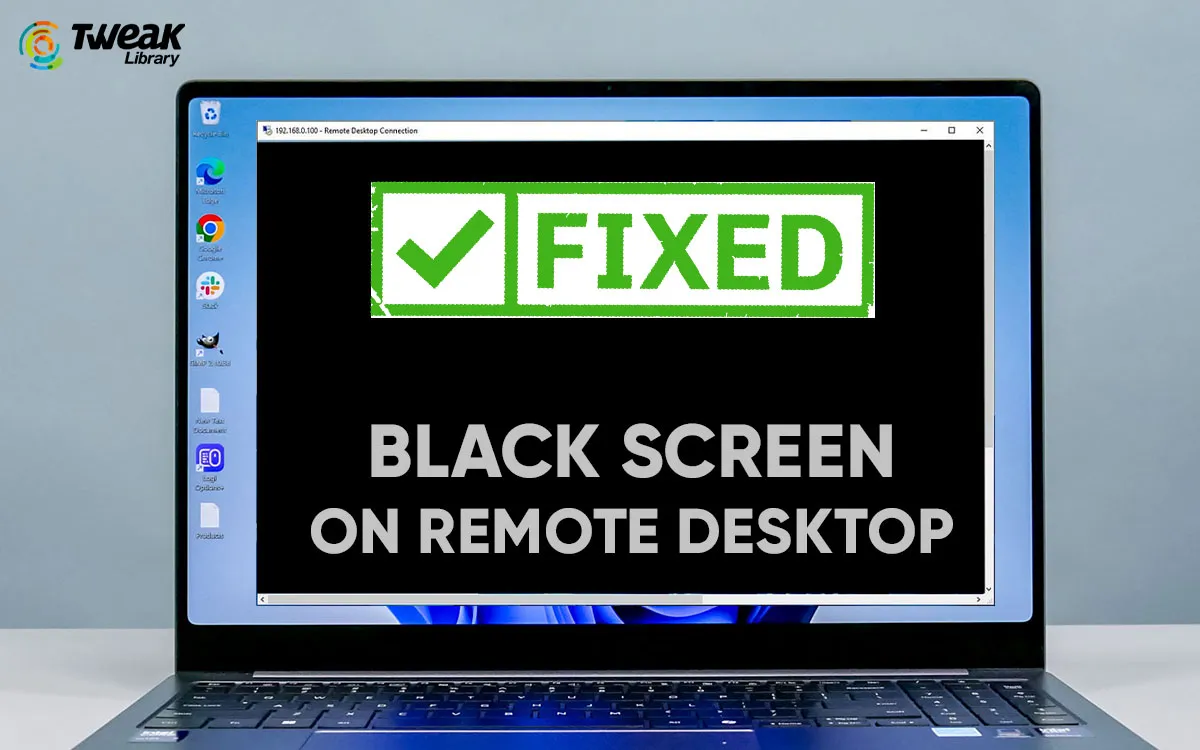






Leave a Reply