If you’ve just purchased a new MacBook or switched from Windows to Mac, you need to know that File management is a completely different experience on Mac. If you are new to macOS, one of the most basic yet important tasks is ‘how to create a folder on a Mac.’
Creating folders for your files is rather simple but efficient and helps you keep your system structured and easy to navigate. However, if you are unfamiliar with macOS, you are likely curious about ‘how to create a folder on Mac.’ Not to worry, we’ve got your back!
In this blog, we will explain the simple process of creating a folder for your files. This guide will take you step-by-step through the whole process. Let’s dive in!
How to Create a Folder on Mac?
Anyone can learn how to make folders on Mac. It is quite easy when one knows the starting point. Here’s the quickest way to create a folder on your Mac.
Method 1: Create a New Folder on Mac via Trackpad Gestures
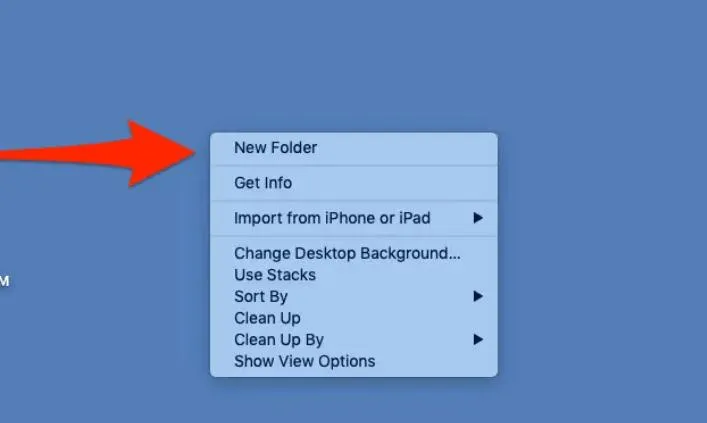
Step 1: Open your MacBook, on your desktop right-click on a space. Or tap with two fingers on your trackpad while holding the Control key.
Step 2: Now choose New Folder from the available options.
Step 3: While the folder is selected, type the new name and press the Enter key to rename the folder.
Read Also: How to Turn Off Mouse Acceleration on a Mac?
Method 2: Make a New Folder on Mac Using Finder
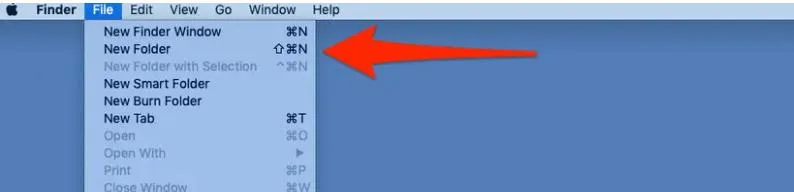
Step 1: Go to your Dock and click on Finder.
Step 2: In Finder, browse the location where you want to create a new folder. For example Desktop, Downloads folder, or it could be anywhere else.
Step 3: Click on File and then choose New folder.
Method 3: Create a Folder on Mac via the Keyboard Shortcut
Step 1: Click on an empty area on your desktop.
Step 2: Now press the Shift + Command + N keys together, and choose New folder.
Step 3: Then type the new name and press the Enter key.
Read Also: How to Reset Network Settings on a Mac?
Tips to Maintain Effective Folder Organization –
- Use Descriptive Names: Make the folder titles informative for everyone.
- Create Subfolders: Take the extra step and categorize the folders that consist of a large amount of data into smaller subfolders.
- Utilize Tags: Tags can quickly enable you to find specific files in many folders.
- Regularly Review and Clean Up: To be far more organized, delete files and folders within the folder that do not serve any reasonable purpose.
- Consider Using a Cloud Storage Service: Important documents can easily be uploaded to cloud storage and practically used on any device.
Read Also: How to Change Folder Color On Mac
Conclusion
By now, you can create a folder on a Mac, regardless of whether you are using a MacBook or iMac.. Creating folders on your Mac is basic yet powerful in achieving order & easy searching of files. By following the steps mentioned in this guide, you can create folders on your Mac’s desktop, within other subfolders, and the Finder as well.
If you found this helpful please share it with your friends who own a Mac or have just started working on a Mac.
FAQs-
Q. Why can’t I create a new folder on Mac?
Several reasons might prevent you from creating a new folder on your Mac, such as temporary malfunctions with ‘Finder’ or ‘system’, inadequate permissions, improper folder creation, and interference from third-party software.
Q. What is the shortcut for making a new folder on Mac?
Go to your Mac’s desktop, click on the empty area, and press the Shift+Command+N keys to create a new folder on your Mac.
Q. Why can’t I open a folder on Mac?
If you are unable to open a folder/file/app/software on a Mac, try checking the permissions for that specific folder or file. Ensure that you have administrator rights on your Mac.
Q. What is a quick way to create a new folder?
The quickest way to create a folder on your Mac is to right-click on the blank area on your desktop and select New Folder from the drop-down menu.
Q. How to create a zip file on a Mac?
To create a zip file on your Mac, compress the desired folder or file. To compress it, control-click it to bring up the shortcut menu, then select Compress.






Leave a Reply