Your Apple Watch is more than just a styling accessory or a digital watch, it’s a personal safety device. One of its most important features is to add emergency contacts.
Yes, you can add emergency contacts to your Apple Watch. In any case of an emergency be it a serious health issue in which you need immediate medical attention, or you are stuck somewhere alone, the ‘emergency contacts’ feature can help you a lot.
Today in this guide we’ll show you how to easily add emergency contacts to your Apple Watch for your safety and total peace of mind.
What is Emergency SOS on Apple Watch and Why Is It Important?
Before we dive into the how-to, let’s first grasp why adding emergency contact is so important. Say you are alone, incommunicative, and desperately need help, this is where your Apple Watch with its SOS feature for emergencies could be useful as a lifeline.
Your Apple Watch, which has an SOS feature for emergencies, could be a lifesaver. When triggered it does not only ring for help but also sends out the message with your location to those numbers previously assigned as emergency contacts for example 911 or 112(for Europe). This knowledge can make all the difference during a crisis.
Read Also: Apple Watch Apps Not Installing? Here’s How to Fix It
Let’s Add Emergency Contacts and Learn How to Use SOS on Apple Watch
Both the iPhone and Apple Watch come with a built-in feature called ‘SOS’. When turned on, it instantly informs your emergency contacts in addition to making a call to the emergency services, so the users can seek assistance right away.
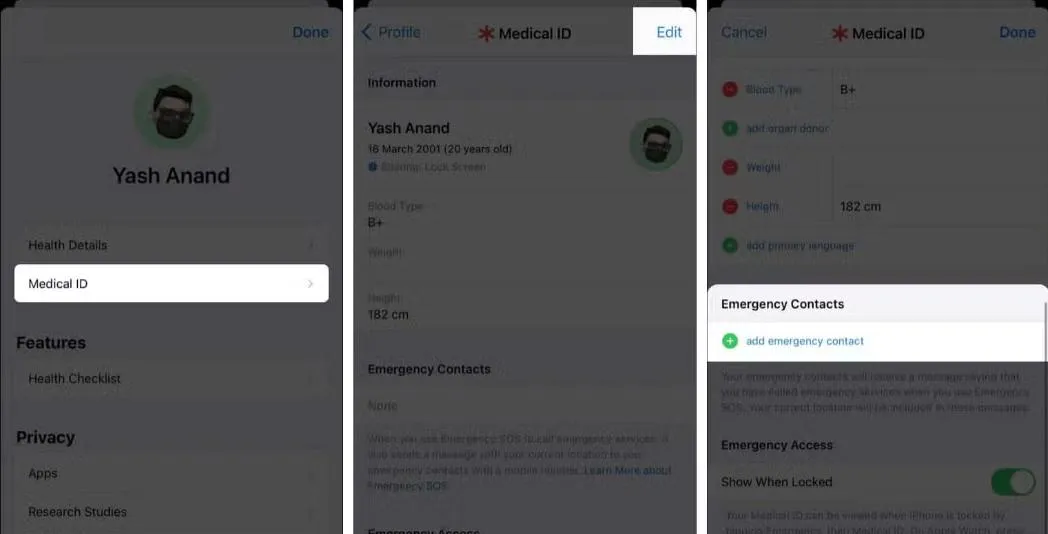
Step 1: Open the Settings app on your iPhone.
Step 2: Tap on the Watch app.
Step 3: Now tap on the Health > Medical ID.
Step 4: Then from the top-right corner tap on the Edit button.
Step 5: Scroll down and select Add Emergency Contact.
Step 6: Now choose a contact.
Step 7: On to the next step specify the relationship.
Step 8: Tap on Done from the top-right corner of the screen.
Read Also: How to Fix An Apple Watch Stuck on the Apple logo?
Delete Emergency Contacts from Apple Watch
In case you want to delete emergency contacts from your Apple Watch you can do it easily. Just follow the steps below:
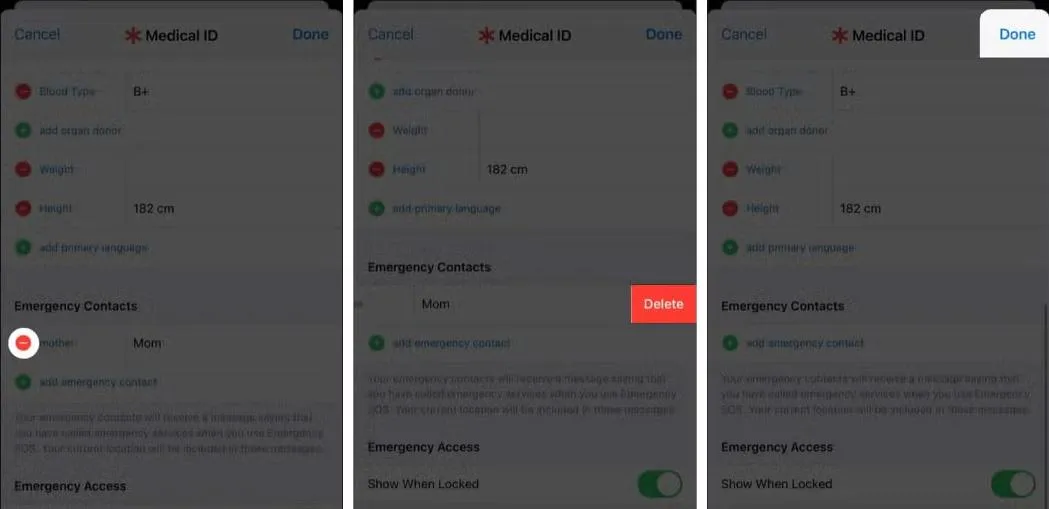
Step 1: Open the Health app on your iPhone and tap on your profile icon.
Step 2: Now tap on the Medical ID > then choose Edit.
Step 3: Scroll down to the Emergency Contacts section and hit the Minus (-) sign next to your added contact.
Step 4: Then tap on the Delete button.
Step 5: Lastly, tap on the Done button from the top-right corner of the screen.
Read Also: How to Fix Apple Watch Vibrate Randomly?
Conclusion
So, this is how you can add and even delete emergency contacts from your Apple Watch. This feature is one of the simplest and most effective methods to keep oneself and your family safe.
This guide provides a step-by-step process that will enable you to easily add emergency contacts to your Apple Watch. So, don’t wait and set it up now.






Leave a Reply