Finding out that your machine is infected is quite unfortunate. But if you don’t know for sure whether the device is infected, can be hazardous for your computer’s health. No matter how careful you are, your system can get victimized as there are traps wherever you go. Infected device means your computer will often hang, you could not be able to get the output as per configuration and more.

In this post, we’re going share some of the effective tricks to clean up your infected device.
How to Find Out Whether Your Machine Is Infected or Not?
To find out whether your machine is infected, you need to look for signs such as non-stop pop-up messages which don’t allow to you access your machine and browser. Slow and sluggish performance, loud and unbearable fast sound coming from your CPU, your PC’s screen is stuck, and a web browser freezes, any ad is displayed at your screen which asks you to buy any product. If you come across any of the above symptoms on your machine, then sadly, your computer is infected. However, you don’t need to worry, we will help you clean your infected device.
Go with Safe Mode

Safe mode is known as a diagnostic mode of your computer OS (operating system). It only allows you to access vital system services and tools to start up at boot. This mode usually intends to help minor and basic issues. Moreover, safe mode is generally used for eliminating rogue security tool. However, there are certain steps that you need to consider before getting into the safe mode.
Remove any attached DVD, CD, USB or any external hard-disk and shut down your machine.
The power button and restart your computer and while doing it you need to keep on pressing the F8 key repeatedly, to get the Advanced Boot Options menu.
Now, you need to choose Safe Mode with Networking and hit Enter. By performing this, you can get additional security layer because in this mode, only the important and default apps will work. In case, you have set any tool to work automatically at the time of Windows booting will be blocked when getting into the safe mode. However, once you’re done, your machine will work normally and run all the programs that you want to run on your machine.
Backup Your Data

After accessing the safe mode, you need to ensure you’ll take back up of sensitive information and other vital data. Ignore the step if you’ve already taken the backup of your data. You can back up your pictures, video, docs and movies but it is not recommended to back up your third-party tools and program files as some of these can contain virus and malware in a concealed way.
Get an Anti-Malware Tool
In case, you didn’t get any sign of infection in your computer or you can easily be connecting with internet then you can exit safe mode and get into normal mode. However, as a precaution is better than cure, you can download and install anti-malware software in your machine for the safety purposes.
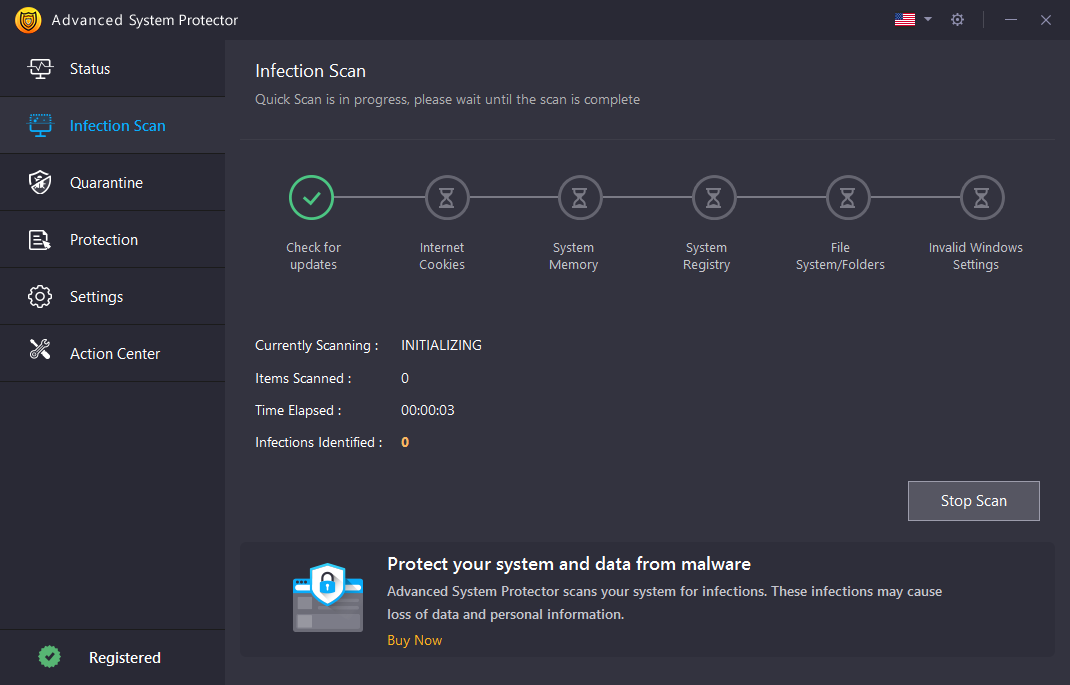
If you’re using Mac, then you can use Systweak Anti-Malware and use Advanced System Protector for Windows computer. After installing the software, run them to get rid of the infections.
Download Advanced System Protector
Run A System Scan
In case, you’re not able to connect to the internet or your system is behaving weirdly then without spending any more time then need to run a system scan. All you need to do is, click on the Start Scan button to initiate the scanning process on your machine. Once the scanning is completed, you will be prompted with the list of the infected files. You can delete the infected files to clean up your infected machine. If some of the files are essential which you can’t afford to delete and marked as PUPs (potentially unwanted programs) then you can add these files to the exclusion list and clean the rest of the files. Once you’re done clearing up these files do not forget to restart your machine.
Keep Your Machine Up-To-Date
It is important to keep your machine up-to-date for example apps, browser and operating system especially. Moreover, updating your machine is not fixes minor bugs and issues but it can also minimize the vulnerability and loopholes detecting in outdated programs. So, from now on ways whenever you get an update notification instead of ignoring it click on update button to maintain the health of your machine.
Read Also : 5 Tech Tips On How To Go Invisible Online
Reset Your Password

There are the chances that before you managed to clean up your infected device, hackers have gone through your credentials and use them for their financial benefits. To ensure your safety, it is recommended to reset your password all the accounts you own. While setting up new password your account, make sure you don’t use the same password for all accounts and use a combination of alphanumeric to create a powerful password.
Get Rid Of Unwanted Apps And Programs
Keeping unwanted apps and programs in your machine not only slow down the speed of your computer but is also not suggested because infected app and programs are the most common way of hackers to target their victims.
Overall, these are some of the effective steps that come handy for cleaning up the infections from your infected device. In case, you get any difficulty while performing above mentioned steps or cleaning your computer, then please feel free to mention your query in comments below.








Leave a Reply