Oftentimes, we are reminded to not fiddle with or disable certain processes in Windows 10 because doing that can put Windows operations and the intrinsic data in jeopardy. But, what if a lurking danger poses itself as a legit process. The vssvc.exe is one such process.
What is vssvc.exe?
Volume Shadow Copy or vssvc.exe is a genuine utility of Windows 10 which lets automatic and manual backups of snapshots of your computer or its volumes
When Should You Be Alarmed?
Under normal circumstances, the vssvc.exe process won’t consume high disk usage which is why it is not recommended to permanently disable vssvc.exe. Disabling vssvc.exe can further disable programs that depend on it.
Actually, vssvc.exe per se is not dangerous for your computer. However, in case you notice that it is consuming high disk usage in your Task Manager (Press Ctrl + Shift + Esc to open it) every single time or most of the time, beware! You might be harboring a virus or malware in your computer. And, what’s more, dangerous can be the fact that several viruses or malware mimic .exe files, so, what you are seeing might not be vssvc.exe but a virus or malware.
In that scenario, the below-mentioned steps will help you get rid of vssvc.exe in a prompt manner so that the infection can be prevented from causing any further damage.
How To Fix vssvc.exe High Disk Usage issue?
So, now that are sure that vssvc.exe is a virus or malware, let’s quickly get into all the steps which will help fix the vssvc.exe high disk usage issue –
List of Contents
Method No. 1 – Use A System Optimizer And A Cleanup Utility
As mentioned above, manually disabling vssvc.exe can be a risky affair. That’s where you can let a third party PC Optimization utility like Advanced System Optimizer take the plunge and take the risk for you.
Advanced System Optimizer is a specialist in removing malware and optimizing your computer.
How does Advanced System Optimizer remove malware and optimize your computer?
Let’s see how you can use Advanced System Optimizer to find if vssvc.exe is a legit process or if its a malware. And, in case it is, how can Advanced System Optimizer help you remove it –
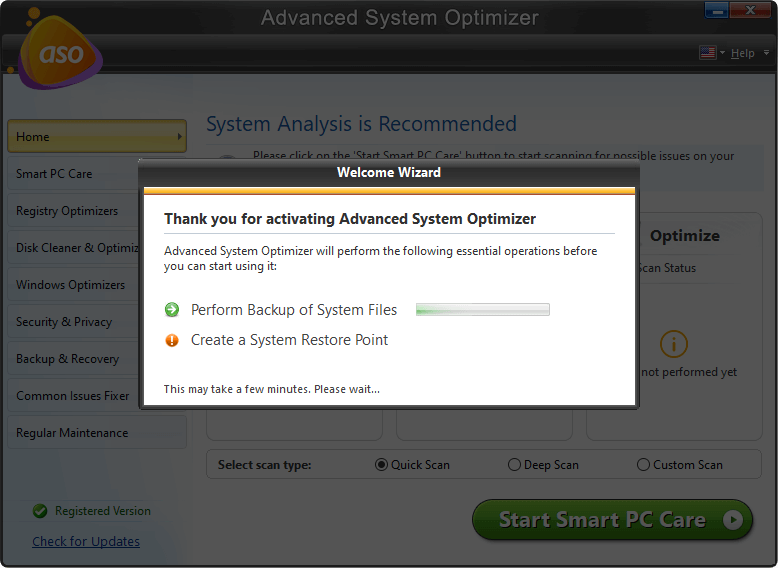
Click Here to Download Advanced System Optimizer
1. Download and install Advanced System Optimizer
2. Click on Smart PC Care from the left-hand pane
3. From the right-hand side click on the Start Scan button present at the bottom right corner of the screen. Wait for the process to get over
4. Click on the Optimize button
You can individually check the presence of any malware or virus which might have mimicked the vssvc.exe process using Advanced System Optimizer. Here’s how –
1. From the left-hand pane click on Security & Privacy
2. From the right-hand side click on System Protector
3. Click on Start Scan Now

4. Your computer will now be scanned for any infections such as malware or virus posing itself as vssvc.exe

Method No. 2 – Disable Volume Shadow Copy In Services
You can get rid of vssvc.exe in the services section which is one of the most common methods to fix vssvc.exe. Here are the steps to do the same –
1. Press Windows + R keys to open the run dialog box and type msc. Alternatively, you can type services in the Windows search box

2. From the list of processes on the right-hand side scroll down till you find Volume Shadow Copy

3. Right-click on it and further click on Properties
4. Under the General tab, scroll down to Startup type and click on the dropdown. Click on the Disabled option
5. Click on OK
6. Press Ctrl+Shift+Esc to see if the vssvc.exe is still consuming a lot of disk space
Method No. 3 – Run SFC /Scannow
One of the easiest ways to get rid of any corrupted files (.exe files included) is to use the System File Checker in the command prompt. What it does is that will comprehensively scan your PC for system files and if in case it finds any corrupt files, it will replace them with a cached copy. To use the SFC command, here are the steps –
1. In the Windows search bar type cmd

2. Select Run as administrator from the right-hand pane
3. When the command prompt opens type sfc/scannow and press enter. Let the process finish

Wrapping Up
Prevention is always better than cure and if you suspect that the vssvc.exe process running on your computer is actually not a genuine process, you can use a tool like Advanced System Optimizer to find that for you . And, then if it isn’t, you can get rid of the issue before it causes any further harm. With that, do let us know if the blog has been of help. For more such tech content, keep reading Tweak Library.
Next Read
How You Can Reduce Chrome Memory Usage
Backing Up Chrome Data And Other Settings
Fix High Memory Usage Using These Five Ways








Leave a Reply